There are a lot of things you will learn when working in WordPress. You will learn how to strengthen your brand and promote it in a cost-effective way. And you will learn what SEO is all about. But, if there is one thing you are bound to learn while working in WordPress, it’s how to handle errors. Even with the best WordPress websites, errors are commonplace.
Can’t access your site? Have you been hacked? Lost your password or entire account? Are your core files compromised? The free Emergency Recovery Script will solve your nightmare with a single click.
Especially when the website is in its infancy, and you just start adding new stuff to it. So, to help you combat some of the more common WordPress errors, we are going to go over them and see what they are all about.
Some of the more common WordPress errors
One of the first things you should know about common WordPress errors is that they are not disastrous. If one occurs, there is no need for panic or for any alarm. Keep in mind that almost all of your website is intact and that an error is usually due to a small part of it not functioning properly. So, if an error does occur, remember to keep your cool. That way, you will be able to follow the steps we will outline and fix your WordPress in a blink of an eye.
Error establishing a database connection
All WordPress websites are connected to a database. And if that connection breaks, you will get this error. Now, there are a couple of potential reasons why you cannot establish a connection with your database. So, we are going to go over the most common ones, and how to approach fixing them.
- Problems with hosting server – For this, you need to contact your hosting provider. They will be able to tell you whether your database is exceeding the quote or if there is some issue with the server. If there are no issues with them, you might need to check the wp-config.php file and see if there are any issues there.
- wp-config.php error – By using a file manager or FTP, you can open your wp-config.php file. There you need to check if all the information is correct. This means going through your database name, username, host, and password. In order to do so properly, you might want to learn some PHP basics first.
- Hacking – Unfortunately, WordPress is still vulnerable to hacks. Therefore, you might want to use a tool to check if your is ok. If there are any issues, change your password immediately and restore your website from a backup.

Lost admin email
Losing your email or password is much more common than you think. Especially if you run a business, and you have a ton of them. So, if this happens, you simply need to go through the lost password procedure and get the necessary details. Unfortunately, this doesn’t always work, and you might not get the reset password link in your inbox. So, what are you to do?
No password retrieval
Luckily, there are ways to change your password without using the link. The first thing you can do is to change your functions.php file. To do this you need to use FTP or file manager and navigate to ../wp-content/themes/your_current_theme. Once you open functions.php file you need to enter the following code:
wp_set_password(‘DesiredNewPassword’, 1);
Then, in the line where it says “DesiredNewPassword,” you can type in your new password and save it. After that, you only need to save the file and upload it. Just remember to remove the code after you’ve successfully logged in.
500 internal server error
This is another one of the more common WordPress errors. Unfortunately, there is no single reason why it happens. So, in order to keep your website in peak condition, you might need to do a bit more research. A good way to start is by increasing your memory limit. If that doesn’t do the trick, you should check your .htaccess file. If it is corrupted, you will have to edit it so that it functions properly. Sometimes, even this will not be enough. In that case, there might be an issue with the plugins.
 Now, while having plugins can be quite useful, checking them is often arduous. What you need to do is to deactivate all of them, and they see if your website works properly. If it does, you then need to activate one by one to see which one of them is malfunctioning. If that didn’t do the trick, you might need to replace the wp-admin and wp-includes folder with fresh copies.
Now, while having plugins can be quite useful, checking them is often arduous. What you need to do is to deactivate all of them, and they see if your website works properly. If it does, you then need to activate one by one to see which one of them is malfunctioning. If that didn’t do the trick, you might need to replace the wp-admin and wp-includes folder with fresh copies.
The connection has timed out
If your shared server is overburdened, you will get this error. Luckily, taking care of it is pretty straightforward. There might be an issue with one of the plugins. If that is the case, you simply need to go through the same procedure as you did for 500 internal server error. On the other hand, you might have exhausted the PHP memory limit. If that is the case, you need to increase it. And, finally, you may have an issue with theme functions. For that, you simply need to switch WordPress to the default theme.
Briefly unavailable for scheduled maintenance
WordPress often requires updates. And, if an update cannot be installed, you will get this error. To fix this, you either need to update your WordPress manually, or you need to delete the .maintenance by using the file manager or FTP to go to the root directory. If this doesn’t work, you will need to contact professionals like wpfullcare.com in order to fix the issue.
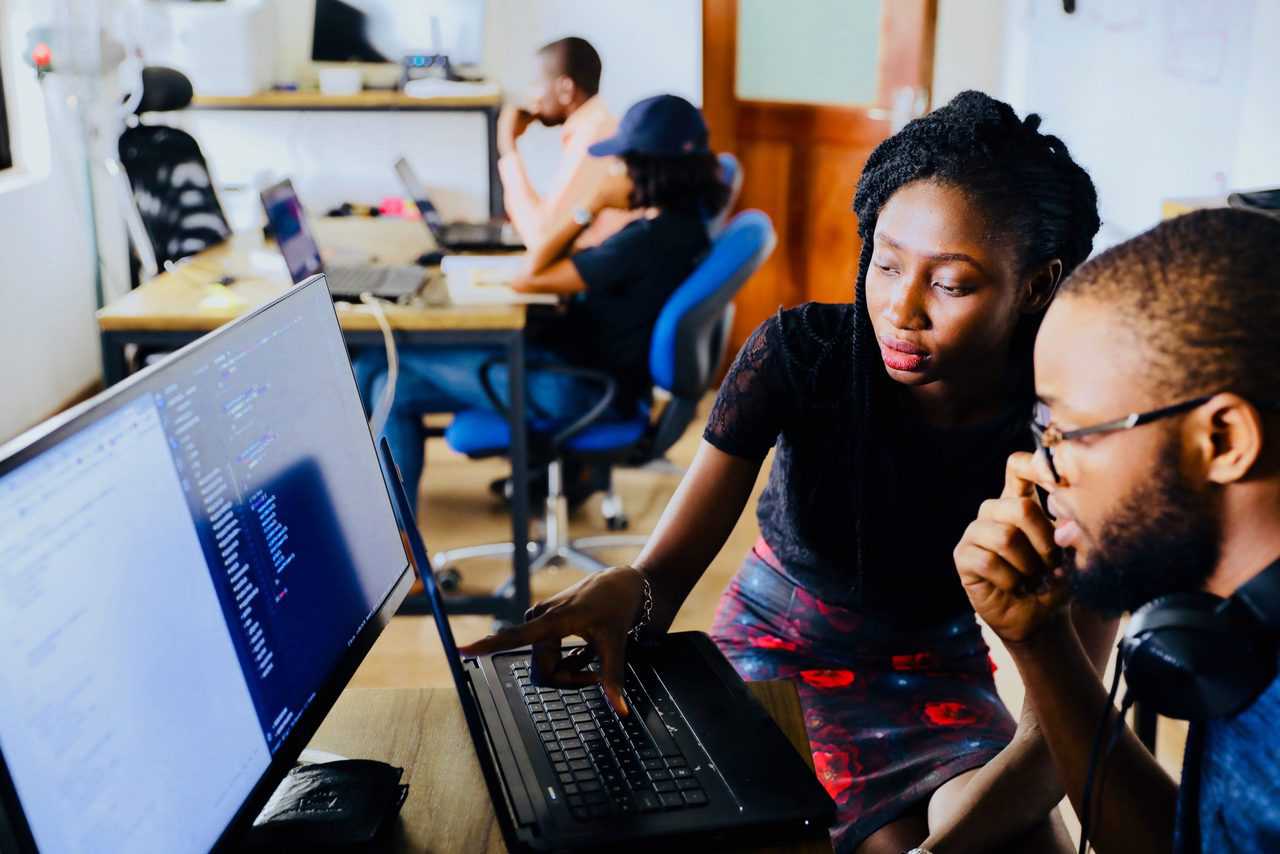
Final advice
Even though it’s been in business for a while, WordPress is still being updated. Therefore, errors are commonplace, and you shouldn’t get stressed over getting and handling them. Just remember to update your website regularly and to consult with a professional if a problem seems like too much to handle.

Comments are closed.