It is not a secret or a mystery anymore: the best place to have your website on is WordPress. Why? Because it has numerous must-have plugins to help your website become a successful one in the sea of websites out there.
One of the best perks of installing plugins on your WordPress site is that you can integrate all the tools that you’re using. Thanks to that, you can manage everything from one place – your WordPress Admin Dashboard.
It is especially useful when we’re talking about Google services. As a website owner, you probably know that there are dozens of useful Google tools that you can use to optimize your WP site. On the other hand, you are probably also painfully aware that logging into these services one by one can be extremely annoying and time-consuming.
If you are a die-hard fan of free Google services for websites, you have probably already integrated Analytics into your WP Dashboard. You likely did that using a plugin like this. Works like a charm, doesn’t it? Well, you can also do the same with your Google My Business account.
Better yet, you can do all the work that you would normally do in Google My Business straight from your WP dashboard. The way to do it, of course, is by installing a plugin.
In this overview, we’re presenting all you need to know about the Post to Google My Business plugin.
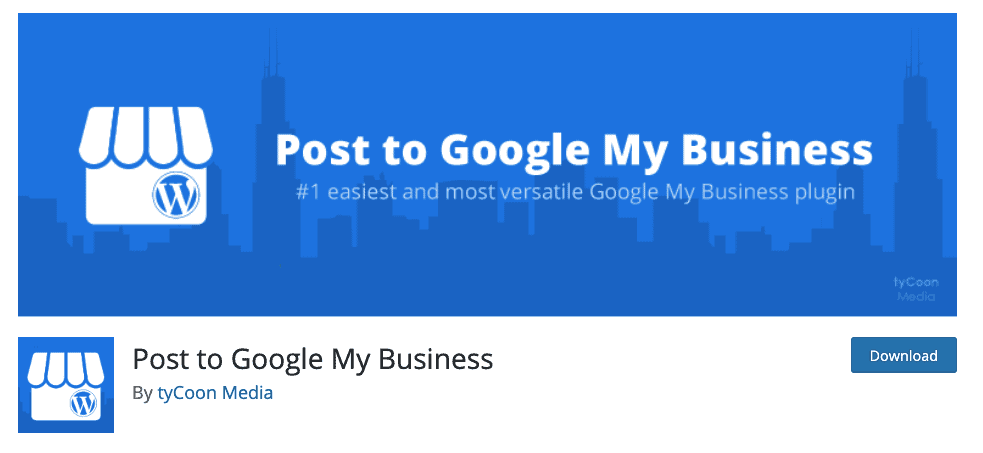 We’re going to look at who can benefit from the plugin. We will also present a step-by-step guide on how to install the plugin and analyze some of the benefits and drawbacks.
We’re going to look at who can benefit from the plugin. We will also present a step-by-step guide on how to install the plugin and analyze some of the benefits and drawbacks.
Who should post to Google My Business?
Generally speaking, posting to GMB is recommended for any website that wants to utilize an additional, untapped marketing channel.
To put it more precisely, businesses and websites that can benefit from the Post to GMB plugin the most are local businesses. Especially those that tend to have frequent updates or changes in their operations.
For example, this can apply to all businesses that run daily, weekly, or monthly promotions. Instead of relying on social media and paid ads, you can inform your customers about the news. The best part is that you will be informing customers who are already interested in your business. For example, customers that have already Googled your business name.
If you frequently publish on your business blog, posting to Google My Business with a plugin can make it quick. It is much easier to post your WordPress blogs to your GMB if a plugin does so automatically.
In any case, you might not be sure whether posting to Google My Business is right for you. Or, if you wonder whether it will turn out to be a waste of time. Regardless, the easiest way to find out is to give it a chance. Try it out for a month or two, and if you don’t see results, you can stop using it.
However, remember that you’re giving up on a great marketing channel by calling it a day on GMB. Chances are, your competitors are not fully utilizing the power of this marketing platform, so it’s a great way to stand out.
Why should I post to Google My Business?
If you already own a Google My Business account, you might have noticed that there is an option to add posts. It might have left you wondering what you should post there.
Luckily, just like with all things Google, you have a carte blanche. Google will let you post just about anything to your GMB section and allow you to communicate to your customers directly from the search engine.
Posts are located below the business information shown on the right side of your business Google search.
Let’s take a look at what happens when we search for a business name like TechCrunch.
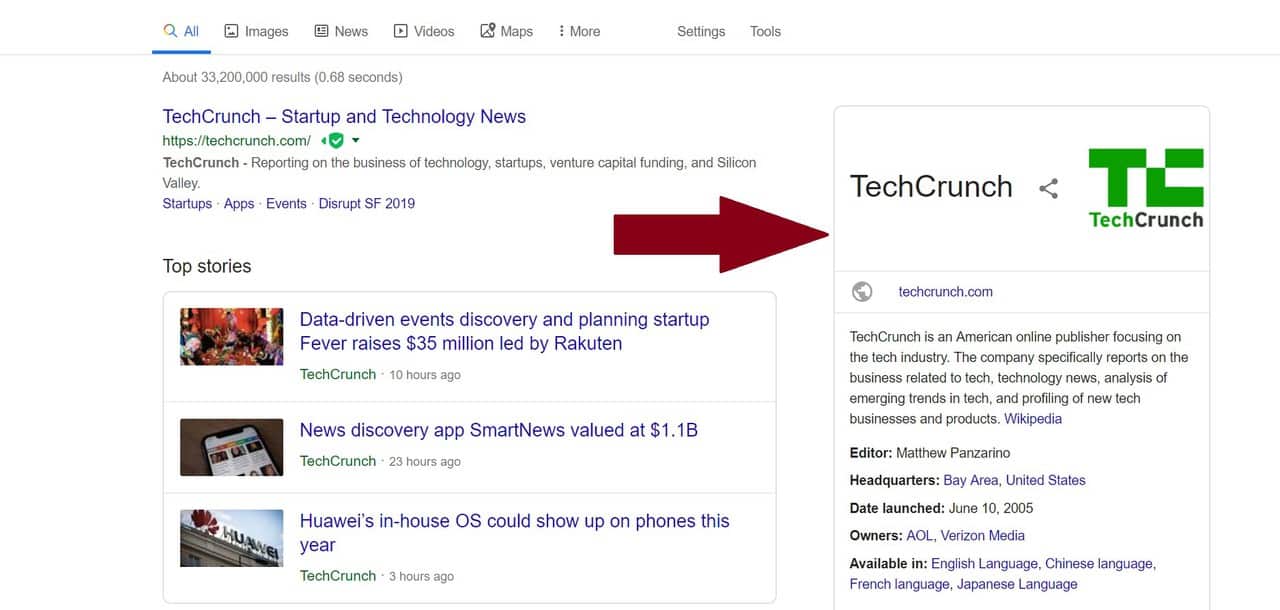
Imagine that you did this Google search yourself. What would be the first thing you would see? For most people, it’s the right side of the search results, which contains the most relevant data on the company. This section is called Google My Business, and it’s fully customizable by business owners.
Depending on the industry, Google My Business section for a particular company will show specific data that will be of interest to people who search for it.
In TechCrunch’s case, since it’s a publication, the most important information are the Editor, Location, Owners, Supported Languages, etc.
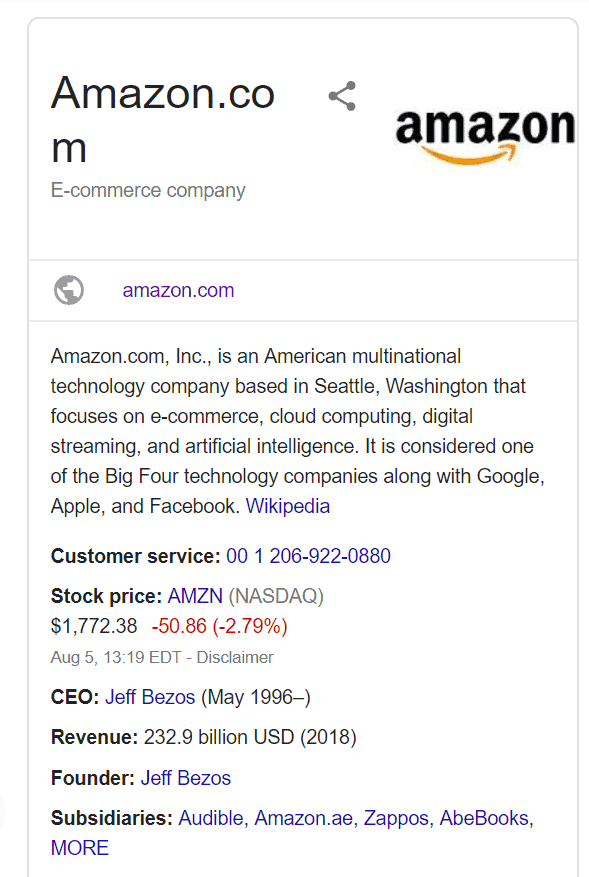
On the other hand, when we take a look at Amazon’s Google My Business section, you can see that some other data is more critical. In this case, it is the data such as the customer service number, current stock price, revenue, etc.
Where can I see these posts?
Now, let’s take a look where these posts will appear. To find a company that uses Google My Business Posts for sure, you will most easily find it by taking a look at the publishing industry/news outlets.
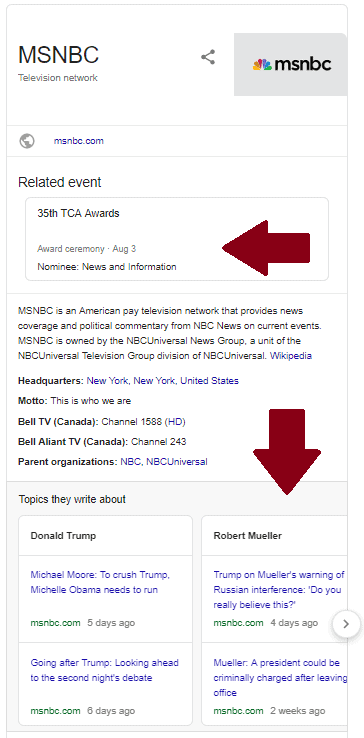
As you can see from the image above, there are two posts sections that MSNBC has added to its Google Business profile. The first is an event, while the other is called ‘Topics they write about’. For news outlets, it’s imperative to add their most recent and compelling pieces to GMB posts. Why? Simply because users might Google ‘MSNBC’ and look into the right-side section for the latest news.
The previous examples are just that, examples, but there are practically no limitations as to what you can do with Google My Business posts.
Posts on Google My Business sections are especially impactful for local businesses which compete primarily with brick-and-mortar businesses. This way, they can reach a customer base their competitors have trouble reaching.
Posting to Google My Business
OK, we’ve painted a lovely picture: posting on Google My Business is fantastic, and now you want to do it for your business.
There are two ways that you can go about it:
- posting in the Google My Business dashboard
- posting on Google My Business with a plugin
Google My Business Dashboard Posts
If you want to publish through Google, you first have to sign up for a Google My Business account if you don’t have one yet. If you already have an account, login here.
After you enter the dashboard, you will find the Posts section on the left side.
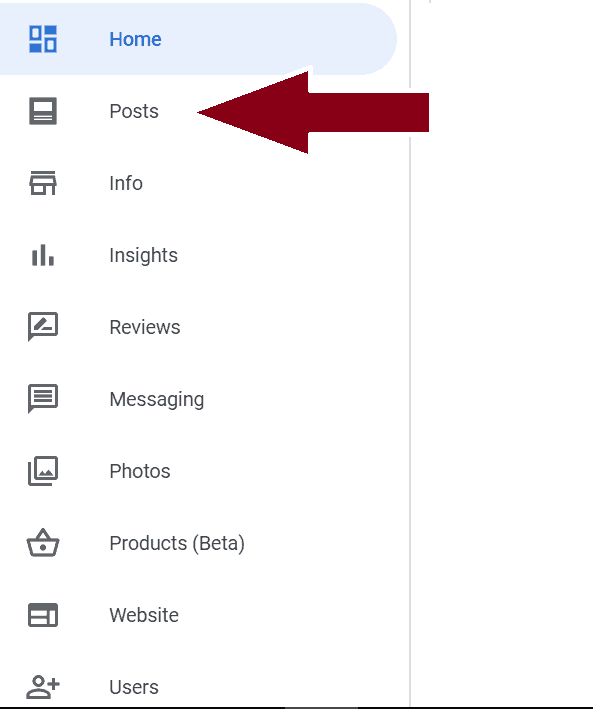
Click on the Posts button, and you will be directed here:
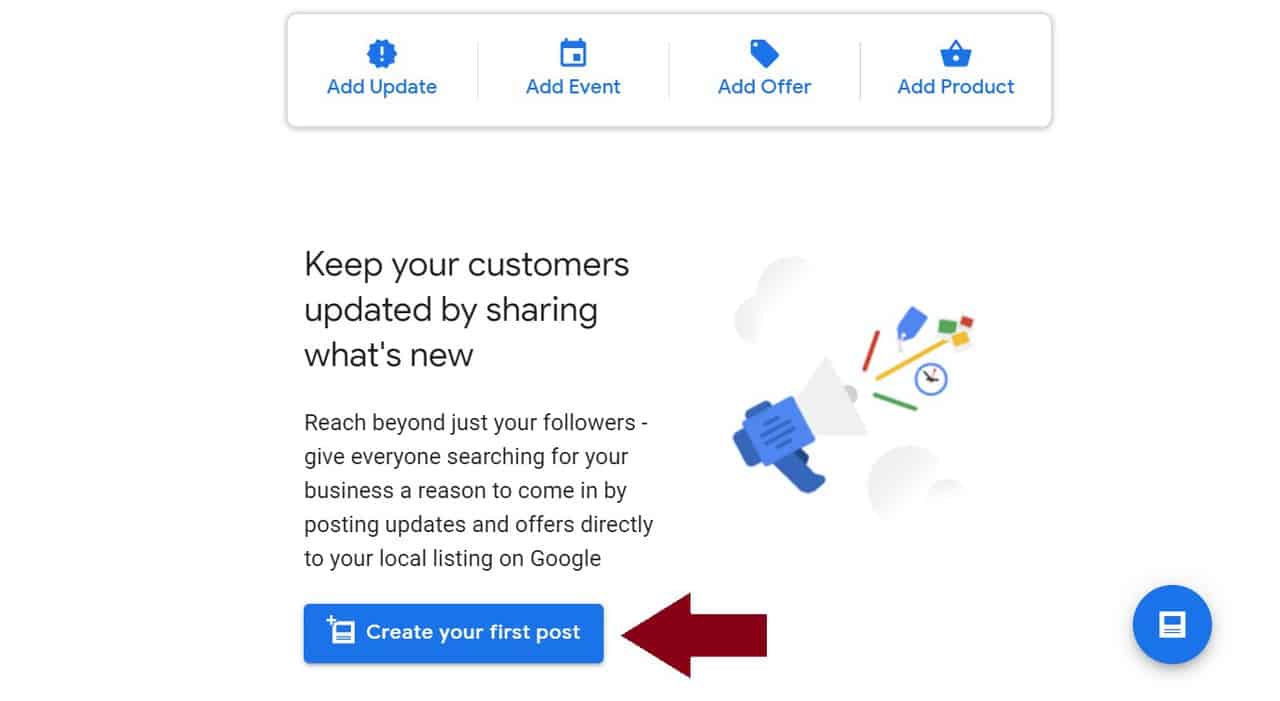
The Post editor would let you add a Photo, Post Text (with a 1,500 character limit) and a Button if you opted for the ‘What’s new’ post category.
In the ‘Event’ category, you also have an additional option to set the event’s date and time, next to the photo, title, and description.
If you choose ‘Offer,’ you will be able to set a coupon code, link to redeem offer and terms and conditions.
Finally, the ‘Product’ post will allow you to set a price for a particular product and connect it to a payment button.
Post to Google My Business Plugin
Now that you’ve seen what GMB can do, here is how the process of posting to Google My Business look like if you use a plugin.
After you have installed the Post to Google My Business plugin, you will need to sign in to your account and connect it to the plugin.
Now, whenever you add a new post, within the post editor, you will see the ‘Post to Google My Business’ section. Here, you can automatically post your new WP post to GMB with the option to add a custom title, description, and photo.
Within this GMB editor, you will also have the chance to choose which Post Type you will publish. Just like in the Google My Business dashboard, the default is set to ‘What’s new’, but you can easily change that with one click.
You can also use the plugin to make changes and edits to the post you’ve previously published by clicking on ‘Update’.
Benefits of using the Post to Google My Business plugin vs. the GMB Dashboard
Now that you’ve seen how both processes work, you can easily compare which one is better for yourself. To recap, here are some of the benefits for WP users who want to post to Google My Business using a plugin instead of on business.google.com:
- One-stop-shop: Integrate all your Google services within your WordPress dashboard to instantly see that you are saving a significant amount of time. Installing the Post to GMB plugin means that you will be able to compose a post right within your WordPress dashboard. This is perfect for users who primarily use their WordPress blog updates for Google My Business posts. If this is the case for you, you will save an awful lot of time by installing a plugin.
- Auto-posting feature: If you’re sure that you want to go with your featured image and excerpt, you can set the auto-posting feature. All of your new WordPress posts will end up directly on Google My Business, without even a tiny click from you!
- Multi-site support: This option is great if you’re a digital agency that’s taking care of multiple accounts from different businesses. Not only is logging into each business account time-consuming and messy, but it can also downright produce mistakes and mix-ups. If you integrate Post to Google My Business in your agency’s WordPress, you will have the option to connect to plugin with multiple sites of your clients. It’s easy peasy from there!
Post to Google My Business Plugin Premium
Post to GMB plugin is free, but you can opt for a higher-value premium plan that will get you additional benefits. Switching to this plan is recommendable if you like the plugin so far and it has saved you a bunch of time and effort.
Post to Google My Business Premium has three plans, based on a yearly subscription:
- Starter – 79.99 USD/year
- Professional – 99.99 USD/year
- Business – 199.99 USD/year
Here are some of the perks that you will receive by switching to a premium plan:
- Post scheduling – the plugin will allow you to schedule posts to be published in the future. With it, you won’t have to be present online to publish your update. This feature is great for news and events.
- Video posts – video is one of the most powerful marketing methods currently available. By switching to a premium plan, you will have a chance to communicate with your customers via video. It is probably not something your competitors can do.
- Post Analytics – track just how many clicks and views your post has received right within your WordPress dashboard
- Multiple locations – premium plans will let you post to numerous Google My Business locations at once with the same post. Perfect for agencies who are running multiple clone sites or websites with similar content.
- WooCommerce products posting – you will have the opportunity to create a Google My Business post from a WooCommerce product listing. It will simplify your Woo – GMB game extraordinarily!
- Automatic reposting – want to rehash a post that you’re proud of? Set up automatic reposting with a pre-set content, title, time, etc.
Overall
Google My Business is an extraordinary useful marketing channel, that is unfortunately underused. No wonder – having to log in to another place to promote yourself is not an easy decision to make.
Still, by integrating it to your WordPress Dashboard thanks to the Post to Google My Business plugin, you can reap the benefits of GMB, too! With all the needed features and more, this plugin can help tremendously to get one step ahead of the competition and snatch their customers. Give it a go! After all, you’ve got nothing to lose, and so much to gain!
