The glowing screen of your Mac computer might be illuminating your nights and fulfilling your entertainment cravings. However, there’s a sinister shadow lurking in the dark that you must be prepared for. This is the ever-present threat of malware and viruses. Although Apple takes security concerns very seriously and burns the midnight oil to ensure that Macs are immune to most digital demons, they cannot guarantee complete immunity. In fact, nobody can!
The moment you are complacent, thinking your Mac computer is safeguarded against digital demons or spyware, you are making yourself vulnerable. It is critical to remain vigilant because even the most fortified castle can fall to a cunning siege.
Therefore, fellow Mac users, it is time to sharpen your digital swords and embark on a quest to quickly check, identify, and clean your machines of these invisible threats.

Recognizing your Digital Enemy
Malware and viruses come in diverse forms. Before delving deeper, it is essential to identify your enemy.
- Trojans: They are disguised as harmless files and sneak onto your machines undetected. They might steal your data or disrupt your system.
- Ransomware: These hold your data hostage. They might encrypt your files and demand a ransom for their release.
- Spyware: These lurk in the shadows and monitor your online activities. They might steal your passwords, track your browsing history, and even monitor your keystrokes.
- Adware: These are the most annoying among all the digital threats because they are bombarded with unwanted ads. The disruptive ads result in slowing down your Mac computer and clogging your browsing experience with unwanted distractions.
Paying Attention to the Warning Signs
Your Mac will typically show signs of being infected. You must be alert to the telltale signs to prevent the infection from festering and damaging your entire system. The signs are:
- Unfamiliar applications that you don’t recognize or don’t remember installing. If they appear out of thin air, it is a red flag.
- A sudden decline in the performance of your computer.
- A sudden surge in unwanted ads.
- Unexplained spike in your Internet usage.
- Suspicious system behavior, such as sudden freezes, crashes, or unexpected shutdowns.
Checking for Viruses
There are two ways to scan your Mac for viruses. First, use an antivirus tool and instruct the tool to perform automatic virus scans. Second, manually scan your Mac for viruses. Below, we have discussed the steps on how to check for viruses on Mac manually.
- Browsing the Activity Monitor
A good way to track down troublesome processes, apps, and malware is to use the Activity Monitor.

Open Activity Monitor > click the % CPU column to see the apps and processes with high CPU use. Quit those processes or apps by clicking the X icon.
If you find any suspicious processes or apps, Google them to check whether they are malware. If so, delete them.
- Clearing the temporary files and downloads
It is smart to clear all the temporary files and documents that you no longer need because .dmg files could be a source of viruses.
- Uninstalling suspicious browser extensions and apps
If you don’t recognize the browser extensions or apps installed on your computer, remove them.
Consider a Manual Deep Cleanse of your System
- Use Activity Monitor to identify and terminate suspicious processes or apps that are hogging resources or sending an unusual amount of data.
- Uninstall unwanted applications that you don’t recognize.
- Use Disk Utility to repair disk permissions and eliminate potential malware hiding places.
- Run a full system scan to detect and remove the hidden threats.
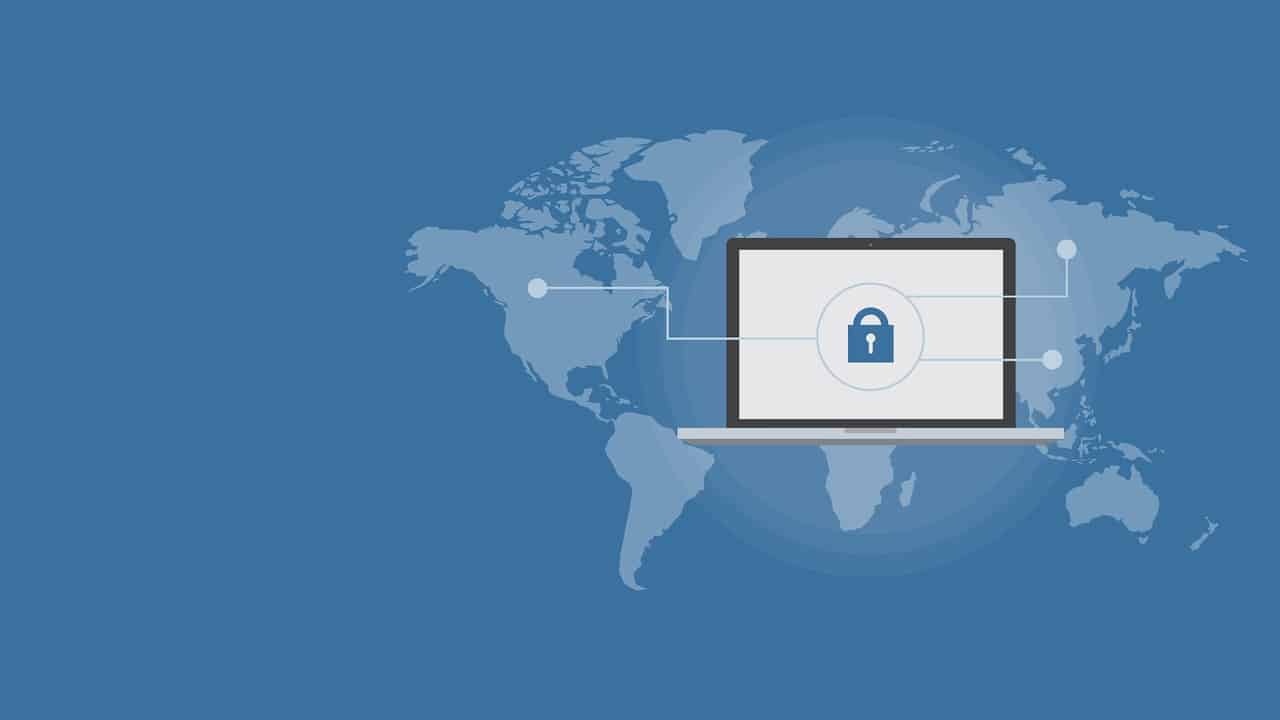
Cleanse Using Antivirus Tools
Once you have done the manual scan and removed all the suspicious-looking items, it is time to use the anti-malware tools to cleanse your computer.
- XProtect: XProtect is a real-time malware scanner that continuously monitors the system for suspicious activity. It keeps the computer shielded from known threats.
- Gatekeeper: Gatekeeper is your Mac’s built-in security system. It stands guard against unauthorized applications. You must keep this active and ensure that you only download software from trusted sources.
- Utilize system updates: Security updates are regularly released by Apple. Hence, you must utilize these updates by keeping your macOS updates so that the vulnerabilities can be patched.
Besides using the built-in anti-malware tools and features, you can consider installing reputable third-party antivirus software. Bitdefender and Malwarebytes are good examples that are worth checking out.
Fortify your Mac Against Future Threats
Prevention is always the best cure. So, follow these tips to fortify your Mac against future digital threats:
- You must always download with caution. Do not download from suspicious websites or untrustworthy sources.
- Avoid using easily guessable passwords and enable 2FA for added security.
- Do not download attachments from unknown senders or click on suspicious links. It is essential to be aware of phishing scams.
- Regularly back up your critical data.
Last but not least, stay vigilant. Recognize the symptoms and take action as quickly as possible.
