Office 365 to Office 365 migration Tool is a powerful utility to move Office 365 user mailboxes and shared mailboxes from one Office 365 to another Office 365 domain/ account. It allows users to migrate all data items from Office 365 including emails, contacts, tasks, calendar etc., in an effortless manner. The software is programmed in such a manner that it retains all the Meta data while migrating data from source to destination. Well, there are several third-party tools in the online marketplace for the same so, why should you choose this software over others?
What’s So Unique about Office 365 to Office 365 Migration Tool ?
This Tool is an autonomous application to perform migration of Office 365 to Office 365 even without any kind of data loss. It allows users to migrate multiple SaaS O365 mailboxes to another O365. Despite this, the tool comprises various handy and unique features that make Office 365 to Office 365 migration more efficient and accurate. Such as:
Performance and Acceleration: It performs the data migration from Office 365 to Office 365 without taking so much time and holds the integrity of data. The performance speed of this software is ultra fast and it provides a better overall experience to its users.
Application Security: Web-based services to perform Office 365 mailbox migration asks to enter the credentials and there are probabilities that the entered credentials are saving somewhere in the backend. But, Office 365 to Office 365 Migration tool is a desktop-based utility that does not save user credentials and maintains the privacy of users.
Successful Data Migration: The software ensures no connectivity issues with source and target Office 365 accounts/ domains. It performs the migration of all mailbox data items in a correct and secure manner.
Essential Features of Office 365 to Office 365 Migration Tool
- Migrate Entire Data: Tool has the capability to migrate emails, contacts, calendars, and tasks from one O365 account to another O365 even without losing a single bit of data. While performing the migration of data, the tool supports to export calendars and tasks recurrence, which makes it easy for users to identify the events in target account after migration.
- Import CSV: Users need to enter the credentials of source and destination accounts to perform the migration. If there are several accounts then, users can import a CSV file to add Office 365 source and destination mailbox information. This option prevents users from adding details manually one by one.
- Domain Mailbox Migration: Office 365 tenant to Office 365 tenant migration tool has the ability to perform Office 365 domain mailbox migration between different tenants. One can migrate Office 365 emails, contacts, calendars, and shared mailboxes between two different domains within one tenant.
- Folder Mapping: The software supports folder mapping while performing the migration. To use this, users just need to specify the names of the source and destination folders. In addition, the tool allows users to include Folder in order to enter the list of the folder they want to export.
- Multiple Filters: The Office 365 to Office 365 migration tool allows to filter the emails received in a specific date range. With this, it becomes possible to export the emails, calendar, and tasks just by entering the desired time interval in ‘To’ and ‘From’ fields. This option makes it easy to eliminate unnecessary data items and saves the time of migration.
- Pause and Resume: Sometimes situations like poor or lost internet connection, force users to stop the O365 to O365 migrate process and the tool allows to do so. It provides an option to stop the migration process in mid. Later, users can resume the process whenever required. Then, the data migration will resume just from the point where it was paused. This is a handy feature of this tool that performs data migration without any interruption.
Steps to Execute Office 365 to Office 365 Migration
- Launch the tool and select With Impersonation or Without Impersonation option
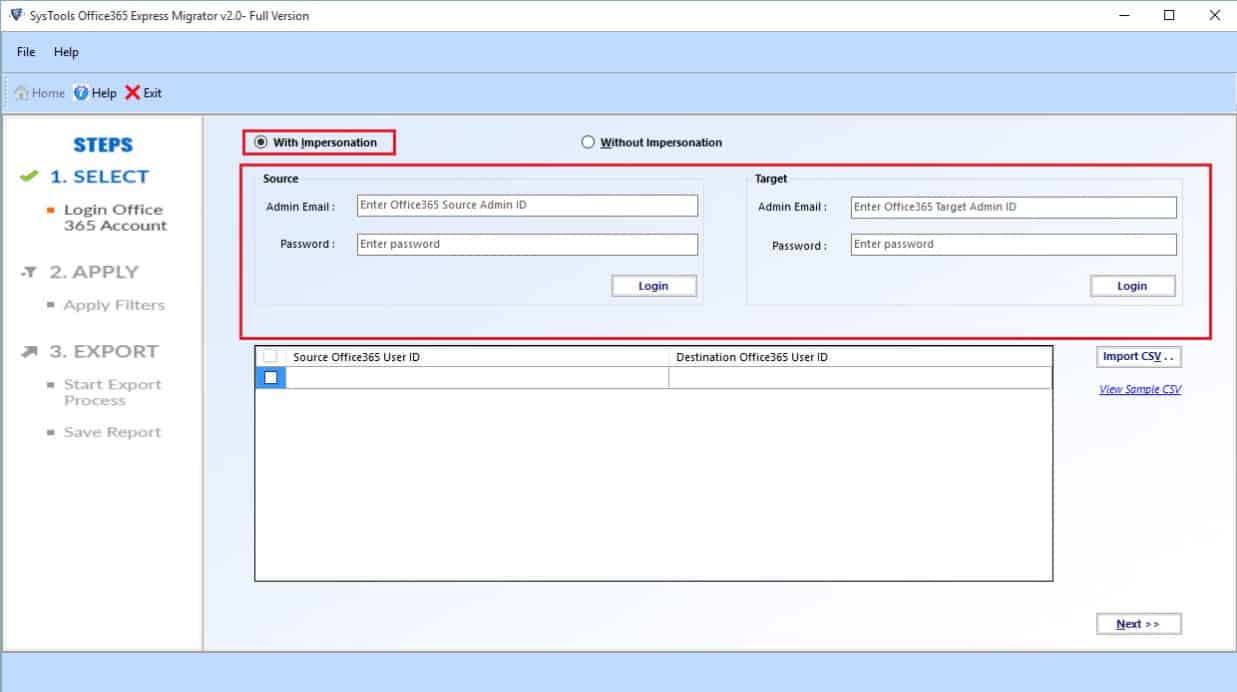
- Import CSV to add source and target account credentials
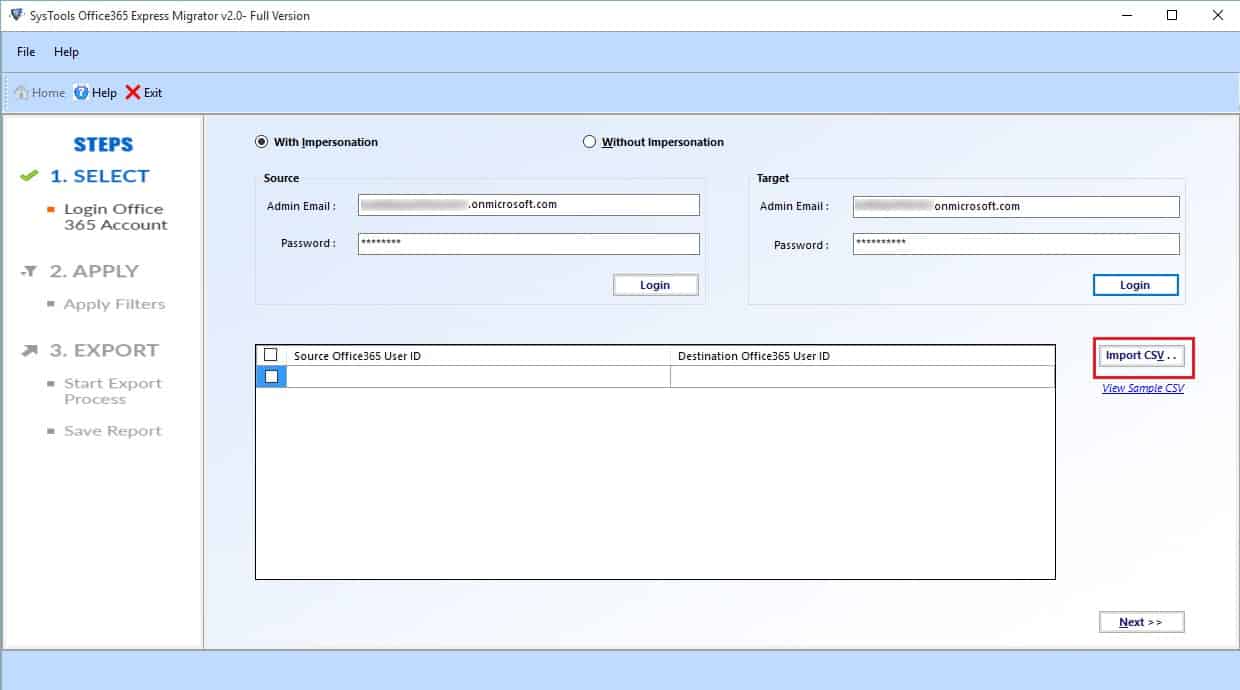
- Verify the added user accounts and hit the Next button
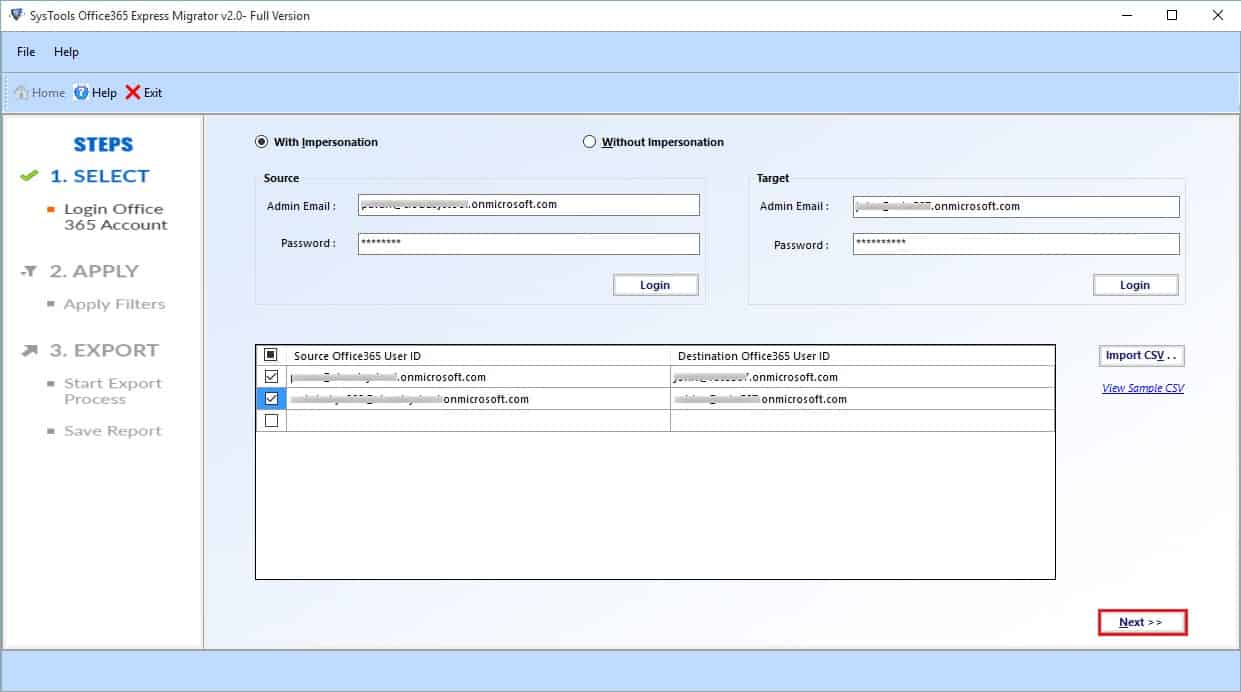
- Select the categories and apply the desired filters. Click Export
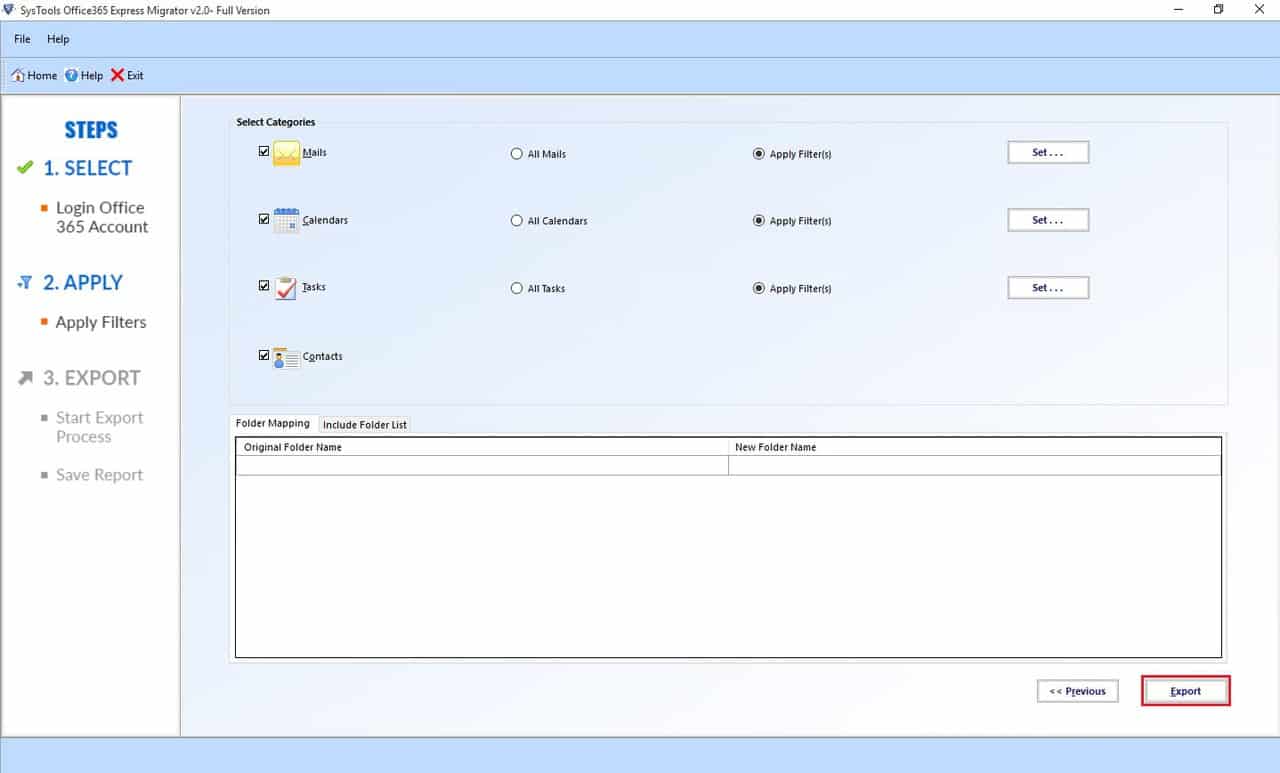
Conclusion
Office 365 to Office 365 migration is a quite complicated procedure and there is no direct solution available to perform this task, but you can take the help of Office 365 to Office migration tool to migrate O365 to O365 with all user mailboxes.
