WordPress is a great partner for building stunning webpages due to its intuitiveness, unparalleled flexibility, and solid range of features. This guide outlines the steps to take.
Choose a relevant and memorable domain name
The domain name is the part of the website address that identifies a web page. Many website builders offer domains when you register with them. Many of them offer them for free, while some offer them at low rates.
Your domain name should be relevant to your website’s purpose and goals. It should match the first things visitors see on your site. It should be memorable and short. Numbers in domains look unprofessional, and they’re hard to remember.
One last tip: keep it general. Your website’s purpose might expand in the future, and you want the domain to remain relevant. An exception is if its purpose is very specific and will never change.
Finally, check if it isn’t already being used. With so many websites on the internet, millions of domains are taken.
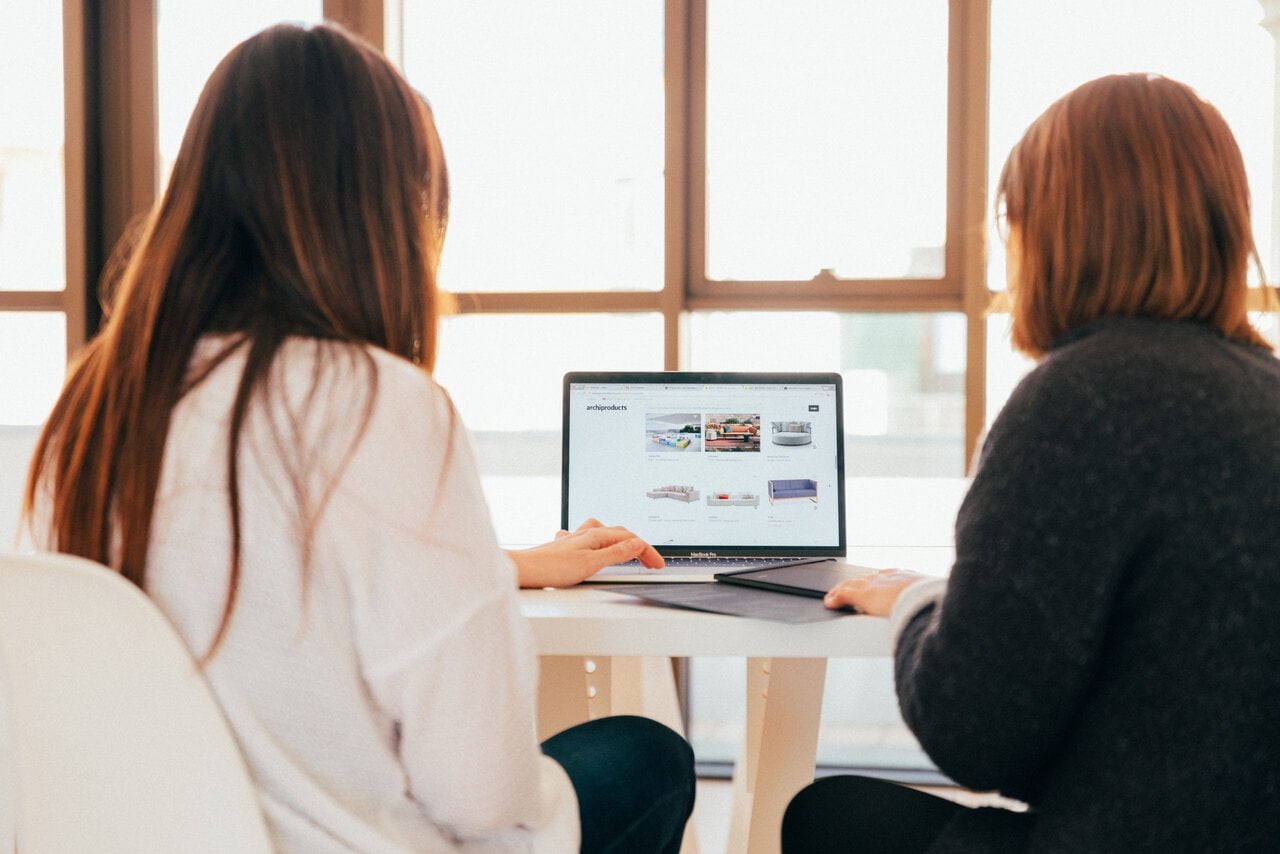
Choose a hosting provider
WordPress simplifies the setup process by offering managed hosting, security, and updates. This gives you enough time to focus on design and content. The world’s leading content management system offers various plans customized to fit all budgets and needs.
Use inbuilt tools
The developers of WordPress Elementor have created a tool to help people create custom designs for their WordPress content. The solid content module library, intuitive drag-and-drop interface, and a large number of professional templates target new as well as experienced WordPress users and developers.
While not mandatory, Elementor is a useful tool with a free and a premium Pro option available.
Choose a beautiful theme
This is the most important aspect of building a beautiful webpage, obviously: the theme. It’s a difficult choice with so many options available, so we’ve rounded up the most beautiful WordPress themes for you. Our choices are Divi, Gillion, and Kalium. This is a matter of opinion, so have a look at others as well, which you might like more.
Divi is an intuitive, multifunctional theme with boundless, extendable customization capabilities. A Divi webpage will be as recognizable and branded as you wish. You only need to focus on visual appeal because the technical details are easily communicated with Divi’s expansive modules and shortcodes.
Kalium features the WPBakery page builder plugin, which makes it easy to build a beautiful page from the ground up. Alternatively, you can use one of the theme’s multiple professionally designed website layouts.
The smooth and gorgeous sliders of a plugin called Slider Revolution are part of this theme, as are the LayerSlider plugin sliders, which are simply mind-blowing. You have access to a myriad of portfolio layouts, styles, effects, and advanced options for any page.
If your tastes are on the minimalist side, Gillion is your choice. This clean photojournalism theme is ideal for high-quality content. Gillion is the best solution for your needs if you need a page that’s beautifully rendered on screens of all sizes. You can choose from a variety of page layouts thanks to a plethora of drag-and-drop elements, which are very useful as you add your content.
Choose Plugins
SEO and contact information are two critical aspects of any website, even a single-page one. For SEO, you can choose Yoast and All in One. Yoast will optimize your page for search engines and guide you on keyword use and content readability. All in One is also a good option with solid, comprehensive SEO features.
If you’re selling goods or services, you need a contact form for existing and potential customers to reach out to you. Two useful options are Form Block and WP Forms. WP Forms is a beginner-friendly drag-and-drop form builder, while Form is WordPress.com’s built-in form block.

Add sections
If you have a one-page site, “sections” are used in place of multiple pages. To add section blocks, click on the ‘+’ icon in the WordPress editor. Use anchor links to navigate the sections seamlessly.
To create anchor links, you insert the ID of the section you’re linking to, prefixed with a ‘#’ instead of linking the text to a URL. For instance, you would enter #contact-section to link to your Contact section with the ID “contact-section.”
Customize your page
This is the final stage, where you make adjustments, such as changing colors to match your brand and adding multimedia elements like graphics and video. Select fonts that reflect your message and try to create a cohesive experience throughout the page. You can fine-tune it from Theme Options, if your theme enables it, the WordPress post or page editor or Theme Customizer (Appearance>Customize).
