Are you tired of being interrupted by the dreaded Disney Plus Error Code 83 while trying to enjoy your favorite movies and TV shows? You’re not alone. This frustrating error has plagued many Disney Plus subscribers, causing endless hours of troubleshooting and frustration. But fear not, because we’ve got the ultimate guide to fixing this pesky error code once and for all. In this article, we’ll explore 5 effective ways to tackle Disney Plus Error Code 83, so you can get back to binge-watching your favorite content without any interruptions.
Understanding Disney Plus Error Code 83
Disney Plus Error Code 83 is a common frustration for many users, but understanding its root cause can help alleviate the annoyance. This error code typically indicates a streaming issue due to an outdated app, poor internet connection, or device compatibility. When encountering Error Code 83, it’s important to first assess the strength of your internet connection and ensure that it meets the recommended speed for streaming Disney Plus content. Additionally, checking for updates on your device and ensuring that the Disney Plus app is running on the latest version can often resolve this error.
Moreover, the geographical location can also play a role in triggering Error Code 83 as certain content may be restricted in some regions due to licensing agreements. Users may want to consider using a virtual private network (VPN) to access geo-blocked content and circumvent this error. Understanding these various factors contributing to Disney Plus Error Code 83 not only facilitates troubleshooting but also empowers users to enjoy uninterrupted viewing experiences.
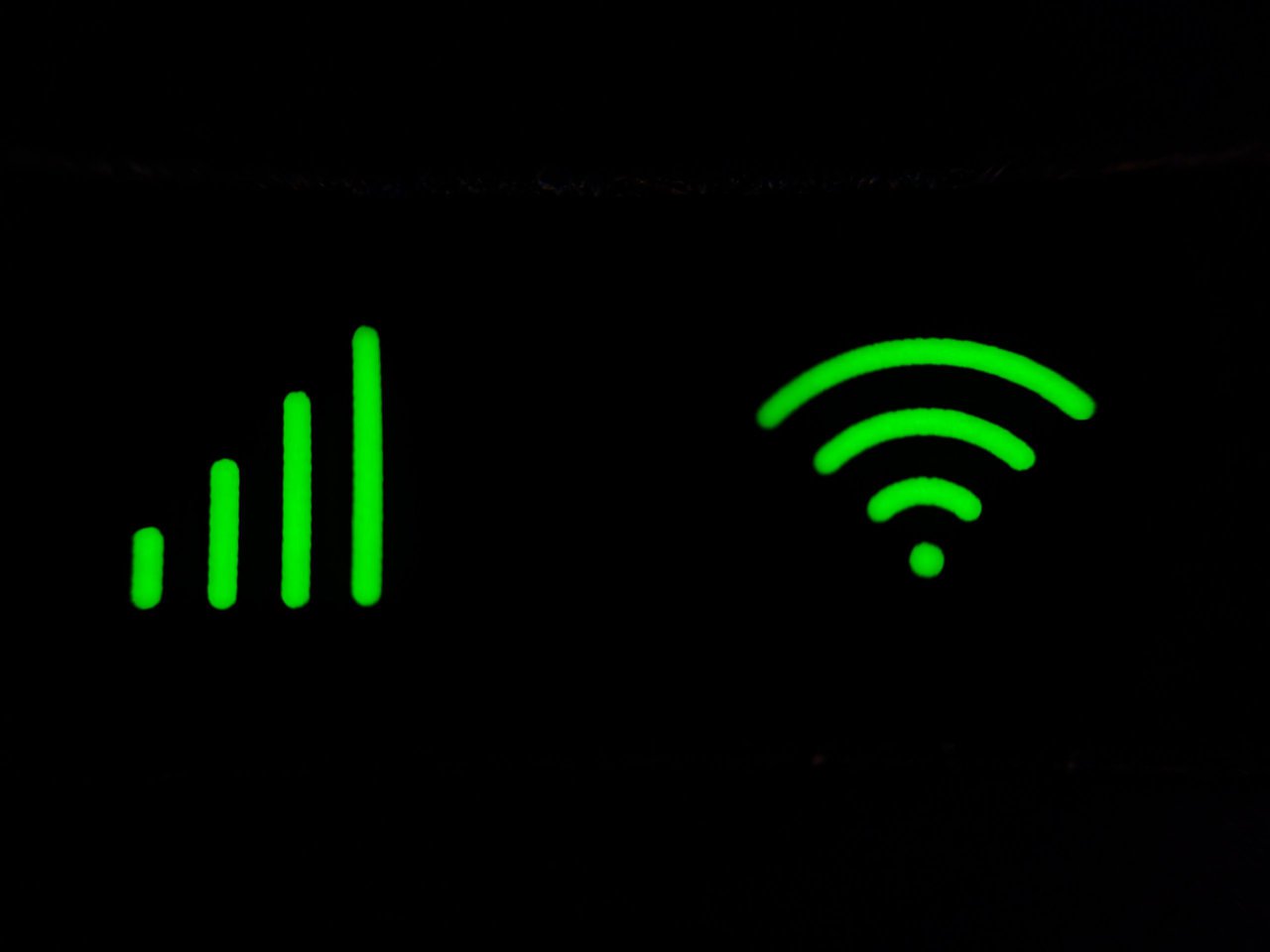
Check Internet Connection and Speed
Checking your internet connection and speed is a crucial step in troubleshooting Disney Plus error code 83. A weak or intermittent internet connection can lead to playback issues, buffering, and ultimately result in error messages. To ensure a smooth streaming experience, it’s essential to test your internet connection using various devices and at different times of the day. This will help you identify any potential network congestion or hardware-related issues that could be affecting your streaming quality.
Moreover, assessing the speed of your internet connection is equally important when addressing error code 83 on Disney Plus. While Disney Plus recommends a minimum internet speed of 5 Mbps for standard definition streaming and 25 Mbps for 4K UHD content, it’s advisable to aim for higher speeds to account for fluctuations in network traffic and ensure a seamless viewing experience. Utilizing online speed testing tools or contacting your internet service provider are effective ways to determine if your current internet speed meets the recommended requirements for uninterrupted streaming on Disney Plus.
Clear Cache and Cookies
Clearing cache and cookies is another effective method to fix Disney Plus Error Code 83. When you clear the cache, you are essentially getting rid of temporary files that may be causing issues with the streaming service. Over time, these files can accumulate and hinder the proper functioning of Disney Plus, leading to the dreaded error code 83. By clearing them out, you give the platform a fresh start to load properly without any lingering issues from old data.
Cookies, on the other hand, store information about your browsing habits and preferences. Sometimes these cookies can conflict with Disney Plus and cause error code 83 to appear. By clearing them out as well, you ensure that there are no conflicting data points interfering with your streaming experience. It’s like giving your device a clean slate to communicate effectively with Disney Plus and enjoy uninterrupted viewing pleasure.
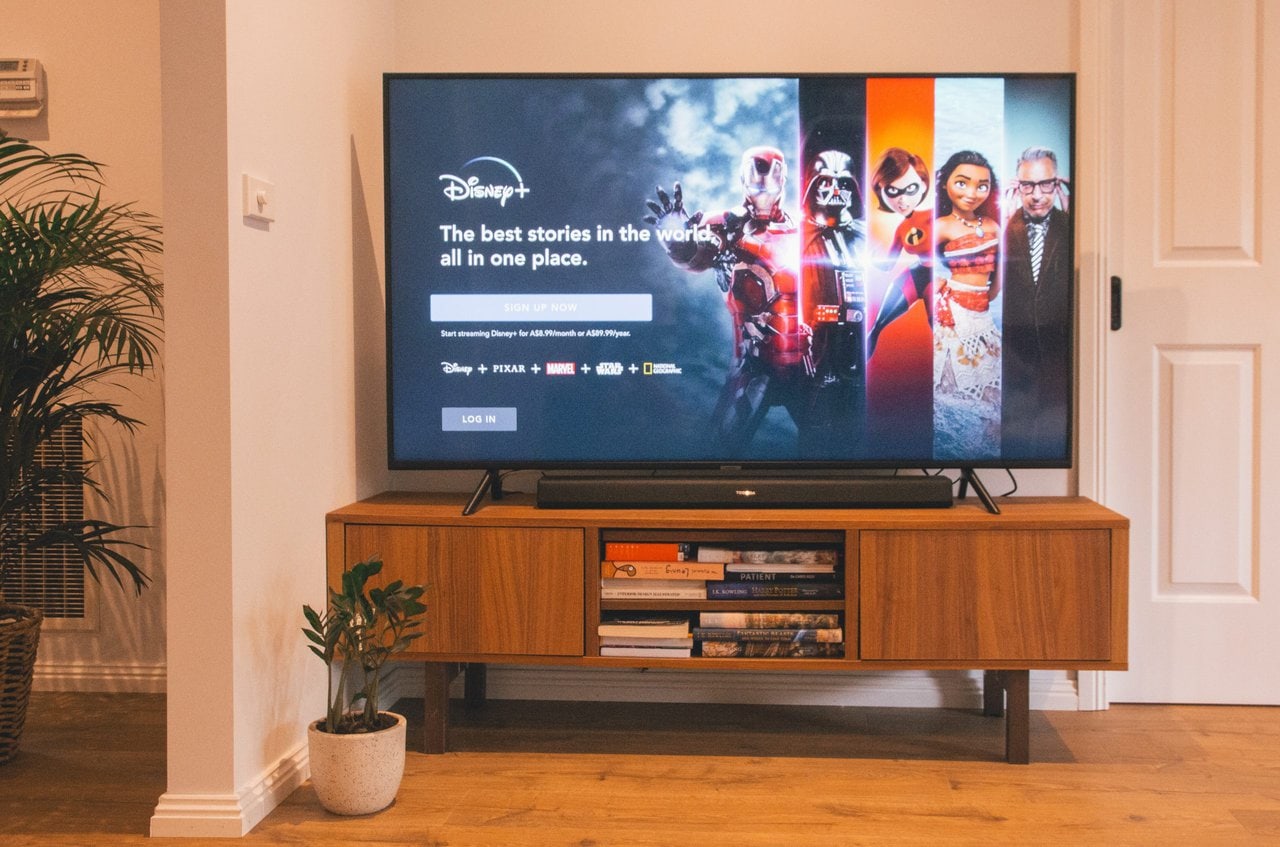
Update or Reinstall the App
If you’re experiencing the notorious Error Code 83 on Disney Plus, updating or reinstalling the app could be a game-changer. The app may have encountered issues during its initial download, causing certain glitches and errors to persist. By updating to the latest version of the app, you can potentially resolve these issues and ensure smooth streaming.
Similarly, reinstalling the app from scratch can provide a clean slate for your Disney Plus experience. Uninstalling and then reinstalling the app can remove any corrupted files or outdated data that may be causing Error Code 83 to appear. This approach essentially gives your device a fresh start with the Disney Plus app, potentially resolving any underlying technical problems that were causing the error.
By taking proactive steps such as updating or reinstalling the Disney Plus app, you can effectively troubleshoot Error Code 83 and enhance your overall streaming experience. With just a few simple steps, you might be able to bid farewell to error messages and enjoy seamless access to all your favorite content on Disney Plus.
Contact Disney Plus Support
If you encounter Disney Plus Error Code 83, reaching out to Disney Plus support may be the most direct solution. The dedicated customer support team can assist in diagnosing and resolving the issue, providing personalized guidance tailored to your specific situation. Whether it’s a technical glitch or account-related issue causing the error code, the knowledgeable support staff at Disney Plus can offer expert assistance to get you back to enjoying your favorite content.
When contacting Disney Plus support, it’s helpful to have relevant information on hand, such as your account details and any error messages or codes you’ve encountered. This will expedite the troubleshooting process and ensure that the support team has all the necessary information to address your concerns effectively. By proactively engaging with Disney Plus support, you empower yourself with actionable solutions and demonstrate your commitment to enjoying a seamless streaming experience.
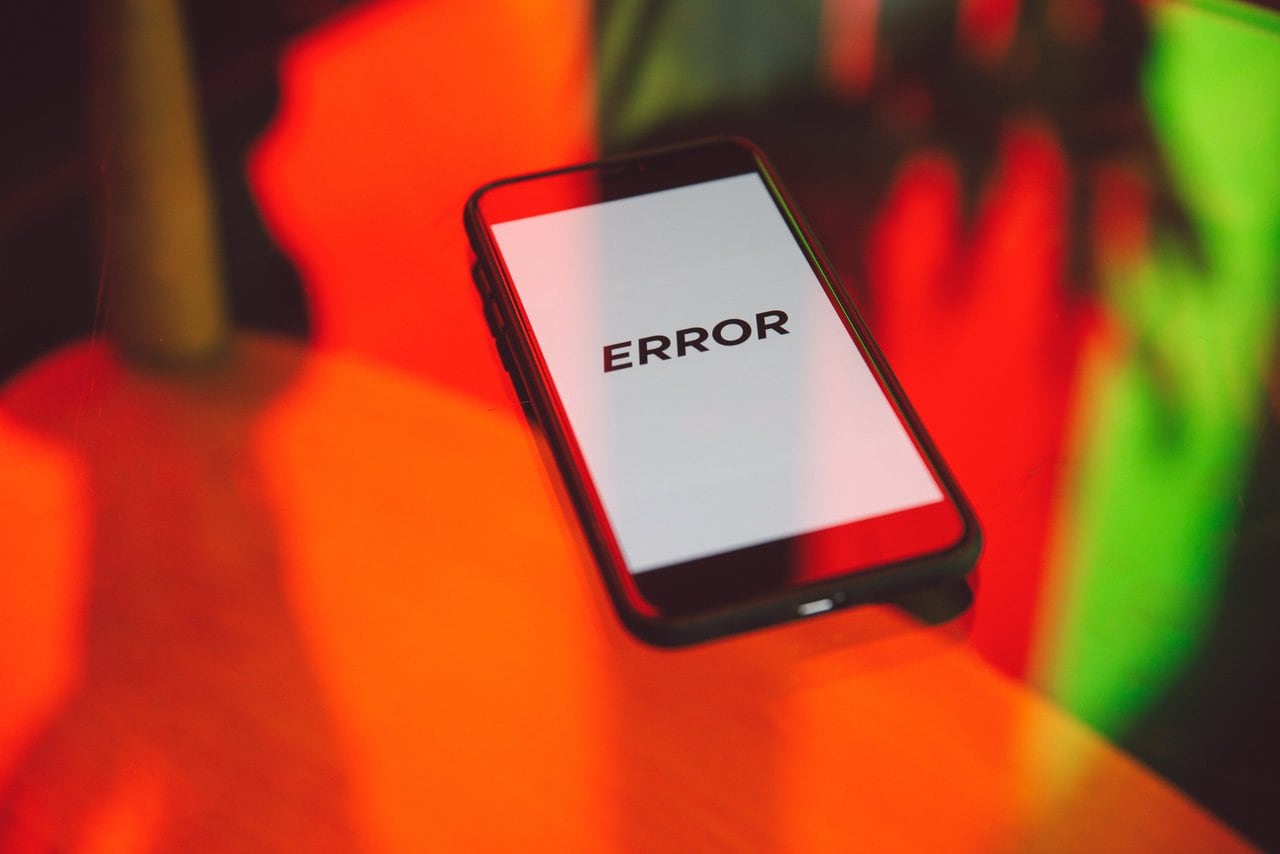
Consider Using a Different Device
If you’re encountering the frustrating Disney Plus Error Code 83, one possible solution to consider is using a different device to stream your favorite content. Sometimes, the issue may stem from compatibility or technical glitches specific to your current device. By switching to another device, such as a different smartphone, tablet, or smart TV, you may find that the error code no longer persists. Additionally, using an alternative device can also provide insight into whether the issue lies with the app or your primary streaming device.
Exploring different devices not only opens up new possibilities for troubleshooting but also ensures that you have multiple options for enjoying Disney Plus without interruptions. It’s always worth experimenting with various platforms and devices in order to pinpoint where the root of the problem lies and ultimately enhance your streaming experience. In some cases, simply switching devices can make all the difference in resolving error code 83 and optimizing your access to Disney Plus’s extensive library of content.
Conclusion: Resolving Error Code 83 on Disney Plus
In conclusion, tackling Error Code 83 on Disney Plus requires a systematic approach and a willingness to delve into technical troubleshooting. While the error can be frustrating, it offers an opportunity for users to gain insights into their streaming setup and device compatibility. By following the recommended steps and being open to exploring different solutions, users can potentially overcome this obstacle and enjoy seamless Disney Plus viewing.
Ultimately, resolving Error Code 83 involves a combination of practical solutions and understanding the unique dynamics of one’s digital ecosystem. Embracing an investigative mindset and seeking out potential conflicts within the network or device configuration can lead to breakthroughs in addressing this issue. Additionally, staying updated on platform updates and advancements in streaming technology can empower users to stay ahead of common errors like Error Code 83 on Disney Plus.
