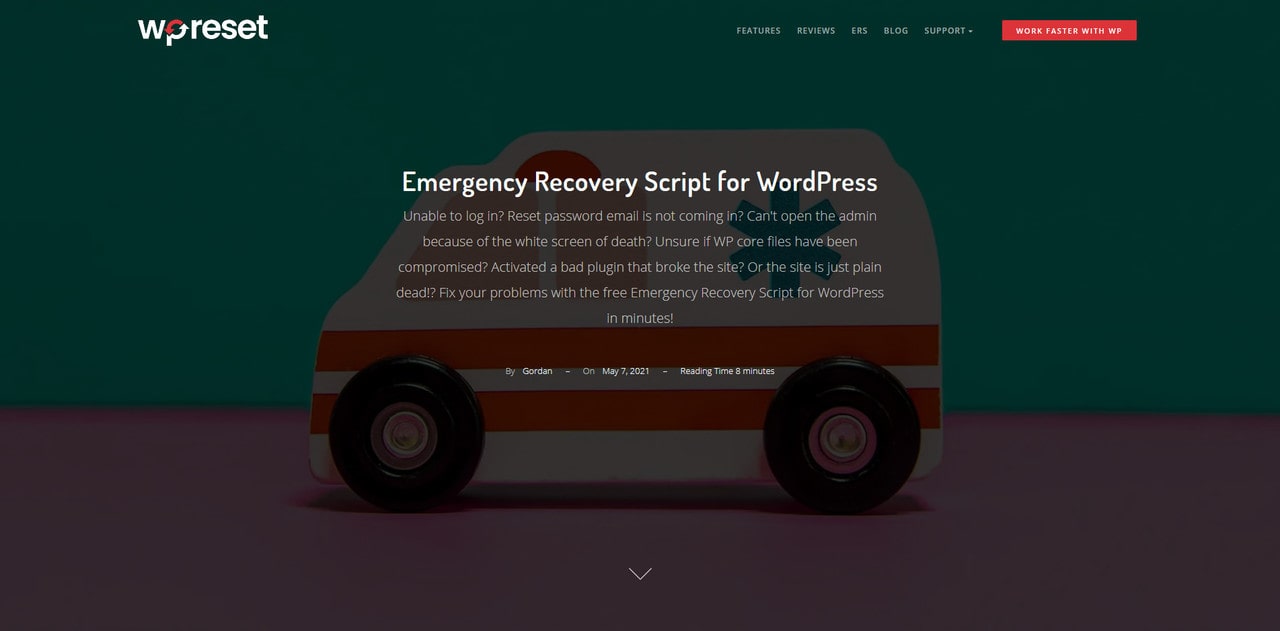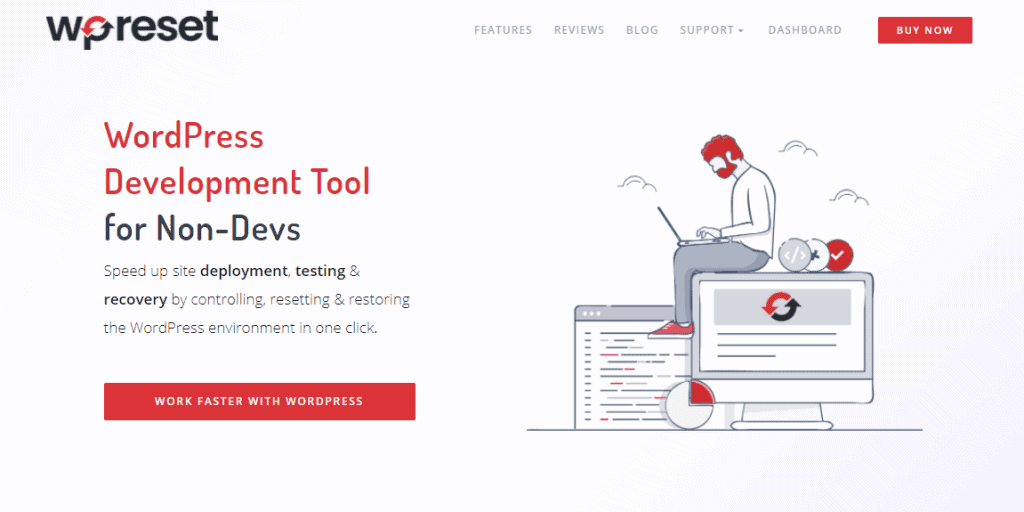Is WordPress being a pain and crashing? Or did you, by any chance, delete all of your admin profiles? Whatever the case may be, stick around as I’m going to help you get out of this mess as quickly as possible by using a great tool that you can download and set up in minutes.
Without wasting any more time, let me introduce you to WP Resets Emergency Recovery Script.
What is an Emergency Recovery Script?
The Emergency Recovery Script is a standalone PHP script developed by WebFactory. They are the developers responsible for WP 301 Redirects, UnderconstructionPage and WP Reset, among others, so you know they are legit. Circling back to the script, it works independently from WordPress, and it allows you to access and fix your website in certain situations where logging in or resetting isn’t a possibility.
This seems kinda specific. Is it really worth my time?
The short answer is YES! But to go into a bit more detail, the Emergency Recovery Script is the last line of defense for your WordPress website. Think of it as your safety net, and since making mistakes is inevitable, by using tools like the aforementioned recovery script, we make falling on our butt just that less painful.
Let’s take updating plugins or themes as an example. So many bad things can happen, from files not installing properly, unoptimized plugins outright breaking your website, to god forbid installing some malicious software. It can also come quite in handy when you get stuck in an infinite redirect loop or when you break the website by messing with the .htaccess file. The Emergency Recovery Script can be used to get your website up and running back in minutes. And let’s not forget how often human errors occur, things like user profiles getting deleted or hijacked, or the ever too common problem of forgetting passwords to either your website or recovery mail.
Those are just a few examples. So instead of listing more situations where it can be useful, I’m going to give you a comprehensive list of features that this plugin offers. After you breeze through them, you can decide for yourself if the Emergency Recovery Script is something for you.
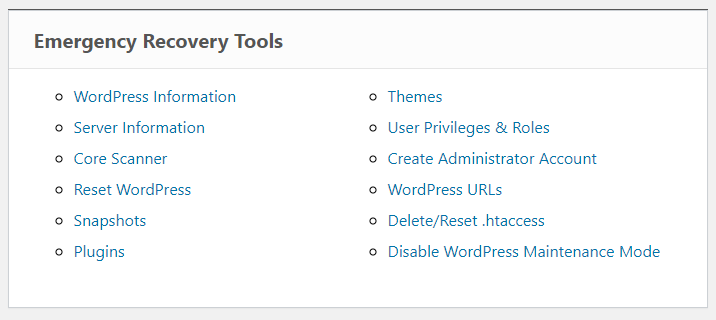
WordPress information
A pretty basic but helpful feature that allows you to check information related to your WordPress website. When you run the Emergency Recovery Script, it will do a quick scan of your WordPress website and give you an overview of information such as the version of WordPress that you are running, database access details, website URL, and the location of the wp-config.php file. Like I mentioned already, pretty basic stuff, but they lay the groundwork for you when it comes to determining what the problem is. Not only that, but information like this prevents resetting the wrong website, which you will surely appreciate if you are in charge of monitoring multiple sites.
Server information
This feature grants you access to specific information about the server that you are running your WordPress site on. Having access to information such as the MySQL and PHP version is a key step in diagnosing what kind of problem you are dealing with. Not only that, but you have full access to the phpinfo() function from within the scrip, so you can access additional information concerning the PHP version that you are running.
Core file scanner
As you load the Emergency Recovery Script, it detects and notifies you of problems with your core files. It looks at your core files and compares them to the official copy of WordPress. If it finds any discrepancies, it’s going to automatically notify you and provide you with the appropriate solution to the problem. Be it deleting malicious files or reinstalling WordPress, the Emergency Recovery Script does it in a few clicks, so there is no need for googling or looking through directories for specific files. As I said, it does this on startup, and even though it meticulously checks your files, you won’t even notice it. And in case the script doesn’t find anything, you can eliminate core file problems from the list of potential culprits and move to the next one.
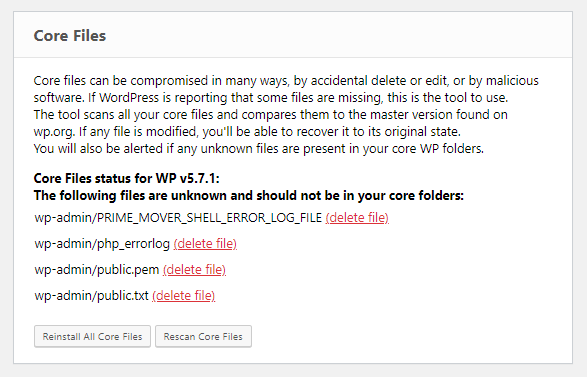
Disabling plugins and themes
Since we are talking about the most common culprits responsible for crashing WordPress websites, we need to mention plugins and themes. Be it when you install new plugins and themes or when you update the ones that you are using, there is a chance that WordPress might crash. That’s why you can quickly disable and enable plugins and themes from within the Emergency Recovery Script without having to fiddle around with the FTP.
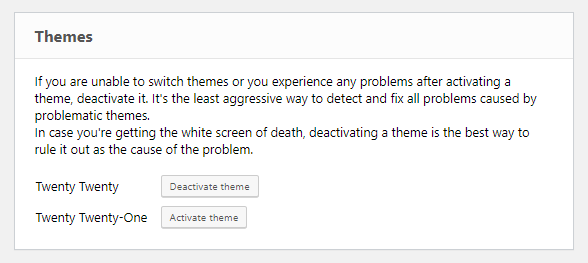
User privilege and role reset
The second most common problem that causes a lot of unnecessary headaches when developing your website is not logging in, or even worse, logging in as a guest instead of an admin. This, unfortunately, happens a lot more often than it should. That’s why the Emergency Recovery Script allows you to reset user privileges and profile roles. Now since the script is doing this automatically, there is a chance that it doesn’t properly reset them. Still, keep reading as the next tool will help us tackle this problem in case that happens.
Administrator account creation
Using this tool requires a bit more work than the previous ones. Still, it is potent, as it allows you to create a brand new administrator profile on your WordPress page. You just need to add an e-mail, password, and username, and then the script creates a brand new profile that you can use right away. A feature like this can be useful in many different situations, from you just forgetting your password to god forbid someone else from getting access to your webpage.
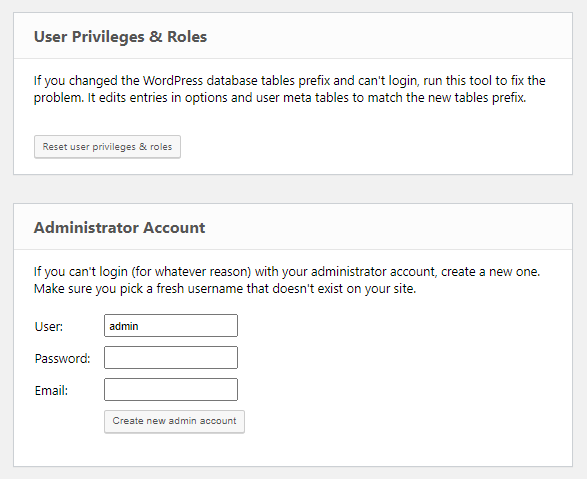
Snapshot restore
In case you are using the WP Reset plugin, you should be happy to hear that the Emergency Recovery Script allows you to load previously created snapshots. By doing that, you can quickly restore your website to a previous state without having to completely reset it. The Emergency Recovery Script can load snapshots from WordPress, or you can manually upload a backup.
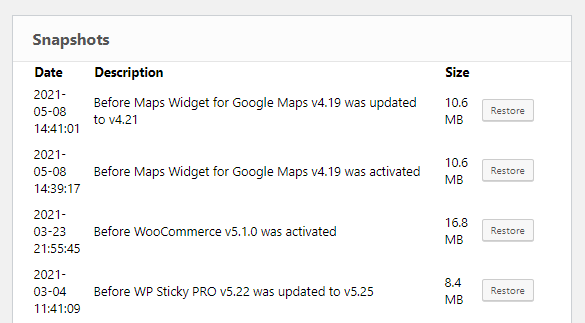
Reset WordPress
Since we already mentioned resetting and reloading your webpage when discussing snapshots., we need to mention the strongest and my personal favorite feature – reset. With just the click of a button, you can easily reset your whole WordPress database. By doing that, you will generally fix all problems that are not caused by broken themes and plugins. Having said that, you need to remember that resetting your website is a bold decision and shouldn’t be made without much thought. While your uploads will stay there, you will need to create a new administrator profile to start working on your page again. All in all, a great last resort feature for fixing your site.
URL editing
Now we are getting a bit more into the niche features, and even though they might not be useful to everyone, you should still know they exist. And the URL editing feature is a lifesaver when you mess up the switching from HTTP to HTTPS. Problems can occur if you don’t have a valid SSL certificate, so instead of having to install an additional plugin, the Emergency Recovery Script has got you covered.
Disable Maintenance mode
When WordPress gets stuck in maintenance mode in rare cases, you can easily get out of it by using this feature. With the click of a button, the Emergency Recovery Script forces your website out of maintenance mode and get’s it up and running.
Delete or reset the .htacces file
And this one is for all of you that like to mess with code. And while editing the .htaccess file can result in many positive outcomes, like improved SEO, redirects, and page speed, making mistakes when doing so can be quite unforgiving. So instead of having to scrape through lines of code in the file, you can just use the Emergency Recovery Script to restore or delete the .htaccess file and start from scratch.
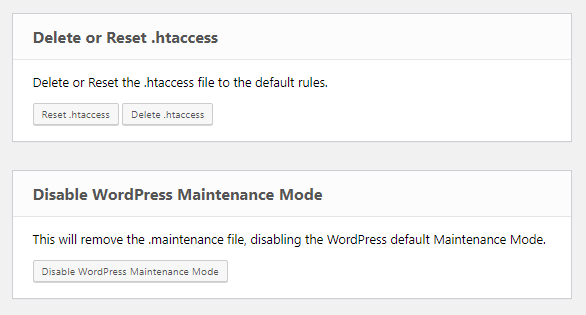
Options
Now, this feature is the last one we are going to cover as it is still being developed. But once the guys at Webfactory roll it out in the official version, you will be able to edit WordPress options from within the script. If the option is stored in the wp-options database table, you will be able to access and edit it from an easy-to-use interface.
That sounds pretty good. How do I get it? What’s the catch?
There isn’t one. There is no following of shady links, no 10 day free trials, and no subscription fees. The Emergency Recovery Script is completely FREE, and you can download it from the official website.
Once you decide to do so, a unique script will be generated that only you have. I should mention that this script was originally only accessible to the people that decided to purchase WP Reset. Big kudos to the developers for making it free and available to the public. And WP Reset is an amazing plugin in its own right. Since it speeds up your design process and offers an additional quality of life features, having it is by no means necessary to utilize the Emergency Recovery Script to its full potential. I would personally suggest that you give the Emergency Recovery Script a try first. And if you find yourself wanting more, then you should give some thought about getting WP Reset.
In case you decide to treat yourself to it, you will be able to use the snapshot restore feature, and you will get some additional premium features. Multiple reset options, cleaning tools, automatic snapshots, and plugin collections are just a few of them. This plugin is a real swiss army knife when it comes to the features that it provides, and that’s why I would be hard-pressed to find a situation where it wouldn’t be useful. If you want a quick rundown, check out this video made by the developers.
FAQ
Is Emergency Recovery Script safe?
YES! The script that you download is completely unique, and no one other than you has a copy of it. And to access it, you will need to input in a password and secret URL. So as long as you don’t share these two with anyone, it should be 100% safe and secure.
Is Emergency Recovery Script free?
YES! Like we previously mentioned, the Emergency Recovery Script is completely free. There are no registration fees or hidden costs. But since it has integrations with other Webfactory plugins, you will need to own a copy of WP reset to use the snapshots feature, but that is that.
How to install Emergency Recovery Script?
First, you will need to download the recovery script from the official website. Once you do that, you’ll get a unique password and file name (save these two just in case!). Then you need to connect the recovery script to your website’s server using FTP or cPanel and upload the ERS instance to the root folder. Congratulations, you successfully downloaded and installed the Emergency Recovery Script, and you can access it by typing https://your-domain.com/unique-ers-filename.php into your browser and typing in the password.
In conclusion
This little PHP file can quickly and easily save you from many headaches that come with being a web developer. With its wide array of useful features and great accessibility, it should be a tool in every developer’s toolkit. And the fact that it’s free only makes it that much better. That’s why I recommend you go and add it to your website as soon as you finish reading this article. You will thank me later. This link will take you to the official website, so go ahead and make your life that much easier.