Often, if you have a lot of blog posts you want to change or redesign your webpage, you may want to keep some of the content and use it later. You might think about the copy-and-paste method and save the content on another page. However, this might cause issues with SEO (it will be seen as duplicated content). Then, you might think about doing this manually by using shortcode snippets, which could take you several hours to complete, if done right. Luckily, there is an even easier way of doing this by using WordPress plugins.
Cloning or duplicating a page in WordPress, makes your job of running a blog easier.
It is similar to doing a backup of all of your pages or posts you have. For example, you have created a post, and you want all of your pages to look the same. Instead of doing the whole thing from scratch every time you start a new post, you simply duplicate the original, and you are good to go. It is also useful if you have a team of authors that can change and edit your blog posts and pages so you can hold on to separate drafts. The easiest way to do this is to install a WordPress plugin.
It is not hard to duplicate a post. You just need to know when to do it and how, as shown above. However, you need to be careful when copying a post. If you forget to delete the copied content from the new post, Google will see it as duplicate content, which can lower your SEO. This is very true if two WordPress pages with similar URLs have similar meta descriptions, titles, keywords, and tags. It will confuse Google as to which page to display. Instead, it will choose one and hide the rest from visitors, which lowers your SEO.
A canonical URL is a solution that should be used so duplicated content can be fixed. Basically, it is a URL you want your audience to visit and the one you will present to the search engines as the right URL. You can do this by adding a suffix or prefix in the duplicated URL (use rel=canonical in the URL), changing the content of the posts, and changing meta descriptions, tags, and keywords.
Which plugins to use?
Duplicate Post
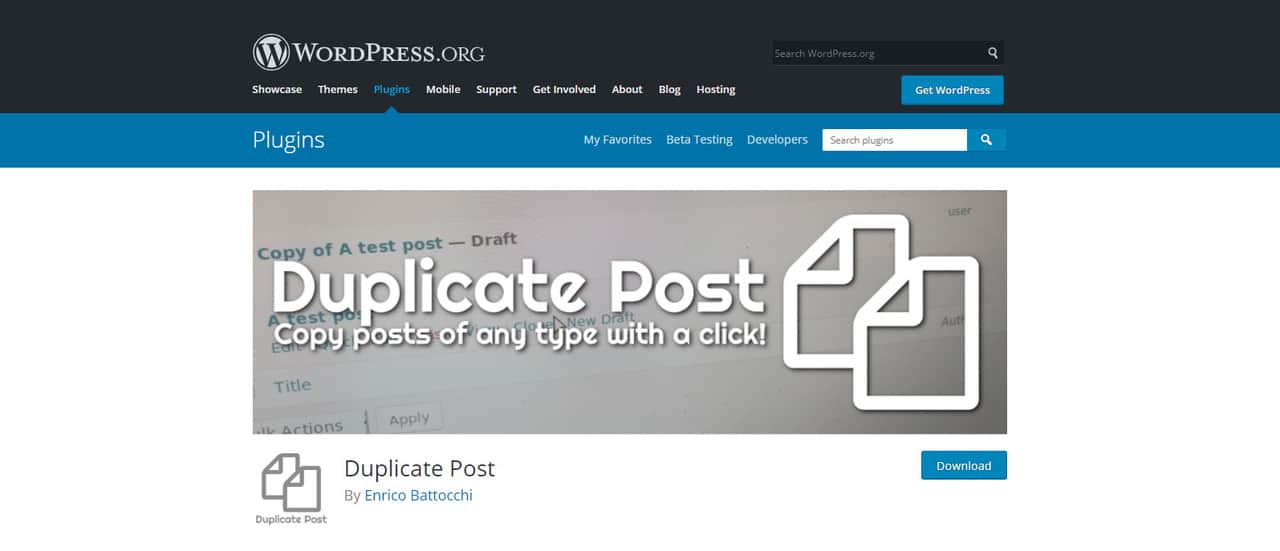 Duplicate Post is a really good WordPress plugin that allows you not only to copy a page, but to copy your content, comments, and menu order. You can also add a prefix or suffix, so you know which post is the original one. It is really easy to install:
Duplicate Post is a really good WordPress plugin that allows you not only to copy a page, but to copy your content, comments, and menu order. You can also add a prefix or suffix, so you know which post is the original one. It is really easy to install:
- Download and activate the plugin
- Go to Posts-> All Posts or Pages-> All Pages
- To copy a post, click on New Draft
- New, duplicated post will appear in the post editor
- Change the content as needed
This plugin also gives you the option to set administrator and editor user roles as well as to choose which post/page elements to copy (title, date, content, attachments). You can also enable or disable the roles of those who can clone a post. Another good thing is it is a free open source plugin.
Duplicate Page and Post
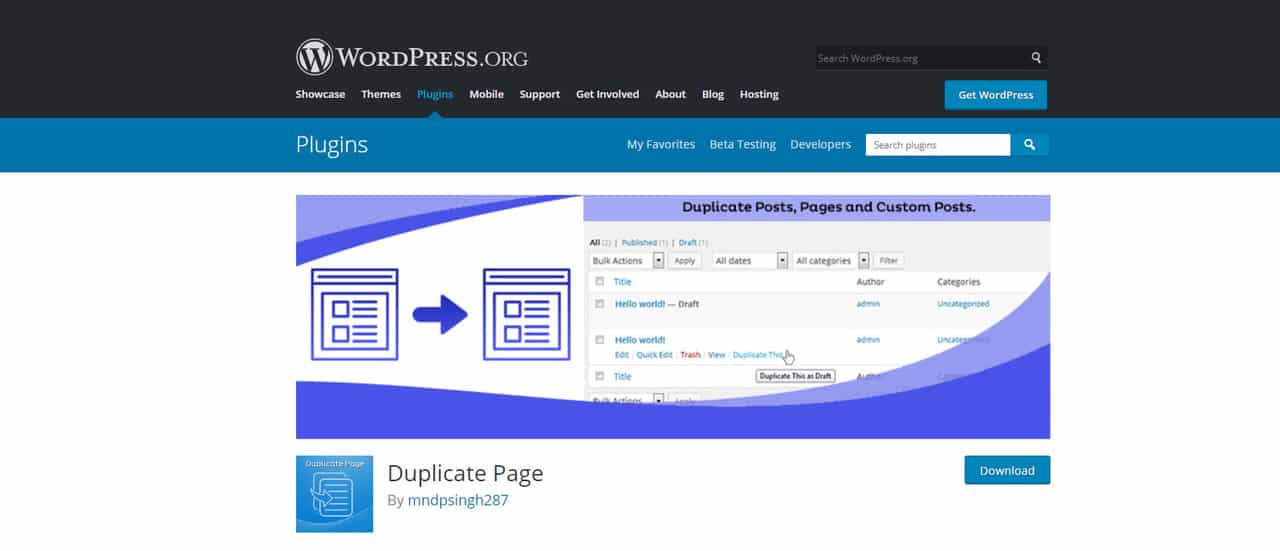 Duplicate Page and Post is a WordPress plugin that also enables you to copy posts or pages. To use it, follow these steps:
Duplicate Page and Post is a WordPress plugin that also enables you to copy posts or pages. To use it, follow these steps:
- Download and activate the plugin
- Go to All Pages or All Posts
- Hover over page/post you want and click Duplicate
- New, duplicated posts will appear in the post editor
- Change the content as needed
This plugin has the option to choose user roles and decide who has access to duplicate pages, as well as to choose a post type that will be duplicated, add redirect links, and add prefixes and suffixes. It is also open-source software.
Post Duplicator
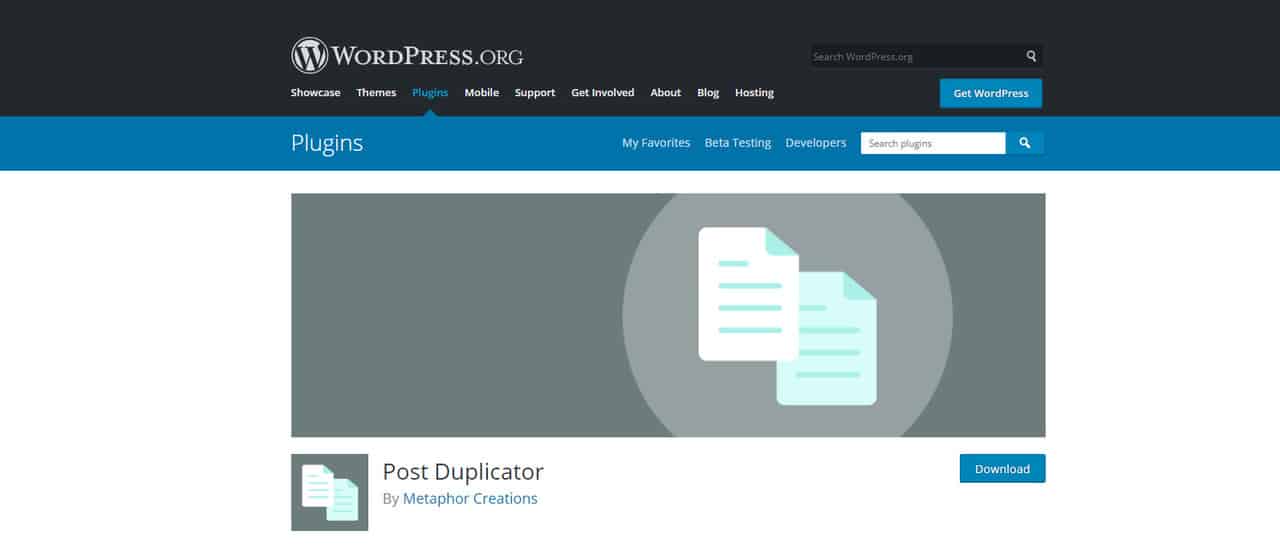 Post Duplicator lets you create a duplicate of the chosen post. To use it, follow these steps:
Post Duplicator lets you create a duplicate of the chosen post. To use it, follow these steps:
- Download and activate the plugin
- Go to All Pages or All Posts
- Hover over page/post you want and click Duplicate
- Go to Tools-> Post Duplicator to set the post status, post type, and post date
- New, duplicated posts will appear in the post editor
- Change the content as needed
Also, this is open-source software.
BackupBuddy
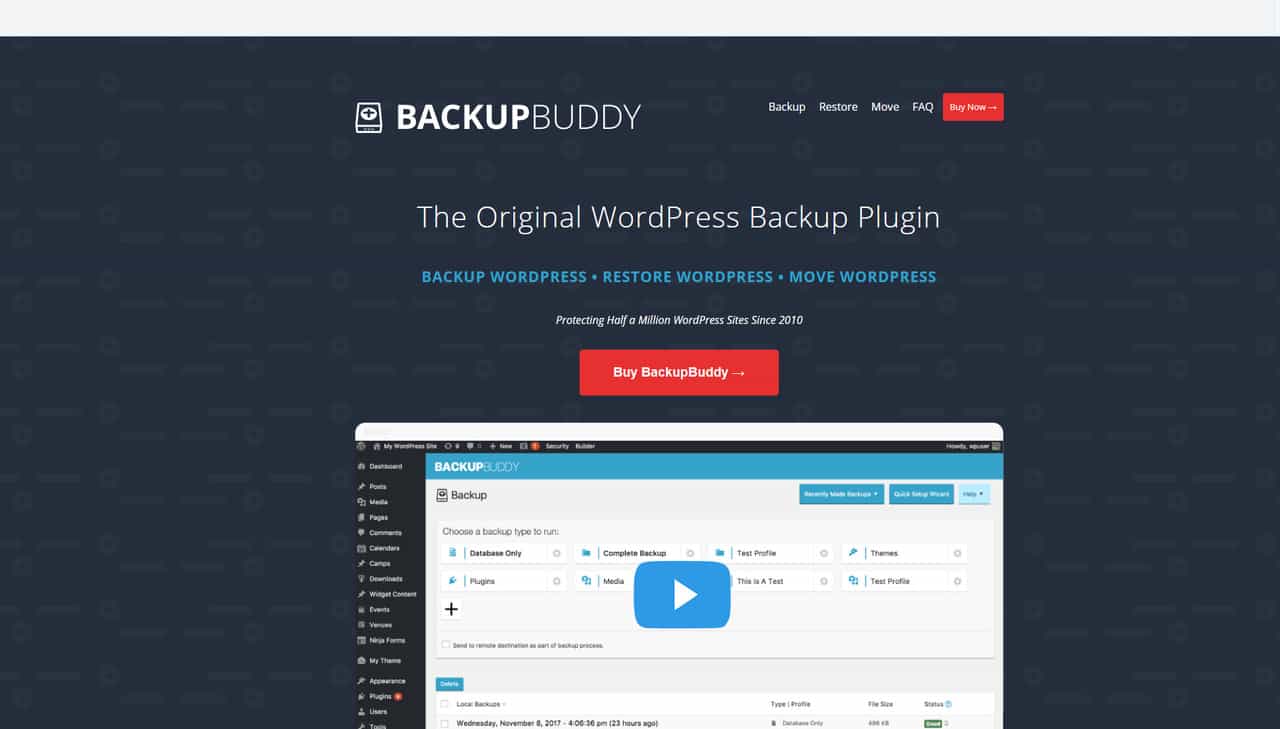 BackupBuddy is a premium WordPress cloning and backup plugin (starts at $80) developed by iThemes. This plugin gives you a complete copy of your WordPress site in a zip file you can download and use as a duplicate. It makes a complete copy of your site, including the database, themes, plugins, posts, pages, comments, widgets, and more. Using this plugin is beneficial for testing and developing your site. You can migrate one version to a new host, domain, or run some tests and see how it will turn out to be.
BackupBuddy is a premium WordPress cloning and backup plugin (starts at $80) developed by iThemes. This plugin gives you a complete copy of your WordPress site in a zip file you can download and use as a duplicate. It makes a complete copy of your site, including the database, themes, plugins, posts, pages, comments, widgets, and more. Using this plugin is beneficial for testing and developing your site. You can migrate one version to a new host, domain, or run some tests and see how it will turn out to be.
How to use it:
- Install and activate the plugin
- Expand the Menu on the left side
- Click on the Backup link
- Click the Complete Backup button
- Download the zip file
WP Staging
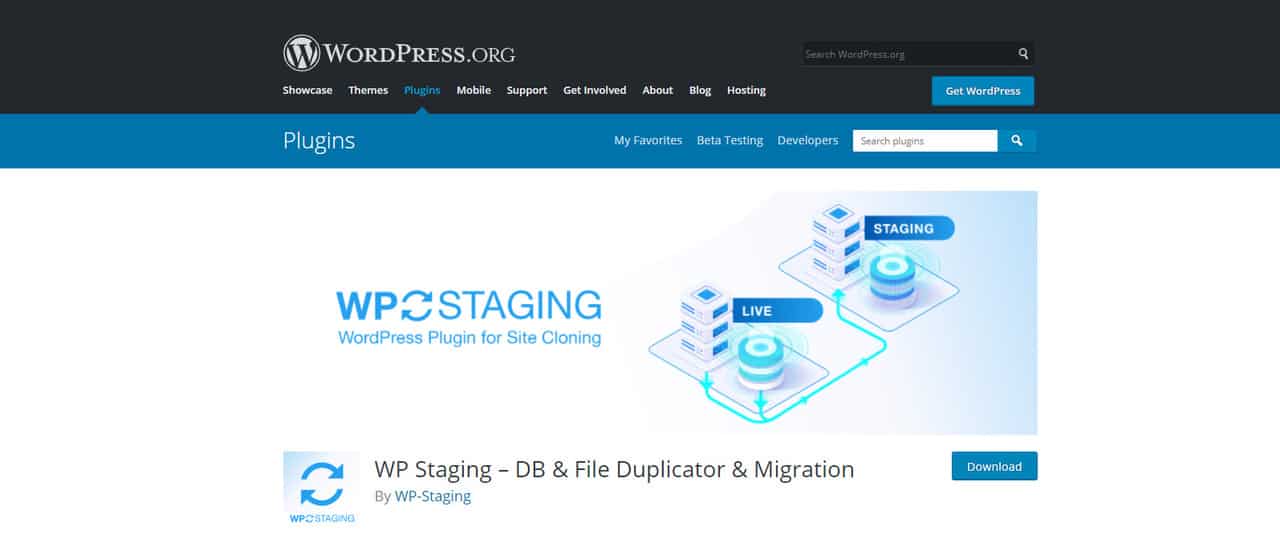 WP Staging is a WordPress plugin that enables you to create an exact copy of your website. It makes a clone of your current website and the database. It comes in two versions, free and premium, which help protect your website from being broken or unavailable. Only administrators can access the staging website, and it is unavailable to search engines (it has custom login prompt and no-index header), so it will be seen as duplicate content that can damage your SEO.
WP Staging is a WordPress plugin that enables you to create an exact copy of your website. It makes a clone of your current website and the database. It comes in two versions, free and premium, which help protect your website from being broken or unavailable. Only administrators can access the staging website, and it is unavailable to search engines (it has custom login prompt and no-index header), so it will be seen as duplicate content that can damage your SEO.
To use it, follow these steps:
- Download and activate the plugin
- Go to WP Staging tab
- Click Create a new staging site
- Click Start Cloning
- New, duplicated posts will appear in the post editor
- Change the content as needed
An important thing to remember is if you want to prevent having duplicates pages, posts, or URLs, make sure you change the title and the URL of the clone post or page, publish only posts and pages you want to use and delete unused posts or pages.
