In an age where music streams seamlessly through our devices, the frustration of a glitching YouTube Music app can feel like a symphony interrupted by static. Imagine you’re in the middle of discovering your new favorite artist or reliving classic hits, only to be met with buffering circles and error messages instead of harmonious melodies. It’s enough to make even the most patient music lover want to toss their device against the wall! But before you reach for that metaphorical sledgehammer, fear not—there’s hope for restoring your groove.
In this article, we’ll dive into common culprits behind those pesky playback issues and equip you with practical solutions to get your tunes back on track. Whether you’re using it on your phone during a workout or casting it to your smart speaker for a weekend gathering, we’ll help troubleshoot every hiccup that stands between you and your beloved playlist. So grab your headphones, take a deep breath, and let’s turn up the volume on problem-solving—you won’t want to miss out on another beat!
Check Your Internet Connection
When troubleshooting YouTube Music, one of the first steps that may seem trivial yet crucial is checking your internet connection. A weak or unstable connection can wreak havoc on streaming services, leading to buffering issues and unexpected stops. Think about it: you might have a capable device and a subscription that’s perfect for unlimited streams, but without solid connectivity, all bets are off. Take a moment to run a speed test; sometimes, visible lags in performance or sudden drops in connectivity can point directly to the root of your problem.
Consider also the type of network you’re using. If you’re connected to public Wi-Fi—perhaps at a café or library—you may experience throttling from network management algorithms designed to limit bandwidth for individuals over spikes in usage. This means that even if your home Wi-Fi works well enough, switching locations might affect your ability to enjoy uninterrupted music sessions on YouTube. Switching between cellular data and Wi-Fi can also help isolate if the issue is with one connection or both—the key here is awareness of how different environments can influence app performance and adjusting accordingly for optimal enjoyment of your favorite tunes.
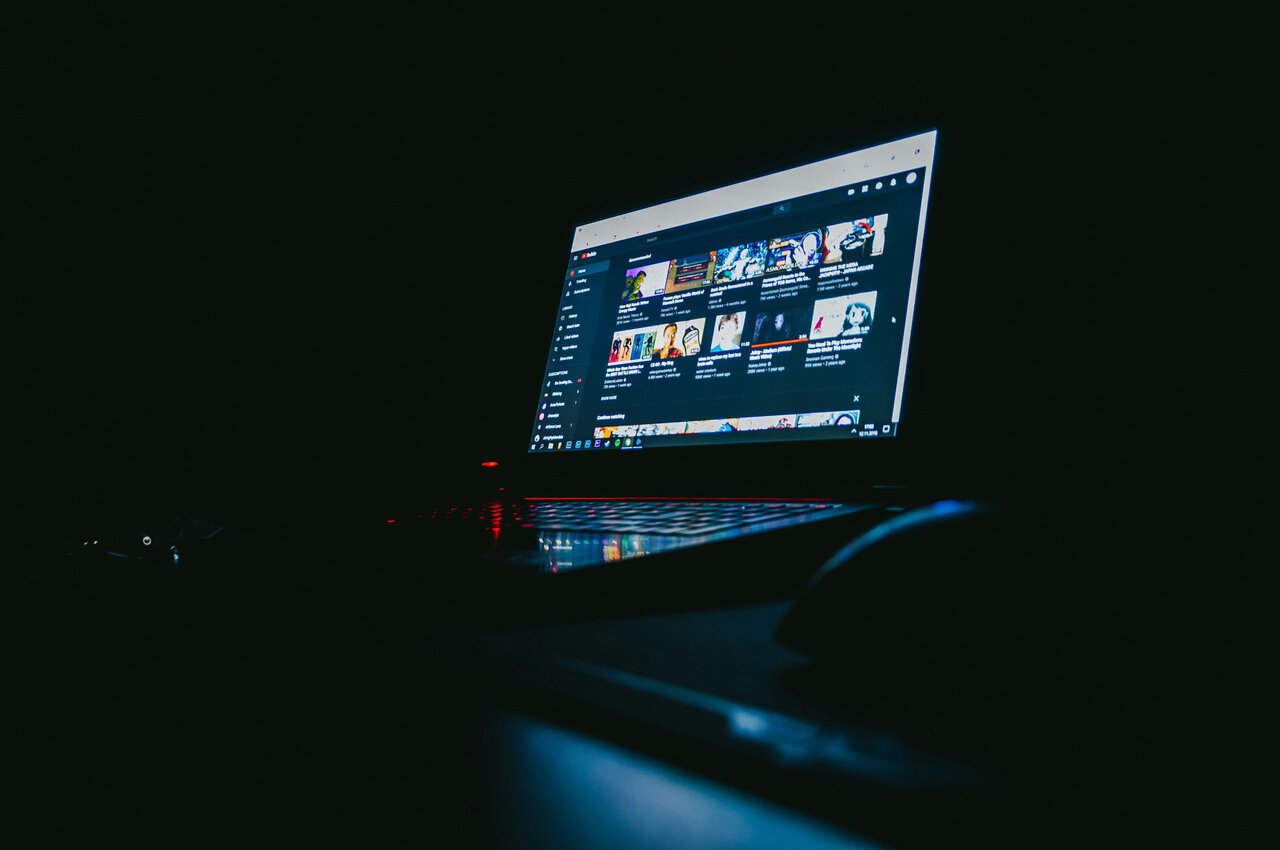
Restart the YouTube Music App
Sometimes a simple restart is all it takes to breathe life back into the YouTube Music app. If you’re experiencing glitches or connectivity issues, giving it a fresh start can help resolve temporary bugs and memory overloads. Closing the app entirely instead of just minimizing it allows your device to clear any background processes that might be causing conflicts. After closing, wait a few moments before reopening the app; this slight pause can make a noticeable difference.
Additionally, consider restarting your device itself if issues persist after rebooting the app. A full system refresh often clears up hidden problems that may not be directly linked to YouTube Music but could affect its performance nonetheless. Engaging with music should never feel tedious; don’t underestimate these quick fixes as part of your troubleshooting checklist. By tending to basic functions first, you pave the way for an uninterrupted listening experience and are more likely to dive back into those playlists without missing a beat!
Update the YouTube Music App
Updating the YouTube Music app is often an overlooked step in troubleshooting, yet it can resolve numerous issues users may encounter. An outdated version might lack crucial bug fixes or performance enhancements that newer iterations provide. By regularly checking for updates, you ensure not only access to fresh features but also a smoother listening experience free from glitches that could disrupt your favorite playlists.
If you’re experiencing persistent problems, it’s also worth noting that the update process differs slightly between Android and iOS devices. For Android users, simply visiting the Google Play Store allows you to see if an update is available with just a few taps. Meanwhile, iOS users should check their App Store under Updates to find any pending changes. Additionally, consider enabling automatic updates in your device settings—this way, you’ll stay ahead of potential issues and enjoy seamless streaming without having to pause for manual upgrades.
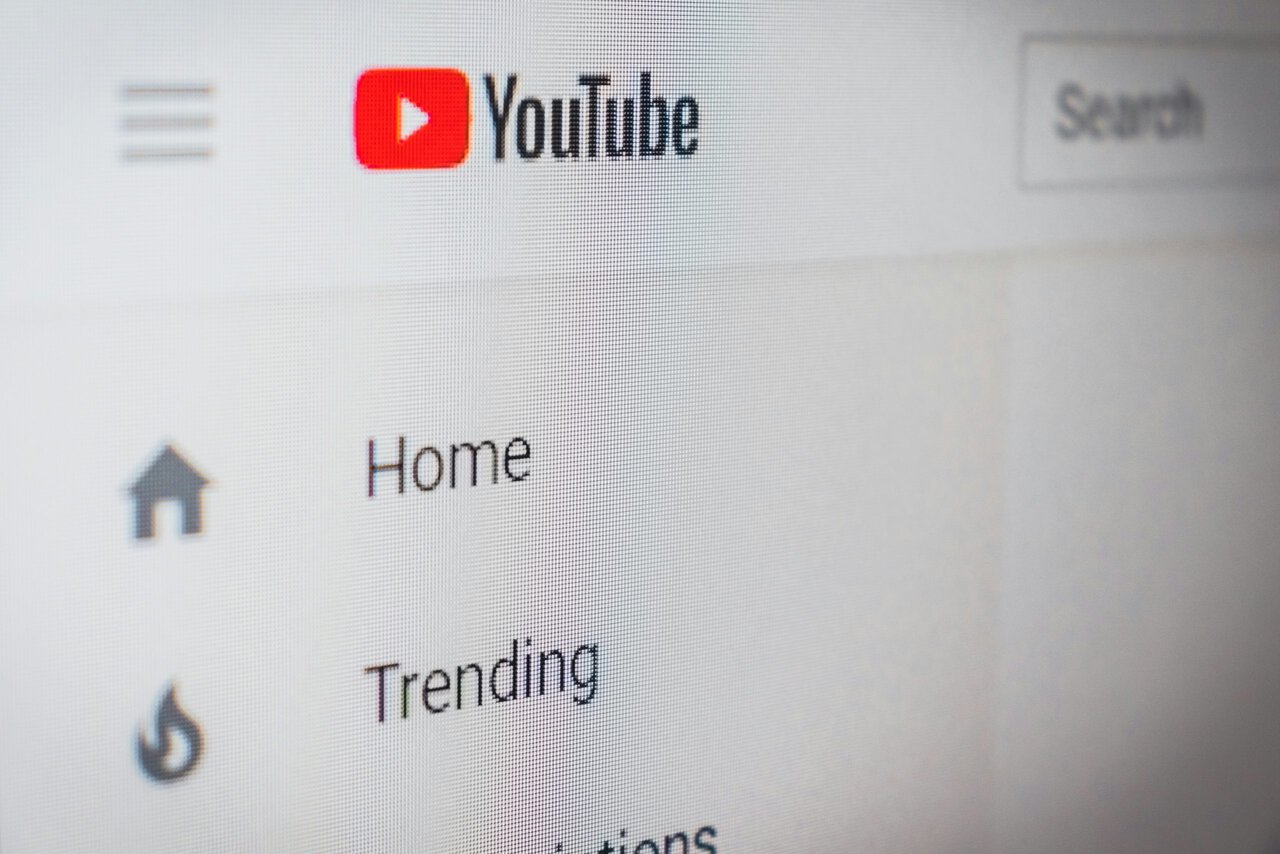
Clear Cache and Data Storage
One of the most effective strategies to troubleshoot YouTube Music issues is to clear the app’s cache and data storage. Over time, cached files can accumulate, bogging down performance and leading to unexpected glitches like buffering or playback errors. Users may not realize that these temporary files serve as digital clutter, often hindering smooth functionality. By wiping away this buildup, you essentially reset the app’s background processes, allowing it to run more efficiently.
Clearing cache does not affect your stored music or playlists; however, clearing data will log you out of the app and remove any customized settings. It’s a small trade-off for some users who find themselves plagued by persistent bugs or slow loading times. Accessible via your device’s application settings, this quick fix can breathe new life into your streaming experience—think of it as giving your device a fresh start! Whether encountering error messages during song playback or experiencing frustrating delays while navigating through tracks, taking a moment to refresh the app might just restore your groove on YouTube Music.
Reinstall the YouTube Music App
If you’re grappling with issues in the YouTube Music app, one of the most effective yet often overlooked solutions is simply reinstalling the app. This straightforward trick can effectively clear out any corrupted files or buggy updates that may be causing performance hiccups. Before diving into this process, ensure you’ve backed up any playlists or downloaded content you might want to retain—while your music library is typically synced to your Google account, precaution never hurts.
Once you’ve uninstalled and cleared all data related to YouTube Music, a fresh installation can breathe new life into the app. After reinstalling, you’ll not only benefit from an updated version but also enjoy cleaner functionality without lingering glitches. Furthermore, exploring newly integrated features or even hidden settings within the fresh build could enrich your listening experience in ways you hadn’t expected. So next time YouTube Music throws a tantrum, consider giving it a complete overhaul; a simple reinstall could potentially transform your music streaming journey!
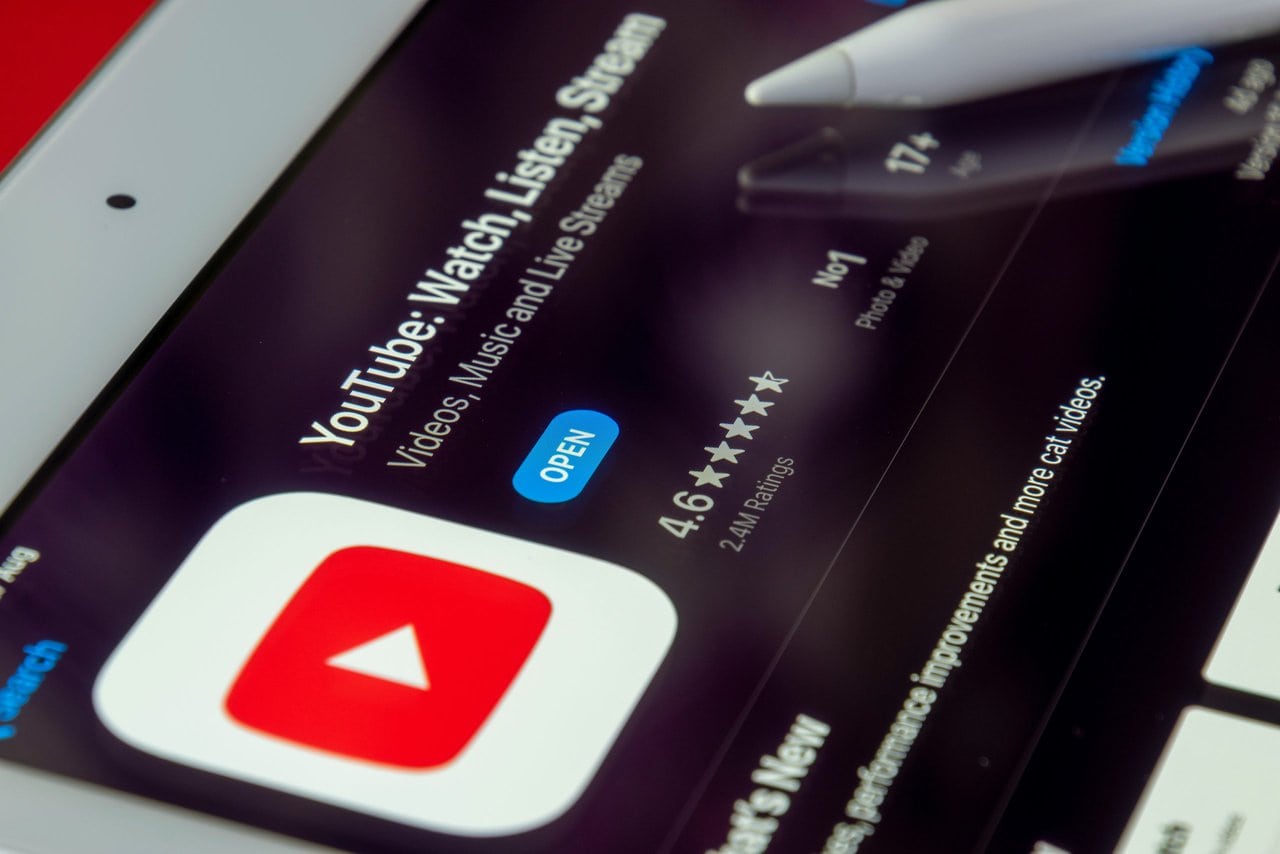
Verify Account Credentials and Permissions
When troubleshooting YouTube Music, one of the crucial steps is verifying your account credentials and permissions. Many users overlook this, but mismatches or forgotten passwords can lead to unexpected access issues. Log into your Google account associated with YouTube Music and double-check that everything is accurate; a minor discrepancy could mean the difference between streaming bliss and frustration. Additionally, ensure you haven’t mistakenly set up multiple accounts with similar usernames or emails—this common oversight can complicate access.
Permissions play a significant role as well, especially if you’re using shared devices or family accounts. Confirm that you’ve granted necessary app permissions for optimal performance. For instance, allowing access to your library helps YouTube Music provide personalized recommendations without hiccups. If you’re still experiencing issues after verifying these details, consider checking settings in both the app and your device’s operating system to make certain nothing has been inadvertently restricted. These preventive measures not only streamline your user experience but also enhance overall security while enjoying limitless music on YouTube Music.
Conclusion: Troubleshooting for Seamless Listening
In the world of digital music, a seamless listening experience is paramount. When YouTube Music decides to act up, it can feel like a personal affront, disrupting your favorite playlists and recommendations. However, troubleshooting these issues can reveal not just fixes but also hidden features that enhance your overall experience. For example, diving into the app settings may unveil options like caching downloads or adjusting audio quality for streaming efficiency – tweaks that can significantly improve playback.
Moreover, don’t overlook the importance of refreshing your device’s software and ensuring compatibility with updates. Sometimes the simplest solutions—like clearing out unused apps or optimizing memory storage—can restore harmony to your musical journey. Engaging in community forums for real-time solutions can also yield unique insights; fellow users often share creative workarounds that you might not have considered before. By embracing these strategies and staying proactive in addressing potential glitches, you ensure that every beat hits just right on YouTube Music’s expansive platform.
