WooCommerce is one of the most powerful and popular eCommerce platforms available for WordPress users. However, as stores grow in size and traffic volume, maintaining optimal performance becomes essential to delivering a seamless shopping experience. This article explores three vital aspects of WooCommerce performance: caching, search functionality, and checkout speed. Understanding and optimizing these areas can significantly improve the user experience, boost conversions, and reduce bounce rates.
Caching: The Foundation of WooCommerce Speed
Caching is one of the most effective strategies to accelerate page load times and reduce server load. With WooCommerce, caching must be configured carefully to avoid interfering with dynamic content such as carts, checkout pages, and user sessions.
Types of Caching for WooCommerce:
- Page Caching: Saves static versions of pages to serve quickly to users. Ideal for catalog and product pages.
- Object Caching: Stores the results of database queries to prevent repeated, intensive queries on the server.
- Browser Caching: Encourages browsers to save site assets locally for quicker subsequent loading.
- Opcode Caching: Speeds up PHP execution by storing precompiled code.
Common Caching Plugins: Store owners can leverage plugins like WP Rocket, W3 Total Cache, or LiteSpeed Cache to manage their caching strategies. WooCommerce-specific rules must be configured to exclude pages like cart and checkout from caching to prevent issues with dynamic elements.
Additionally, hosting providers offering eCommerce-optimized environments often come with built-in caching layers that are fine-tuned for WooCommerce performance.
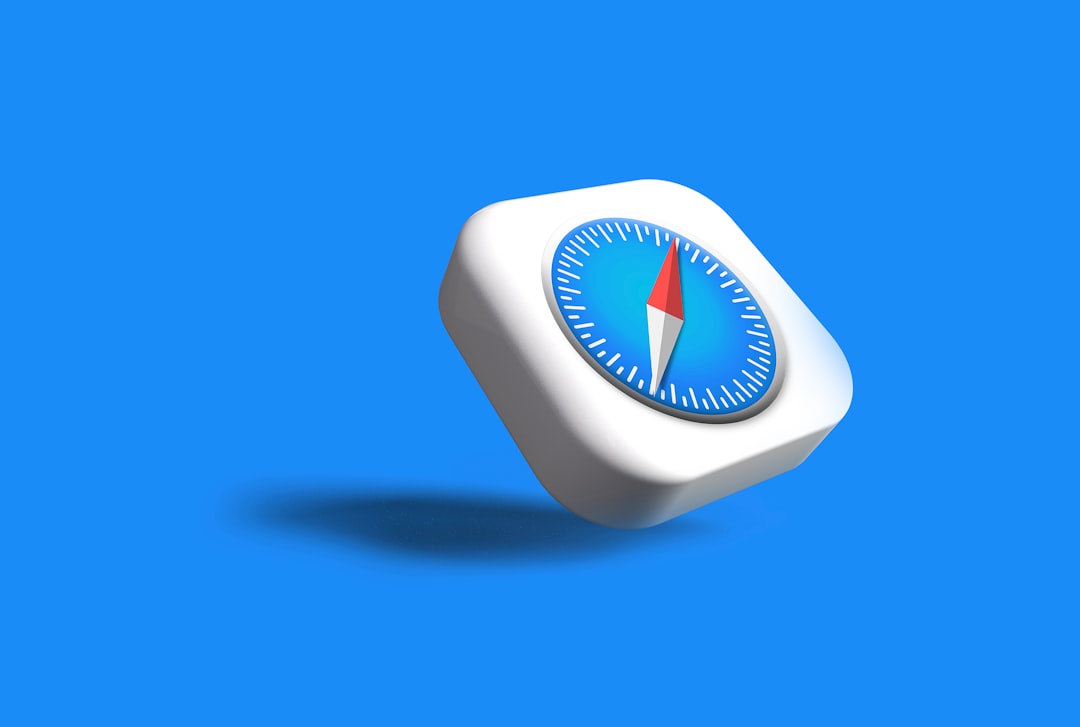
Site Search: Improving WooCommerce Search Performance
Search functionality is vital for product discovery and can heavily affect user satisfaction on WooCommerce stores with large inventories. The default WordPress search system is limited and not optimized for performance or relevance in eCommerce environments.
Problems with Default Search:
- Slow performance on large product catalogs
- Lack of filtering or faceted search options
- Limited relevance in search results
Solutions:
- Elasticsearch or OpenSearch: High-performance search engines that integrate with WooCommerce via plugins like ElasticPress. They scale well with large databases and provide highly relevant search results quickly.
- Hosted Search Services: Tools like Algolia offer lightning-fast hosted search APIs that can be integrated for powerful instant search capabilities.
- WooCommerce Product Search Plugins: Extensions like “FacetWP” or “WSDesk Smart Search” enhance local search with filtering and better UX/UI for search results.
Not only do faster searches improve the customer experience, but they also reduce frustration, lower drop-off rates, and ultimately increase conversions.
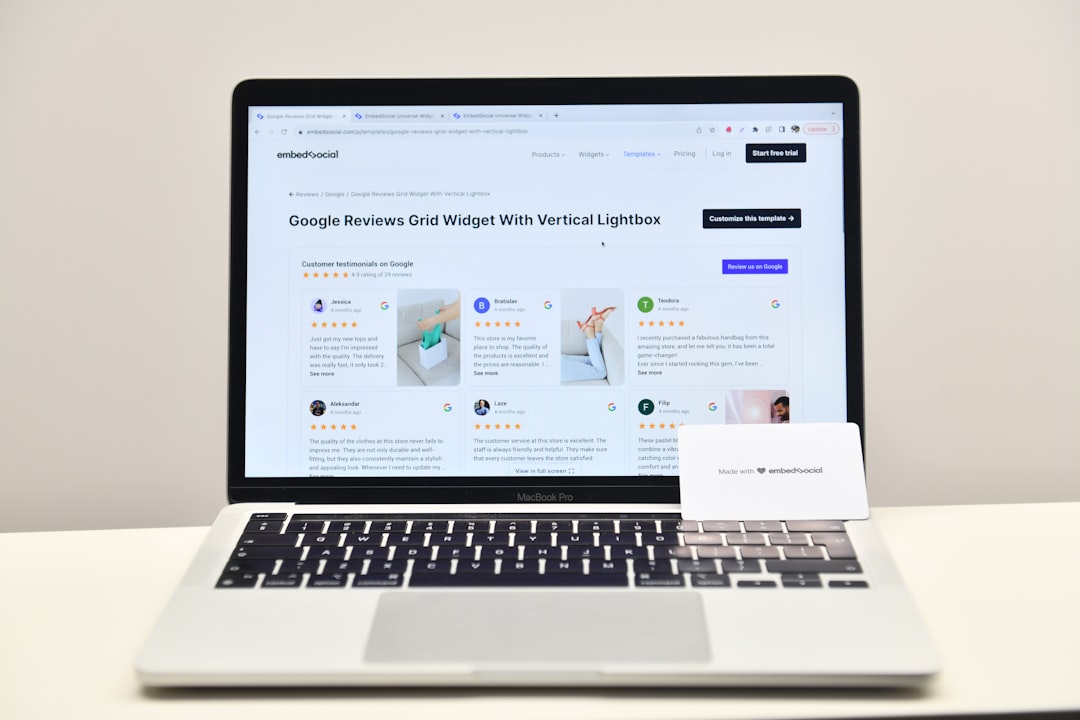
Checkout Speed Optimization: The Final Conversion Barrier
The checkout process is the most critical point on any WooCommerce site. A laggy or complex checkout can result in cart abandonment and lost sales. Optimizing checkout speed involves both frontend and backend enhancements.
Best Practices to Improve Checkout Performance:
- Use a streamlined checkout page: Simplify the form by removing unnecessary fields or steps. Consider using a one-page checkout or plugins like “Checkout Field Editor.”
- Lazy-load assets: Only load JavaScript and CSS essential to the checkout process to reduce page weight.
- Optimize payment gateway integration: Some payment methods may cause slowdowns. Gateways like Stripe or PayPal API should be tested for latency and compatibility. Offloading validations to their respective APIs can also improve speed.
- Implement asynchronous validation: Rather than reloading or refreshing, checkout fields like postal codes or card numbers should validate in real-time.
Database Optimization: Over time, your WooCommerce database can become bloated with sessions, expired transients, and logs. Regular housekeeping through plugins like WP-Optimize can help maintain checkout flow stability.

Other Performance Tips for WooCommerce Sites
In addition to focusing on caching, search, and checkout speed, there are a few general tips that can help improve WooCommerce performance:
- Use a content delivery network (CDN): A CDN helps distribute static assets like images and scripts efficiently and reduces latency for global visitors.
- Optimize images: Tools like ShortPixel or Smush can automatically compress and resize images across your store, enhancing performance.
- Limit plugins: Every plugin can introduce resource consumption. Audit and remove unused or overlapping plugins regularly.
- PHP and MySQL versions: Ensure you are running the latest stable versions of PHP and MySQL/MariaDB for better compatibility and speed.
By continuously monitoring the performance and carrying out regular audits, store owners can ensure WooCommerce remains fast, responsive, and conversion-focused.
FAQ: WooCommerce Performance
-
Q: Why is my WooCommerce site slow even with caching?
A: Caching can help static content, but dynamic queries, bloated databases, or poorly coded themes can still slow your site. A complete performance audit is recommended. -
Q: Which caching plugin is the best for WooCommerce?
A: WP Rocket and LiteSpeed Cache are considered strong choices, but the best plugin depends on your hosting environment and store configuration. -
Q: Does using Elementor affect performance?
A: Yes, page builders like Elementor can introduce extra CSS/JS and dom elements. Consider optimizing load or using lightweight builder themes. -
Q: How can I speed up WooCommerce search without external services?
A: You can use plugins like Relevanssi or WooCommerce Product Search for enhanced local search with faster queries and better filtering. -
Q: What’s the fastest theme for WooCommerce performance?
A: Themes like Astra, GeneratePress, and Storefront are built for speed and WooCommerce compatibility. Custom-built lightweight themes are also a great option. -
Q: How do I measure WooCommerce performance?
A: Use tools like GTmetrix, WebPageTest, or Google PageSpeed Insights for frontend speed, and Query Monitor or New Relic for backend/database performance metrics.
Optimizing WooCommerce performance is an ongoing process that yields big rewards. From configuring caching layers to enhancing search features and ensuring a lightning-fast checkout experience, each improvement contributes to customer satisfaction and business growth. By addressing these performance pillars and adopting best practices, store owners pave the way for faster, smoother, and more profitable online stores.
