If you’re selling products on Amazon, you know how important it is to provide high-quality images for your listings. Potential buyers often rely on product images to make informed purchasing decisions, and one of the best features you can offer is the ability to zoom in on your product images. This allows customers to closely inspect the details and make sure the product meets their expectations. However, some sellers may notice that their Amazon product images aren’t zoomable, which can lead to lost sales and lower customer satisfaction.
In this article, we’ll explore why your Amazon images may not be zoomable and how to fix it. We’ll also discuss alternative tools you can use to enhance your image display on Amazon.
Why Your Amazon Images Aren’t Zoomable
There are several reasons why your product images might not be zoomable on Amazon, including technical and formatting issues. Here’s what could be causing the problem:
1. Incorrect Image Dimensions
Amazon has strict image requirements, and one of the most important is image size. In order for your product image to be zoomable, the image must be at least 1000 pixels in either height or width. If your images are smaller than this, Amazon won’t be able to activate the zoom feature. The ideal resolution for the best zoom effect is 2000 pixels or higher.
2. Low-Quality Image Files
Amazon requires high-quality images to provide a positive customer experience. If the image file is low resolution or overly compressed, it might appear blurry when zoomed in, and Amazon may disable the zoom feature. To get the best results, use a high-resolution, sharp image with adequate lighting and focus on key details.
3. File Format Issues
Amazon accepts certain image file formats such as JPEG, PNG, and TIFF. If you upload an image in an unsupported format, the zoom feature might not function properly. It’s essential to ensure that your image files are in an acceptable format for Amazon’s platform.
4. No Main Image Upload

The zoom feature is typically only available on the main image for your product. If you have uploaded images, but not designated a clear, high-quality primary image, then the zoom function may not be activated. Ensure that your primary image clearly shows the product with a clean background, as Amazon has specific rules about what constitutes the main product image.
5. Amazon’s Internal Glitches
Sometimes, even when all image requirements are met, Amazon’s platform might experience issues that prevent the zoom feature from functioning. This is more likely to be a temporary issue, and it may resolve itself over time. However, if you suspect this is the case, it can help to contact Amazon Seller Support to investigate further.
How to Fix Non-Zoomable Amazon Images
Now that we’ve established why your images might not be zoomable, let’s go over some steps to fix them.
1. Ensure Image Size and Quality Meet Amazon’s Requirements
To enable zoom functionality, your image must meet the minimum size requirements. For optimal performance, aim for a resolution of at least 2000×2000 pixels. Avoid uploading small, low-resolution images, as these won’t provide a satisfactory zoom experience.
Action Steps:
- Upload images that are at least 1000 pixels on the longest side.
- Use a resolution of 2000 pixels or higher for the best zoom effect.
- Ensure your image is clear, well-lit, and shows the product details.
2. Choose the Right File Format
Ensure that your image files are in the correct format (JPEG, PNG, TIFF). Amazon has specific technical requirements for image files, so using the wrong format could cause display issues, including the lack of the zoom feature.
Action Steps:
- Convert images into JPEG, PNG, or TIFF formats if needed.
- Avoid using unsupported formats like GIF or BMP.
3. Use the Right Primary Image
The zoom feature is typically available only on the main product image. Ensure that the primary image is clear, professional, and meets Amazon’s image guidelines. It should feature your product in a way that allows customers to zoom in and examine it closely.
Action Steps:
- Select a clear and high-quality image as the main product photo.
- Ensure the product occupies 85% or more of the image space.
4. Consider Using Amazon’s Enhanced Brand Content (EBC)
If you’re a brand registered seller, you can take advantage of Amazon’s Enhanced Brand Content (EBC), which allows you to upload images with greater resolution and better display options. While this doesn’t directly impact the zoom feature for product images, it can improve your listing’s overall presentation and provide a better visual experience for customers.
Action Steps:
- Register for Amazon Brand Registry.
- Add Enhanced Brand Content (EBC) or A+ Content to enhance your product listing’s visual appeal.
Alternative Tools to Help with Zoomable Images on Amazon

While Amazon offers basic image features, there are alternative tools that can improve your product image presentation, making it more interactive and engaging for your potential customers. Here are a few:
1. Cloudinary
Cloudinary is a cloud-based media management platform that offers enhanced image functionality, including zooming and 360-degree image views. By integrating Cloudinary with your Amazon listings, you can provide high-resolution images that are optimized for zoom features.
2. Threekit
Threekit is a visual product configurator that enables sellers to offer 3D models and 360-degree views of their products. This tool can be especially useful for products that benefit from interactive features, such as apparel or custom products. By using Threekit, you can offer a more dynamic shopping experience with zoom and interactive views.
3. Picpurify
Picpurify is an AI-powered image enhancement tool that can automatically adjust your product images for better clarity and resolution. It helps to optimize images for display, improving the overall customer experience, including zoom functionality.
4. Shopify 360 Product Views
For sellers who also sell on Shopify or other platforms alongside Amazon, Shopify’s 360-degree product view feature allows you to create interactive product images that customers can rotate and zoom in on.
While Amazon doesn’t natively support rotating images, you can integrate 360-degree images into your Amazon listing’s A+ Content (if you’re a registered brand) to enhance the display of your product.
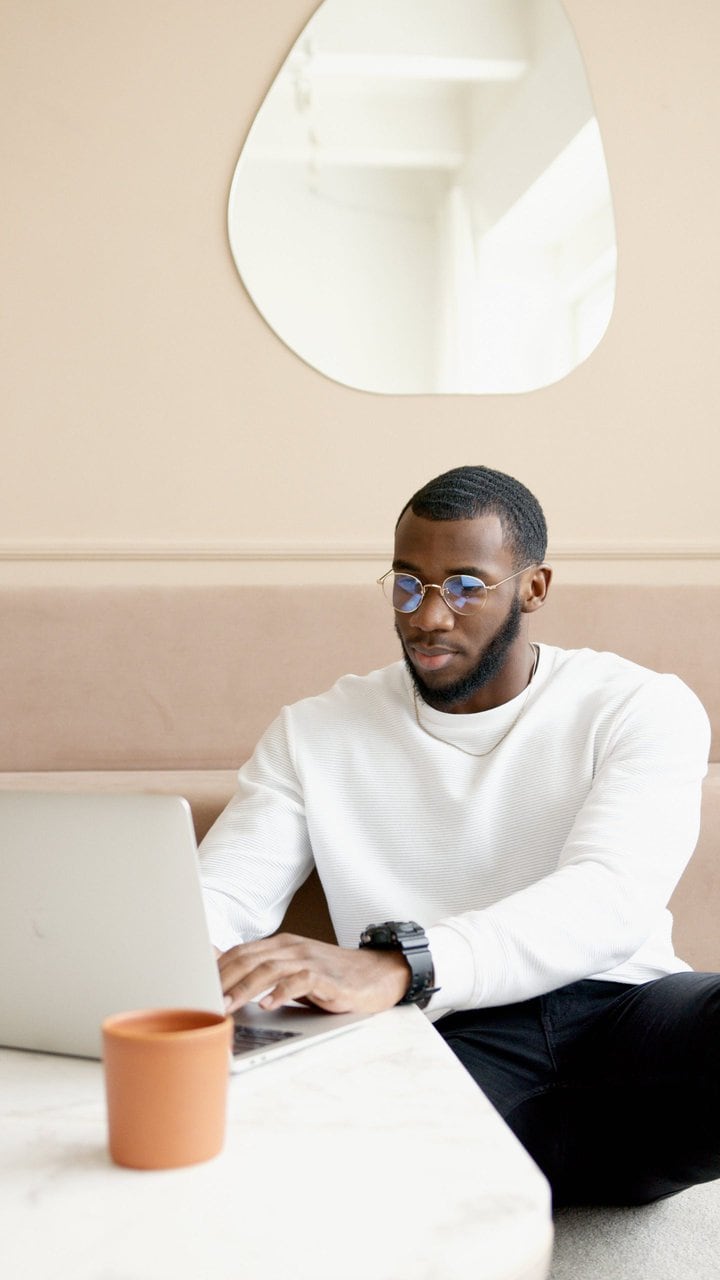
FAQ: Common Questions About Amazon Product Image Zoom
Q1: Why can’t I see the zoom feature on my Amazon product page?
A1: The zoom feature may not appear if your product images don’t meet Amazon’s size and quality requirements, or if you haven’t uploaded an image in the correct format. Ensure your main image is high-resolution and at least 1000 pixels on the longest side.
Q2: Does the zoom feature work for all product images?
A2: No, the zoom feature typically only works for the main product image. Other images may have a smaller display size, but they won’t support zooming.
Q3: How can I make sure my images meet Amazon’s requirements?
A3: Review Amazon’s product image guidelines and ensure your image has the required dimensions, resolution, and format. Using an image editor to adjust the image size and quality before uploading can help.
Q4: Can I use a 360-degree view or video on Amazon for zoomable images?
A4: Amazon does not support 360-degree views or videos for zoomable images in its standard product listing. However, you can include these features in A+ Content or Enhanced Brand Content (for brand-registered sellers).
Q5: How can I contact Amazon if the zoom feature isn’t working despite following all guidelines?
A5: If your images meet all requirements and the zoom feature isn’t working, contact Amazon Seller Support. They may be able to help troubleshoot the issue or inform you of any platform glitches affecting your listing.
By following the tips and guidelines outlined in this article, you can enhance your Amazon product images and make them zoomable. With a little effort and the right tools, you’ll provide a better shopping experience for customers and increase the chances of making a sale.
