Optimizing WordPress performance is a critical task for anyone managing a website, especially with users increasingly demanding fast-loading pages on both desktop and mobile. While plugins like LiteSpeed Cache and WP Rocket are powerhouse tools in this domain, combining them can sometimes yield unexpected results. For one blog owner, this potent duo led to a broken mobile menu — a nightmare for user experience. But after much trial and error, a solution emerged that preserved speed optimizations while fully restoring mobile functionality.
TL;DR
Combining LiteSpeed Cache and WP Rocket broke the mobile menu by conflicting with JavaScript execution. The core issue was double optimization and aggressive minification. By selectively disabling overlapping features and managing exclusions properly, the site retained high-performing speed metrics without compromising core mobile UI components, including the menu. Troubleshooting carefully and testing changes systematically led to a stable, fast, and responsive mobile experience.
Why Use Both LiteSpeed Cache and WP Rocket Together?
For users hosting their WordPress sites on LiteSpeed servers, LiteSpeed Cache seems like the obvious go-to for site acceleration. However, WP Rocket offers some additional performance-cleansing features and a user-friendly interface, appealing to site owners seeking fine-tuned control. Each plugin offers:
- HTML, CSS, and JS Minification and Concatenation
- Page Caching
- Lazy Loading of Images and Iframes
- Database Optimization
Using both might appear beneficial — more tools, more options, better performance. Unfortunately, this overlap can be detrimental if both plugins attempt to optimize the same resources simultaneously.
The Breaking Point: Mobile Menu Stops Working
Shortly after activating both LiteSpeed Cache and WP Rocket, the mobile menu — previously responsive and accessible on all screen sizes — stopped working entirely. Tapping the menu icon did nothing, and users had no way to navigate the site on smaller screens.
This posed a huge issue not just for usability but for SEO and accessibility. On further inspection, it was apparent that JavaScript files responsible for toggling the menu were being deferred or delayed incorrectly.
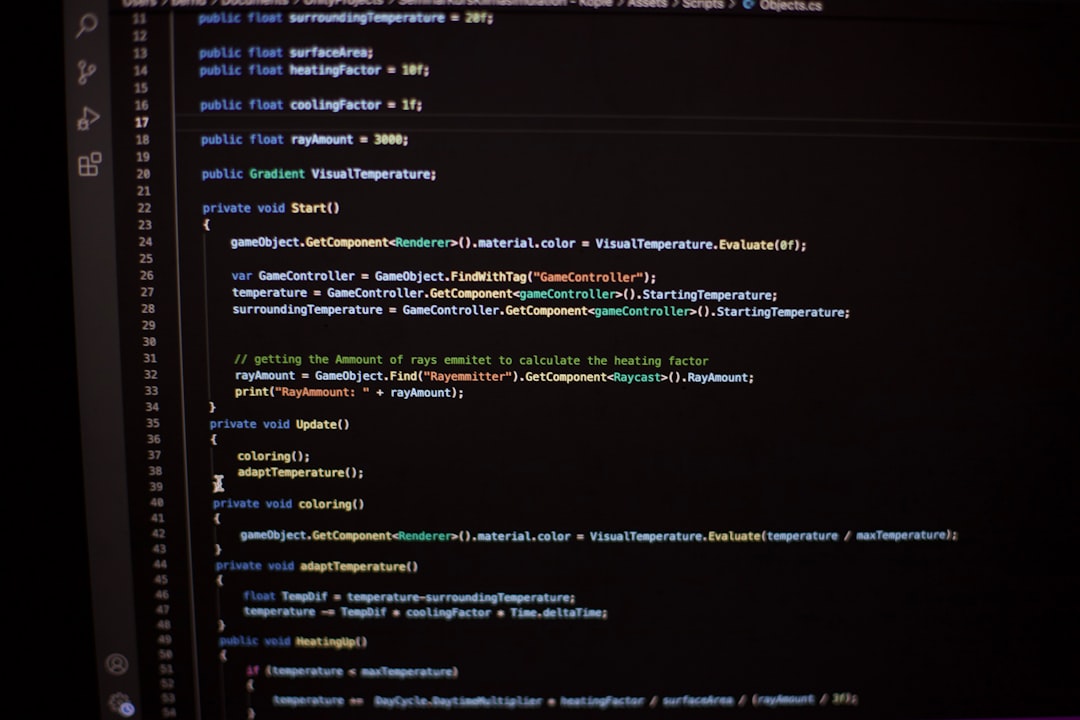
Root Cause Analysis
After several rounds of debugging, the culprit became clear. Both LiteSpeed Cache and WP Rocket were:
- Minifying the same menu-related JavaScript files
- Deferring JS execution, causing conflicts by loading the scripts too late or in the wrong order
- Combining scripts in a non-functional sequence, breaking dependencies
This redundancy created a situation where menu scripts either loaded twice with errors or didn’t load at all. Framework-specific JavaScript, such as that used in themes like Astra, GeneratePress, or Elementor, was especially prone to breakage under these conditions.
How the Problem Was Diagnosed
Diagnosis began with browser developer tools:
- Console logs revealed JavaScript errors related to undefined selectors.
- On disabling WP Rocket caching, the menu instantly began working again — but site speed dropped.
- Subsequently, disabling LiteSpeed Cache while keeping WP Rocket active restored menu functionality without full performance recovery, implying shared causal factors.
This behavior suggested a script conflict and not a theme issue or plugin conflict with other unrelated features.
Steps to Repair Without Sacrificing Speed
With performance and menu usability both being priorities, a balanced solution was required. Here’s how the issue was successfully resolved:
1. Deactivated Overlapping Features in WP Rocket
Since the website was served via a LiteSpeed server, LiteSpeed Cache took precedence for page caching and server-level optimizations. WP Rocket settings were modified as follows:
- Disabled JavaScript Deferment in WP Rocket
- Unselected CSS and JS Minification in WP Rocket
- Kept Lazy Loading and Preload features active in WP Rocket
This handed control of script execution back to LiteSpeed Cache, reducing plugin overlap.
2. Set Proper Exclusions in LiteSpeed Cache
Within LiteSpeed Cache, exclusions were key to keeping critical theme scripts untouched. The following paths were excluded under JS Optimization:
/wp-includes/js/jquery//wp-content/themes/your-theme/js/(replace your-theme as needed)- Any file containing
menu,toggle, ormobilefunctionality
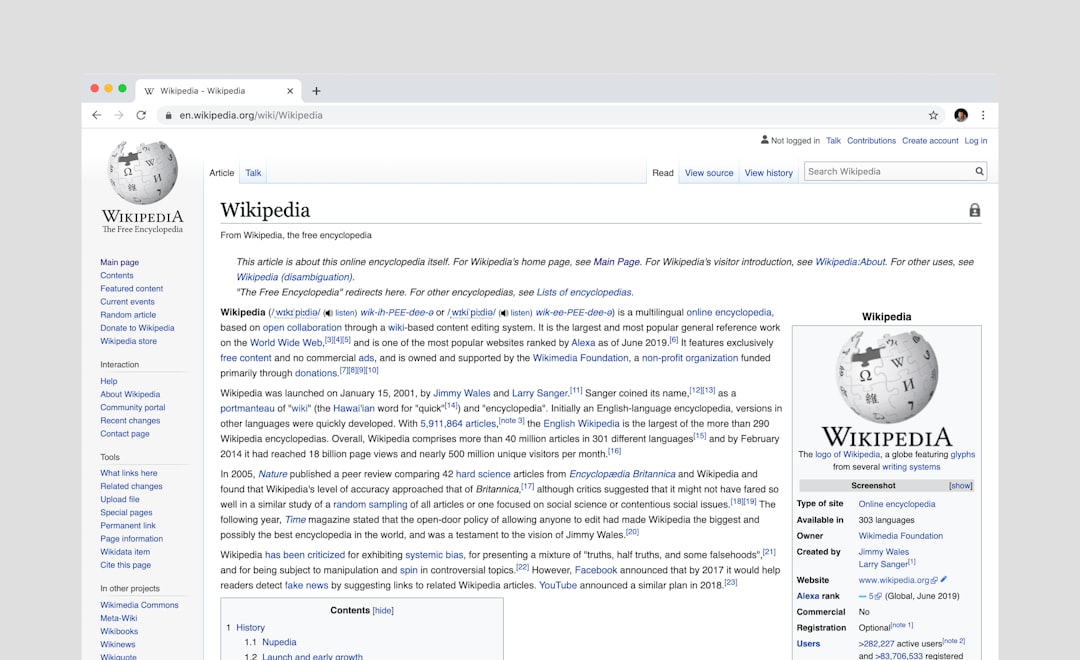
This ensured only non-critical scripts were minified or merged, leaving structural functionality like the responsive menu untouched.
3. Cleared and Rebuilt Cache from Both Plugins
After settings were updated, the following steps finalized the fix:
- Cleared WP Rocket Cache
- Purged LiteSpeed Cache
- Regenerated Critical CSS in both plugins, one at a time
Testing the site in incognito and mobile emulators ensured that the changes translated to real-world responsiveness.
The Results
With proper delegation of features and avoidance of redundancy, the site now achieved top speed rankings using PageSpeed Insights:
- Mobile Score: 97+
- Desktop Score: 100
- Fully responsive mobile menu recovered
This tweak-heavy journey highlighted the importance of understanding what each plugin does under the hood. Over-optimization often leads to issues that basic speed scores won’t show — especially on mobile.
Key Takeaways
- Using both LiteSpeed Cache and WP Rocket requires precise configuration
- Always test mobile functionality after enabling/deploying major caching rules
- Exclude critical user interface scripts from minification and defer
- Use browser dev tools to trace JS or CSS conflicts
Final Thoughts
Performance optimization is more art than pure science when multiple caching layers are involved. Site owners must deeply understand plugin overlap and where to set boundaries. Fortunately, with proper testing and isolation, it’s entirely possible to enjoy both the raw power of LiteSpeed Cache and the flexibility of WP Rocket without breaking your site’s mobile UX.
FAQ
-
Q: Can I run LiteSpeed Cache and WP Rocket together safely?
A: Yes, but only if you manually configure them to avoid overlap — particularly in JS/CSS optimization, caching, and preloading options. Let one plugin handle caching and script minification. -
Q: Why did my mobile menu break after enabling both plugins?
A: Likely due to script deferment or minification conflicts. Both plugins may have altered the order or availability of JavaScript needed to trigger the menu toggle. -
Q: How do I test if JavaScript deferral is breaking something?
A: Use browser dev tools (F12) to inspect errors in the console. Disable JS defer/minify temporarily to see if features like the mobile menu return. -
Q: Will disabling minification harm my PageSpeed score?
A: Not significantly if handled prudently. You can exclude key scripts while still minifying the rest. This balance maintains speed without impairing functionality. -
Q: Is there an alternative to using both LiteSpeed Cache and WP Rocket?
A: If you’re hosting on a LiteSpeed server, you can often rely solely on LiteSpeed Cache for complete optimization. WP Rocket can still be used for features like lazy load or heartbeat control if desired.
