Is your Proton VPN acting up by constantly restarting? That can be super annoying, especially when you’re trying to stay private online. But don’t worry! There are several reasons why this could be happening, and most of them have simple fixes.
Common Causes of Proton VPN Restarting
There are a few possible reasons why Proton VPN keeps restarting. Let’s break them down:
- Unstable Internet Connection: If your internet connection is weak or keeps dropping, Proton VPN might struggle to maintain a stable connection and restart frequently.
- Software Conflicts: Other apps, especially firewalls or antivirus programs, might interfere with Proton VPN and cause it to restart unexpectedly.
- Outdated Software: Running an old version of Proton VPN can lead to unexpected issues, including constant restarts.
- Server Issues: If the VPN server you’re connected to is having issues, your connection may be unstable, causing Proton VPN to restart as it tries to reconnect.
- Corrupt Installation Files: If Proton VPN wasn’t installed properly, some files might be missing or corrupted, leading to repeated crashes and restarts.
- Too Many Background Processes: If your device is overloaded with apps running in the background, Proton VPN might not function smoothly.

Fixes to Stop Proton VPN from Restarting
Now that you know the possible causes, let’s go through some easy fixes!
1. Check Your Internet Connection
A weak or unstable internet connection can cause Proton VPN to reconnect repeatedly. Try these steps:
- Restart your Wi-Fi router.
- Switch to a different network if possible.
- Use a wired connection for better stability.
2. Update Proton VPN
Running an outdated version of Proton VPN may lead to bugs and crashes. To update:
- Go to the official Proton VPN website.
- Download the latest version.
- Install the update and restart your device.
3. Switch to a Different VPN Server
If your current VPN server is facing issues, switching servers can help. Here’s how:
- Open Proton VPN.
- Disconnect from your current server.
- Select a different server and reconnect.

4. Disable Conflicting Software
Some antivirus or firewall programs may interfere with Proton VPN. Try this:
- Temporarily disable your antivirus or firewall.
- Try connecting to Proton VPN again.
- If it works, adjust your firewall settings to allow Proton VPN.
5. Reinstall Proton VPN
If Proton VPN wasn’t installed correctly, reinstalling it could fix the issue:
- Uninstall Proton VPN from your device.
- Restart your computer or phone.
- Download and install Proton VPN again.
6. Close Unnecessary Background Apps
Too many background apps can use up resources and cause Proton VPN to restart. Free up some memory by:
- Closing unused apps and tabs.
- Restarting your device to clear temporary files.
- Checking your system’s task manager for high-memory-usage apps.
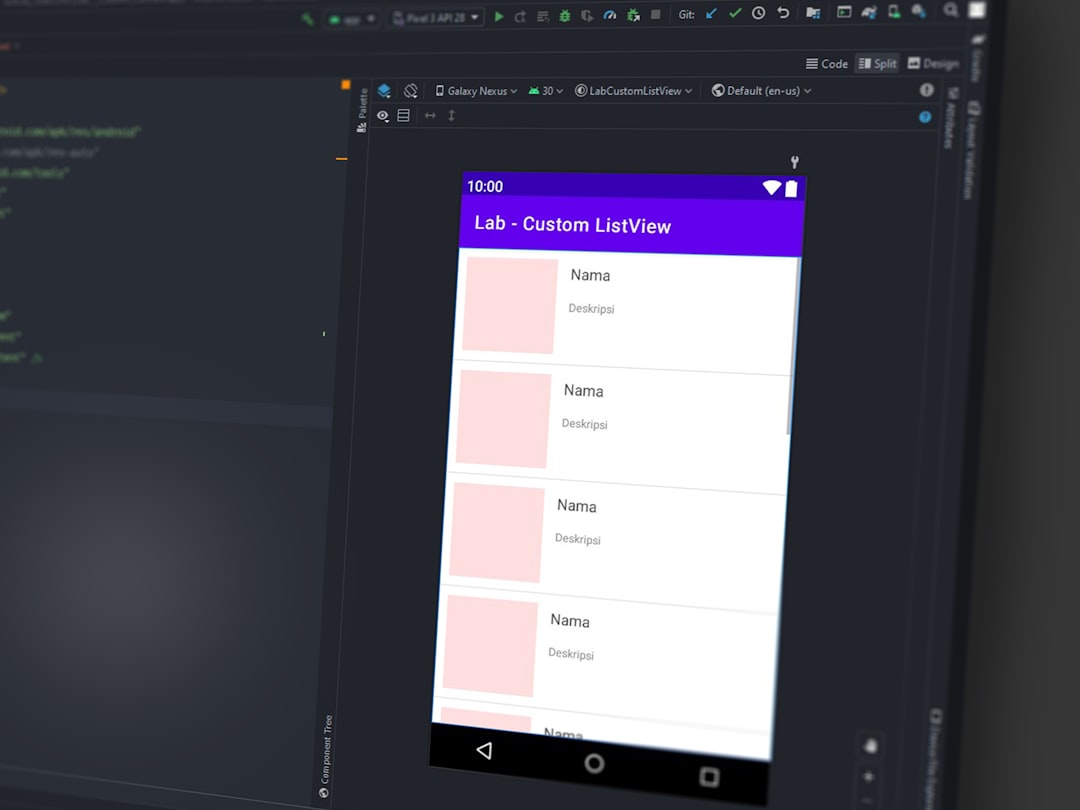
Final Thoughts
A constantly restarting Proton VPN can be frustrating, but there’s usually a simple fix. Start by checking your internet, updating the app, and switching servers. If that doesn’t help, try disabling conflicting software or reinstalling Proton VPN.
By following these steps, you should be able to stop the restarts and enjoy a more stable VPN connection. Stay safe and happy browsing!
