With each new version of Android, Google introduces features aimed at enhancing user experience, improving security, and providing more control over how the device behaves. Android 16, the latest version of Google’s operating system, includes a feature known as Notification Cooldown. This feature is designed to help users manage their notifications more effectively by preventing constant, redundant alerts from bombarding the user throughout the day. In this article, we’ll explore what Notification Cooldown is, how it works, and how to enable it on your Android device.
What is Notification Cooldown in Android 16?
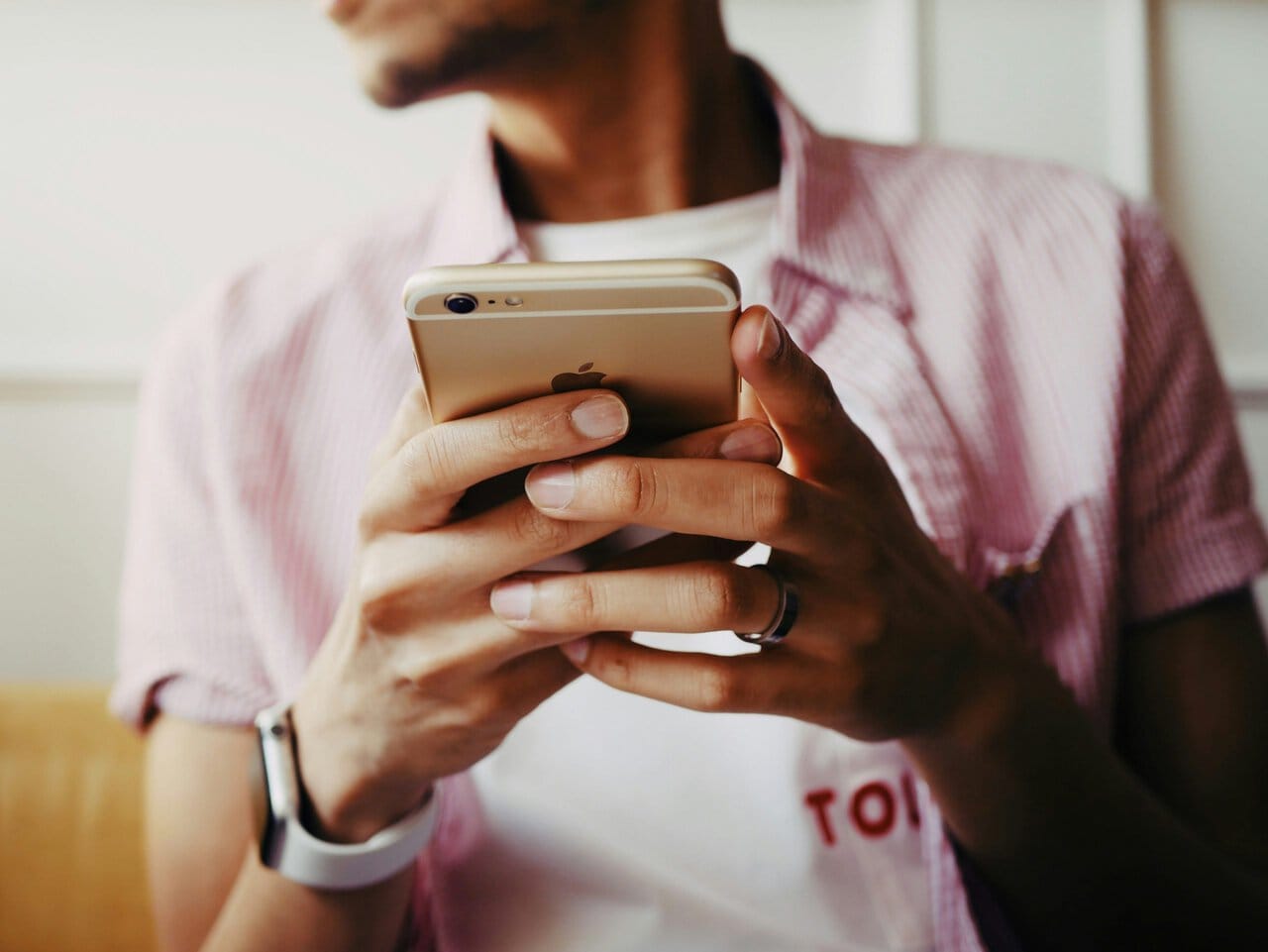
Notification Cooldown is a new feature introduced in Android 16 that aims to limit the frequency with which the same app sends notifications over a short period of time. When an app sends multiple notifications in quick succession, it can overwhelm users with repeated alerts, which can be annoying or intrusive. With Notification Cooldown, Android introduces a “cooldown” period between successive notifications from the same app.
This means that if an app sends a notification and another one is triggered within a short window (for example, within 30 seconds or a few minutes), Android will automatically delay or group the notifications together instead of showing them one by one. This reduces notification fatigue and helps users focus on the most important updates rather than being interrupted by every little event.
The cooldown period is set to automatically apply to notifications, but users can adjust how this feature behaves to best suit their needs.
How Does Notification Cooldown Work?
The Notification Cooldown feature works by detecting when an app is sending multiple notifications in quick succession. For example, if you’re using a messaging app and you receive multiple messages within a short span of time, the app might send a notification for each message. With Notification Cooldown, Android delays subsequent notifications, grouping them together or displaying a single summary notification instead of bombarding you with several distinct alerts.
Android uses algorithms to analyze notification patterns and decide whether an app’s notifications should be grouped or delayed. This helps prevent annoyance caused by receiving redundant alerts and ensures that the notifications you receive are more relevant and spaced out.
How to Enable Notification Cooldown on Android 16?
While Notification Cooldown is enabled by default on Android 16, you might want to tweak it to customize your experience. Here’s how to enable or adjust Notification Cooldown settings on your device:
1. Accessing Notification Settings
- Step 1: Open your device’s Settings app.
- Step 2: Scroll down and tap on Notifications.
2. Managing Notification Cooldown Settings
- Step 3: Within the Notifications menu, look for the Notification Cooldown option. This setting may be listed under a section related to Advanced Notifications or App Notifications.
- Step 4: Tap on Notification Cooldown to access its settings. You will be able to configure the cooldown duration, such as adjusting how long the system should wait before displaying another notification from the same app.
3. Adjusting Cooldown Duration
- Step 5: Android 16 may allow you to choose different time frames for cooldown periods (e.g., 5 minutes, 10 minutes, or 30 minutes). Choose the one that works best for you.
- Step 6: Once configured, Android will enforce these cooldown periods on notifications.
4. Enable/Disable for Specific Apps
- Step 7: You can also apply the cooldown feature selectively to certain apps. For example, you might want to apply it to email apps but not to messaging apps. Tap on the specific app under App Notifications and enable or disable the cooldown as needed.
Why Should You Use Notification Cooldown?
1. Reduced Notification Fatigue: Constant, repeated notifications can lead to notification fatigue, making it difficult to focus on important tasks. Notification Cooldown ensures that you aren’t overwhelmed by redundant alerts.
2. Improved Focus: By limiting notification interruptions, you can stay more focused on your work or leisure activities without being constantly distracted by every ping on your device.
3. Better Battery Management: Excessive notifications can drain battery life, especially when the system has to display them repeatedly. By reducing the frequency of alerts, your battery can last longer throughout the day.
4. Enhanced User Control: Notification Cooldown gives users more control over the type and frequency of notifications they receive, helping to tailor their experience to their preferences.
Conclusion
Notification Cooldown in Android 16 is a thoughtful addition to the Android operating system, aimed at creating a more balanced and less disruptive notification experience. By preventing the overload of repeated alerts, it allows users to focus better and manage their notifications in a way that aligns with their priorities. Enabling and customizing this feature is easy and ensures that you receive only the most relevant notifications without overwhelming your device. Whether you’re trying to reduce distractions at work or simply want to enjoy a more streamlined notification experience, Notification Cooldown offers an effective solution.
