Apple Music’s shuffle feature is designed to bring variety to your listening experience by mixing up your playlist or library. However, many users have reported an issue where the same songs are repeatedly played in shuffle mode, resulting in a less-than-ideal experience. If you’re tired of hearing the same tracks over and over again, don’t worry — there are several ways you can solve this problem and get back to enjoying a more dynamic and varied shuffle.
Why Does This Happen?
Before jumping into fixes, it’s helpful to understand why Apple Music’s shuffle might keep repeating the same songs. There are a few potential reasons for this:
- Algorithmic Bias: Apple Music’s shuffle algorithm isn’t truly random. It’s based on factors like your listening habits, song preferences, and what you’ve recently played. This can cause certain songs to pop up more frequently than others, especially if you tend to listen to the same artists or genres.
- Limited Library Selection: If your playlist or library is relatively small, the algorithm may run out of fresh options and end up repeating songs. The more music you add, the more variety you’ll get in shuffle mode.
- Bug or Glitch: Occasionally, software bugs can cause unexpected behavior. If your shuffle mode feels stuck, it could be due to a temporary issue with the app itself.
Steps to Fix Apple Music Shuffle Issues
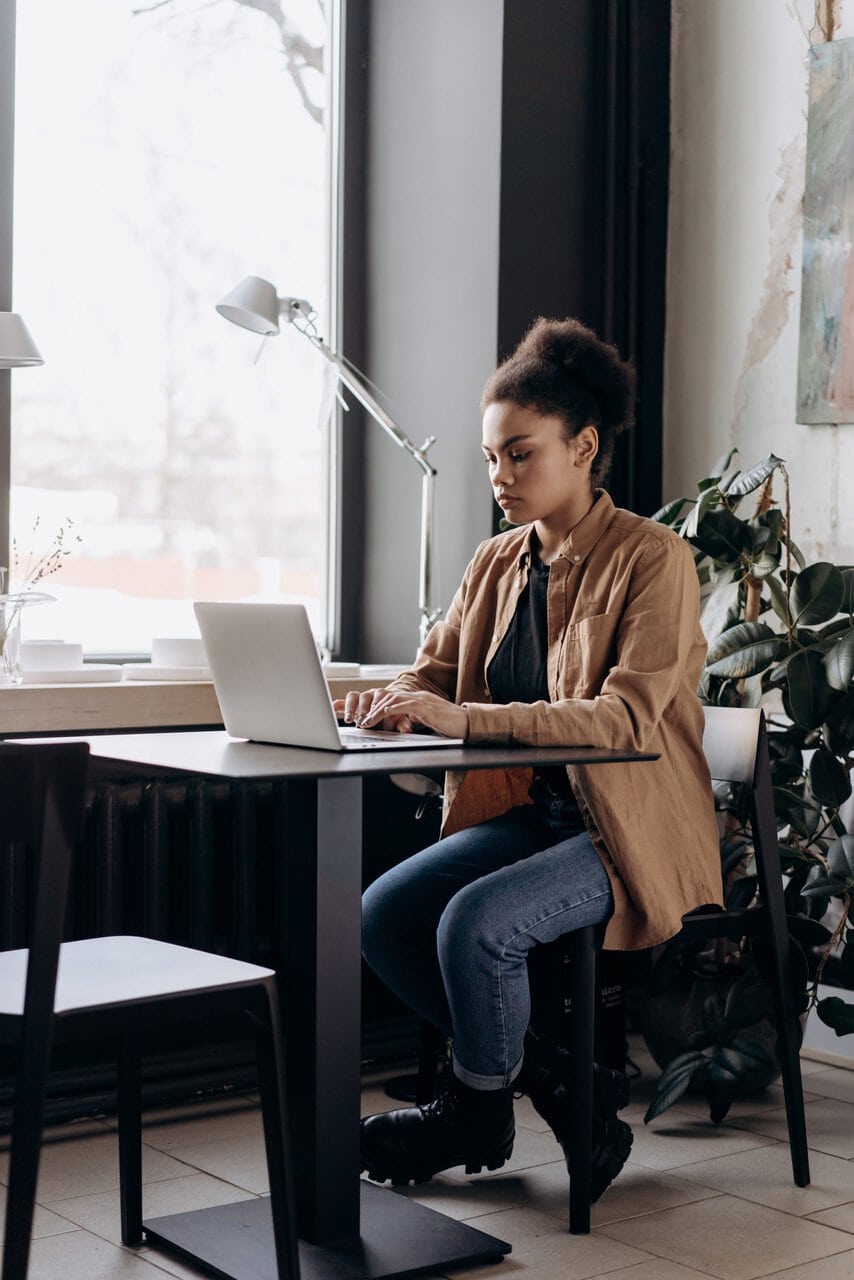
If you find yourself hearing the same songs in shuffle, here are some steps to get things back on track.
1. Update Apple Music
Ensure you’re using the latest version of Apple Music. Outdated software can lead to performance issues, including shuffle bugs. Go to the App Store and check for any available updates.
2. Restart Your Device
A simple restart can resolve minor glitches and software issues that could be causing the shuffle problem. Power off your device, wait a few seconds, and then turn it back on to reset Apple Music.
3. Reset the Shuffle Function
Sometimes, simply turning shuffle off and on again can help. Open your Apple Music app, start playing a song, and tap the shuffle button to disable it. Wait a moment and tap it again to turn shuffle back on. This can refresh the shuffle algorithm and improve the variety of songs it picks.
4. Clear Cache and Rebuild Your Library
Over time, Apple Music can accumulate cache files that might cause issues. You can clear the cache by signing out of Apple Music and signing back in. If you’re still experiencing problems, try removing and re-adding certain playlists or albums to your library to refresh the selection.
5. Create Larger Playlists
If your playlist is small, the shuffle feature will have fewer tracks to choose from. Expand your playlist by adding more songs or albums. The more music available, the better the shuffle will be at offering variety.
6. Use “Up Next” to Avoid Repetition
Check the Up Next queue in Apple Music. If a song appears to be queued too frequently, remove it from the list. This prevents the same tracks from looping endlessly in shuffle.

7. Re-enable “Listen Now” Suggestions
Apple Music’s “Listen Now” feature is great for discovering new music. Enabling this will give you more personalized recommendations, which can influence shuffle in a positive way and introduce fresh tracks.
8. Try a Different Device
Sometimes, the problem could be specific to the device you’re using. If you notice the issue on one device, try using Apple Music on a different one, like an iPhone, iPad, or Mac, to see if the shuffle is functioning properly.
Advanced Tip: Reset All Settings
If none of the above methods work, you may want to reset your device’s settings. Note that this will not delete your data, but it will return your preferences (like Wi-Fi and Bluetooth settings) to their default state. This can sometimes resolve underlying issues causing Apple Music to misbehave.
How to Reset Settings:
- For iPhone/iPad: Go to Settings > General > Reset > Reset All Settings.
- For Mac: Go to System Preferences > Reset Settings.
FAQs
Q: Why does Apple Music shuffle seem to play the same songs over and over? A: Apple Music’s shuffle algorithm is influenced by your listening history and preferences. If you listen to certain songs or artists frequently, they may be favored in shuffle mode. This is not a bug, but rather a feature designed to tailor your experience to your tastes.
Q: Can I make Apple Music shuffle more random? A: Apple Music’s shuffle is designed to offer variety, but it’s not truly random. To make it feel more random, try adding more songs to your playlists, resetting the shuffle, or using “Up Next” to avoid song repetition.
Q: How do I turn off shuffle in Apple Music? A: Simply press the shuffle icon on the Now Playing screen to turn off shuffle mode. Press it again to turn shuffle back on.
Q: Can clearing my cache fix shuffle issues in Apple Music? A: Clearing cache files can sometimes help resolve playback and shuffle issues. You can do this by signing out of Apple Music, restarting the app, and then signing back in.
Q: How do I get new songs into my Apple Music library for better shuffle variety? A: You can expand your library by adding more albums, playlists, or individual songs. Explore new music in Apple Music’s “Browse” or “Listen Now” sections to diversify your collection.
Conclusion
If Apple Music shuffle is playing the same songs repeatedly, it can take away from the fun of discovering new music. By following the steps above, you can refresh your shuffle experience and enjoy a more varied playlist. Whether it’s updating the app, resetting shuffle, or adding new music to your library, there are several ways to get back on track. So, try these fixes and start enjoying your music in a whole new way!
