If you’ve ever tried sending a message through Truecaller and encountered the dreaded “Message Not Delivered” notice, you’re not alone. While Truecaller is primarily known for its caller identification and spam blocking features, its messaging functionality is a handy tool — when it works correctly. Messaging issues can be frustrating, especially when time-sensitive information is involved.
Let’s take a look at why this message might appear and what you can do to fix it. Whether you’re a longtime user or just getting started with Truecaller, these tips will help get your messages flowing smoothly again.
Why Does Truecaller Say “Message Not Delivered”?
Before jumping into possible fixes, it’s essential to understand why this message might appear in the first place. Some of the most common reasons include:
- Poor internet connection – Messages may fail to send if your Wi-Fi or mobile data is weak or unstable.
- Recipient not using Truecaller – Truecaller-to-Truecaller messages require both users to have the messaging feature enabled.
- App permissions not granted – Missing permissions can prevent the app from functioning correctly.
- Outdated version of Truecaller – Bugs in older versions may lead to delivery issues.

Fixes to Try When Truecaller Messages Aren’t Delivered
If you’re facing delivery issues, don’t worry. Below are some tried-and-tested solutions that can help.
1. Check Your Internet Connection
This might sound obvious, but it’s often the root of the problem. Make sure you’re connected to a strong and stable Wi-Fi or mobile data network. Try opening a website or using another messaging app to test your connection. If the page doesn’t load or other apps aren’t working either, this could be your culprit.
2. Verify Recipient’s Truecaller Status
Truecaller messages can only be delivered if the recipient is also a Truecaller user with messaging enabled. If the recipient has deleted their Truecaller account or simply doesn’t have the app installed, the message will fail to deliver.
3. Grant All Necessary App Permissions
Truecaller needs access to several features on your phone to fully function. Make sure you’ve granted permissions like:
- SMS access
- Contacts
- Phone and devices status
To check this, go to Settings > Apps > Truecaller > Permissions and toggle on all relevant permissions.
4. Update the App to the Latest Version
App developers often release updates to fix bugs and improve performance. If you’re using an outdated version of Truecaller, updating it might resolve the delivery issue. Head over to the Google Play Store or Apple App Store and check for updates.
5. Clear Cache and App Data
Corrupted cache files can interfere with messaging. To clear the cache:
- Go to Settings > Apps > Truecaller
- Tap Storage
- Select Clear Cache and then Clear Data (Note: This may log you out of the app)
After doing this, relaunch Truecaller and try sending the message again.
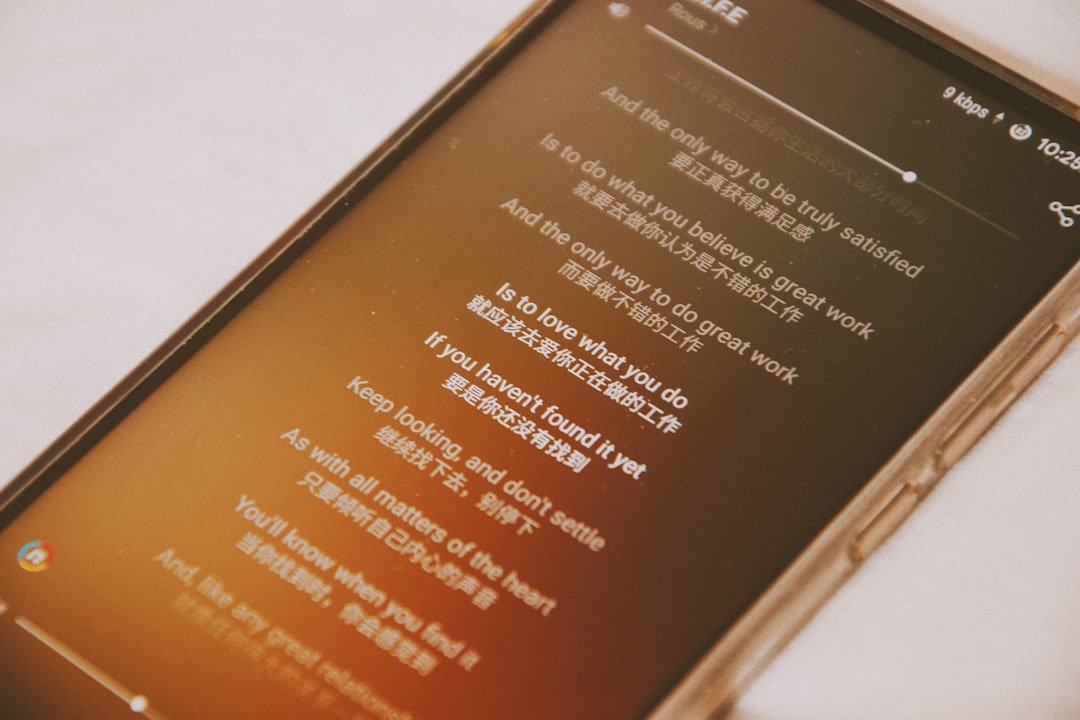
6. Restart Your Device
Sometimes, a simple restart can fix a host of small issues. This resets background services and can clear up temporary glitches that may be blocking your messages.
7. Uninstall and Reinstall Truecaller
If all else fails, uninstalling and reinstalling Truecaller can provide a fresh start. This process removes all corrupted files and ensures you have the latest version of the app with default settings.
When Nothing Works: Contact Support
If you’ve tried everything and you’re still getting the “Message Not Delivered” error, it might be time to contact Truecaller’s support. They can provide more personalized advice tailored to your specific issue. Visit their official website or use the in-app support center to raise a ticket.
Final Thoughts
Truecaller’s messaging feature is a convenient tool, especially when you’re dealing with contacts whose numbers you don’t recognize or want to avoid SMS charges. However, like any app, it’s not immune to hiccups.
The good news? Most problems causing the “Message Not Delivered” prompt are easy to resolve with a few quick steps. Whether it’s checking your internet connection, updating the app, or granting necessary permissions, you now know what to do when Truecaller’s messages go rogue.
Give these fixes a try, and you’ll be sending messages again in no time!
