Your business is awesome. But there’s a problem — when people search for you on Google Maps, the listing is stuck in limbo. The previous owner set it up, then disappeared. Now nobody can log in. Frustrating, right?
No worries! This guide will walk you through the fun (yes, fun!) and simple steps to claim your Google Maps listing and take control of your business online.
TL;DR:
If you can’t access your business’s Google Maps profile because the old owner is MIA, don’t panic. Google makes it possible to reclaim the listing. You’ll request ownership, prove you’re legit, and verify your claim. It’s easier than it sounds — and we’ve broken it down step-by-step.
Step 1: Search for Your Listing
Go to Google Maps and type your business name into the search bar. If your business already shows up, congrats! That means the listing exists, and that’s half the battle won.
Click on the business name in the search results. A panel will pop up on the left. Scroll down until you see a link labeled “Claim this business” or “Own this business?”
Click it. This starts the reclaim process.
Step 2: Choose “Request Access”
After clicking, you’ll be taken to a page that says someone already manages this business profile. Bummer. But don’t worry!
Just hit the “Request Access” button.
Google will ask you a few simple questions:
- Your relationship to the business
- Your contact information
- How you plan to use the listing
Fill these out honestly and clearly. The current profile manager will get an email from Google with your request.
Step 3: Wait 3–7 Days
This is the hardest part: waiting! Google gives the current owner up to 7 days to respond. If they do, great — you’ll get access (assuming they approve).
But typically in these cases, no one responds. This is exactly what you’re hoping for!
If there’s no reply after that waiting period, Google opens the door for you to verify ownership instead.
Step 4: Verify You Own the Business
Once Google gives you the green light, it’s time for verification. You need to prove that you really run the show.
Google may offer different methods based on your business type:
- Postcard Verification: Google sends a postcard to your business address with a code. It usually arrives within 5 days.
- Phone Verification: You get an automated call or text with a code.
- Email Verification: If your domain matches the business website, you might get an email option.
- Video Verification: Sometimes, Google asks for a short video. You show the location, signage, and proof it’s your biz.

Pick the method that works best and follow the on-screen steps. Once verified — boom! The listing is yours.
Step 5: Update Your Info
You did it! 🎉
Now that the business profile is under your control, it’s time to make it shine.
Log into your Google Business Profile Manager.
From there you can:
- Update your hours so customers know when you’re open
- Add fresh photos of your products and team
- Reply to reviews like a pro
- Add your website and contact info
- Create posts to promote deals or events
Keep your info fresh and customers will love you for it.
Step 6: Remove Old Content if Needed
If the previous owner left some not-so-relevant info, photos, or weird promotions, you can clean it all up.
To remove old content:
- Go to your profile on Maps
- Click on the content (photo, post, etc.)
- Click the three dots (…) and choose Remove or Report
For images or posts that won’t go away, you can contact Google support through the Business Manager dashboard for help.
Bonus Tips
Here’s some extra magic to keep your Google business presence strong:
- Use categories wisely: Pick accurate categories — it makes you show up in more searches.
- Collect reviews: Ask happy customers kindly to leave a Google review. It works wonders!
- Post weekly: Event? New product? Post a photo or story to stay engaging.
- Respond to every review: Even just a “Thank you!” can show great customer service.
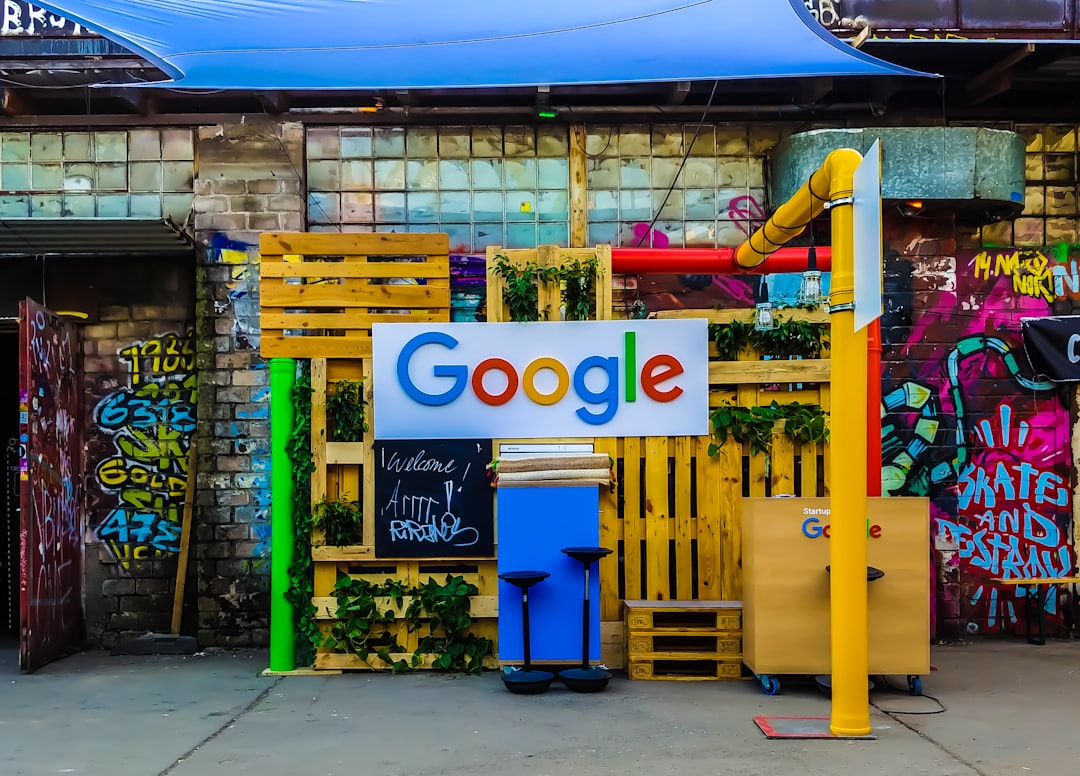
What If You Can’t Verify?
Sometimes, verification just won’t go through. Don’t give up! Here’s what you can do:
- Try a different method: Try postcard if email fails, or a video if no postcard comes.
- Use “Support”: On your Google Business Profile Support page, click “Contact Us” for help.
- Gather proof: Have on hand rental agreements, utility bills, licenses with the business name/address.
With patience (and some coffee), you’ll get there.
Wrapping Up 🎁
Claiming a lost Google Maps business listing isn’t tricky — it just takes a few steps and a little time. Here’s a recap:
- Search your business on Google Maps
- Click “Claim this business”
- Request access and wait up to 7 days
- Verify your ownership
- Customize and maintain your profile
Now your business gets seen. Customers find you. Reviews roll in. You are finally in control!
So, take a deep breath… and click that “Claim this business” link. Your Google kingdom awaits. 👑
