If you’re encountering the notorious Stop Error Code 0x00000024 Blue Screen of Death (BSOD) on your Windows system, you’re not alone. This specific error typically points to an issue with the NTFS file system driver, indicating problems with your hard drive, disk-related drivers, or file system structure. Although it might look alarming, this error can usually be resolved with the right steps.
Before diving into the solutions, it’s important to understand what this BSOD actually means and why it’s happening on your computer.
What Does Stop Error Code 0x00000024 Mean?
The Stop Error Code 0x00000024 corresponds to the bug check NTFS_FILE_SYSTEM. It indicates that a problem occurred within the NTFS.sys file, which is responsible for reading and writing to NTFS partitions.
This error often happens due to one or more of the following reasons:
- Corrupted NTFS file system
- Faulty RAM or failing hard drive
- Bad sectors on the disk
- Incorrect or outdated device drivers
- Virus or malware infections targeting low-level file system operations
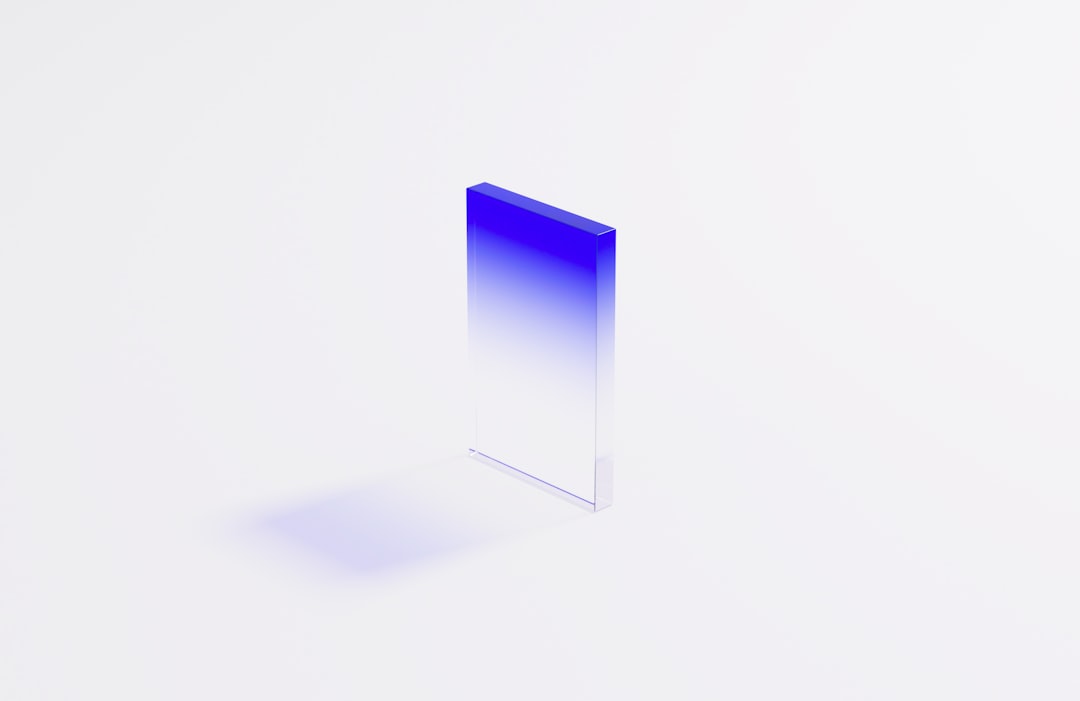
How to Fix Stop Error Code 0x00000024
If you’re ready to get your system back on track, follow these tried-and-tested methods carefully. Always back up important data beforehand when possible.
1. Run CHKDSK in Safe Mode or Recovery Environment
Since this BSOD often relates to disk errors, running Check Disk (CHKDSK) can help repair issues in the filesystem.
- Reboot your system and enter Windows Recovery Environment (usually by pressing F8, Shift + F8, or using a bootable media).
- Select Repair your computer > Command Prompt.
- Type the command:
chkdsk C: /f /rand press Enter. - If prompted to schedule the scan, type
Yand restart your PC.
This will scan your hard disk and attempt to fix any bad sectors or corrupted data segments.
2. Test Your RAM
Memory problems can also lead to this specific BSOD. Run the Windows Memory Diagnostic tool:
- Press Windows + R, type
mdsched.exe, and hit Enter. - Choose Restart now and check for problems.
- The system will restart and perform a memory test. Note any errors during the diagnostics.
If any issues are found, you may need to replace or reseat your RAM sticks.
3. Update or Roll Back Drivers
Corrupt or incompatible drivers, especially those related to storage controllers, are common culprits for BSOD errors. Here’s what to do:
- Boot into Safe Mode with Networking.
- Press Windows + X, then select Device Manager.
- Locate IDE ATA/ATAPI controllers or Disk drives.
- Right-click and choose Update driver.
- If recent updates were made, consider using Roll Back driver from the properties window instead.
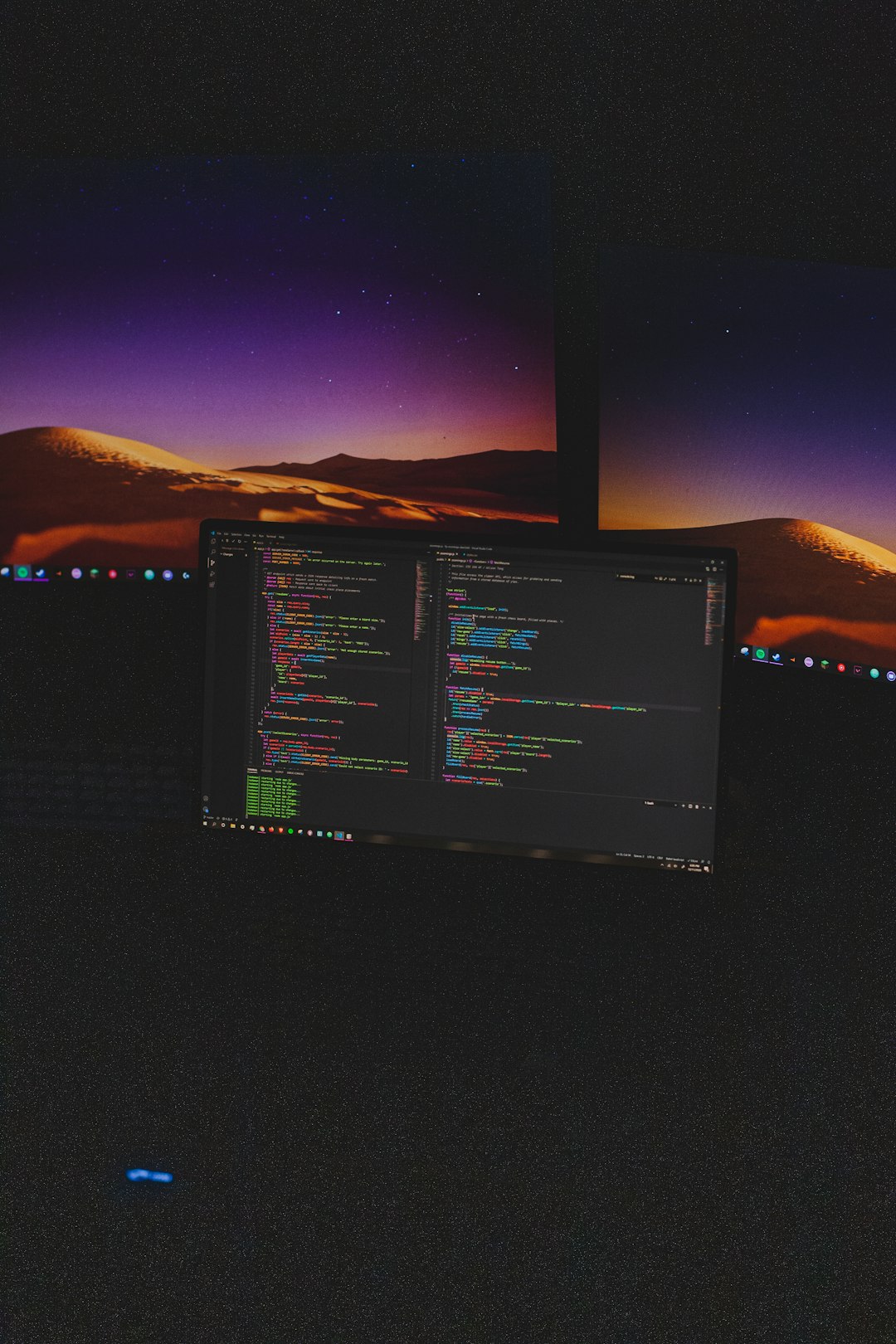
4. Scan for Malware
Malware affecting system-level processes may corrupt the file system or drive structure, resulting in a Stop Error.
- Use a reputable antivirus program to perform a full system scan.
- Alternatively, boot into Safe Mode with Networking and run Microsoft Defender Offline Scan or Malwarebytes.
5. Use System Restore or Reset
If none of the above steps work, it’s possible a recent system change caused the error. Restore Windows to a previous state:
- Boot into Windows Recovery Environment.
- Choose System Restore and select a restore point before the issue started.
- If restore points are unavailable, consider performing a System Reset while keeping your personal data.
Preventing Future BSOD Errors
Once the Stop Error Code 0x00000024 is resolved, it’s critical to take proactive measures:
- Regularly back up your data.
- Keep all drivers and Windows updates current.
- Run CHKDSK and SFC periodically to check for errors.
- Use quality antivirus software with real-time protection.
- Avoid abrupt shutdowns that can damage the file system.
Final Thoughts
The 0x00000024 Stop Error may seem intimidating, but with systematic troubleshooting, it can often be resolved without drastic measures. Start with the basic checks like file system repair and RAM testing, escalate to driver updates or malware scans, and resort to restore/reset options only if necessary.
By staying informed and vigilant, you can prevent further system crashes and keep your machine running smoothly.
