If you’ve ever opened the Google Play Store or tried launching Netflix on your device only to be greeted by the cryptic message, “This app is not compatible with your device,” you’re not alone. This frustrating issue affects a wide range of users, spanning various Android phones, tablets, and even smart TVs. Whether you’re trying to settle in for a movie night or simply update the app, running into this compatibility problem can put a damper on your plans.
TLDR:
The Netflix compatibility error usually appears due to outdated software, unsupported devices, or specific hardware limitations. To fix it, update your Android OS, clear cache, sideload a compatible APK, or consider resetting the device if no other fix works. In some cases, older or rooted devices may never be officially supported. This guide offers a step-by-step approach to resolving the issue.
Why You’re Seeing “This App Is Not Compatible With Your Device”
This message usually signals that your device doesn’t meet the current version requirements for the Netflix app on the Google Play Store. Here are some of the primary reasons:
- Outdated Android OS: Netflix may require a minimum Android version that your device doesn’t support.
- Custom ROMs or Rooted Devices: Devices that are rooted or running custom ROMs may fail Google SafetyNet checks, disallowing app installation.
- Incomplete Google Services: Especially on Amazon Fire devices or Huawei phones without Google Play Services, app compatibility issues can arise.
- Incompatible Hardware: Certain older devices may lack the hardware specs needed for the latest Netflix updates.
- Netflix Restrictions: Occasionally, Netflix limits availability by region or device certifications.
How to Fix the Netflix App Compatibility Issue
Before resorting to drastic measures like replacing your device, try the following workarounds and fixes. These methods are practical, tested, and effective for most users.
1. Check and Update Your Android OS
Netflix generally requires Android version 5.0 or higher. Here’s how to update:
- Go to Settings > About Phone > System Updates.
- Check if an update is available, and install it if so.
- Reboot your phone and try installing Netflix again.
If there is no update available and you’re stuck on an older OS, your device might be too outdated to run the latest Netflix build from the Play Store.
2. Clear Google Play Store Cache and Data
Sometimes, the Play Store mistakenly flags your device as incompatible due to cached data. Clear the cache:
- Navigate to Settings > Apps > Google Play Store.
- Tap Storage, then select Clear Cache and Clear Data.
- Restart your device and reinstall Netflix.
This resets the Play Store’s temporary settings and may help recognize your device as compatible.
3. Sideload Netflix Using an APK File
If the Play Store won’t allow installation due to compatibility, downloading the APK (Android app package) from a trustworthy source like APKMirror is a viable alternative.
- Visit a reputable APK site such as APKMirror.
- Search for an older version of the Netflix app, preferably versions made for older Android versions.
- Enable Install from Unknown Sources in your device settings.
- Download and install the APK manually.
Be cautious and never download APKs from random or unverified sites.
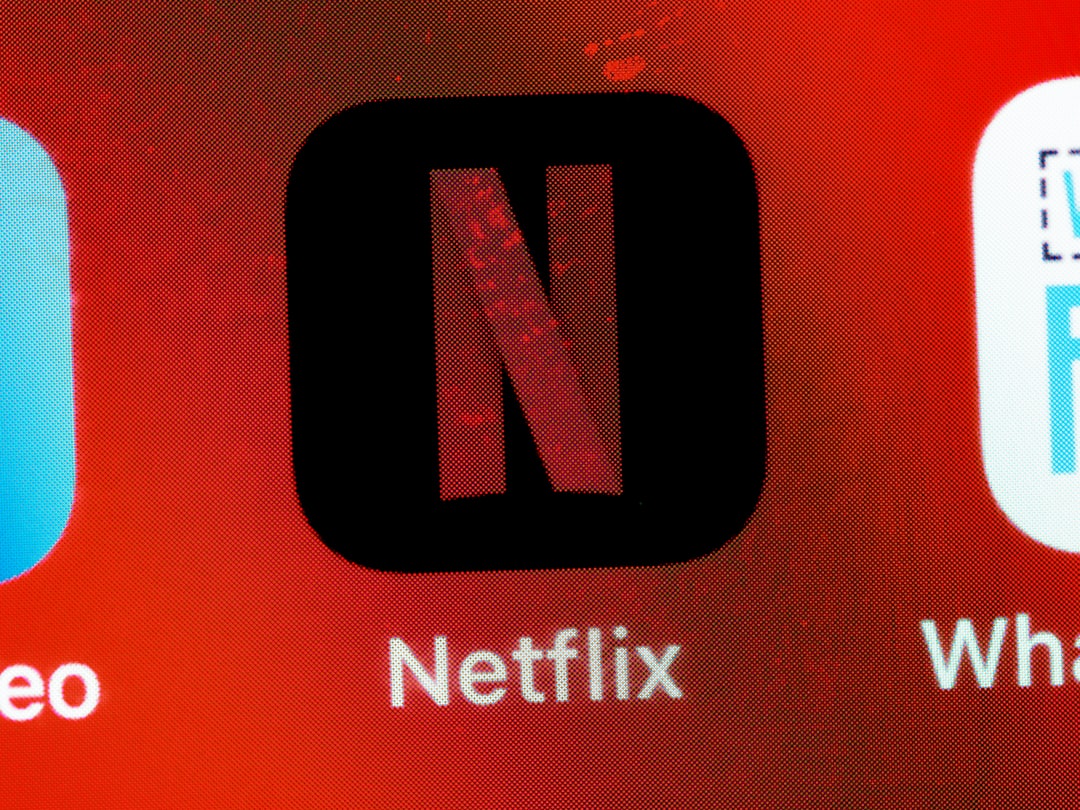
4. Use Netflix’s Official Website
In situations where installing the app isn’t possible, you can stream Netflix directly using your mobile or desktop browser:
Open https://www.netflix.com, log in, and stream videos just like you would on the app. While not as smooth on mobile, this can be an effective workaround if you’re in a pinch.
5. Install Netflix through the Amazon App Store or Other Alternatives
For users with Amazon Fire Tablets or devices that don’t include the Play Store by default, the Amazon App Store may carry a version of Netflix designed specifically for that ecosystem. Take the following steps:
- Open the Amazon Appstore on your device.
- Search for “Netflix.”
- Download and install the app optimized for your environment.
This method is often successful for Fire devices and some e-readers with OS restrictions.
6. Check Rooting and SafetyNet Status
Google’s SafetyNet is a security mechanism that blocks apps from running on rooted phones or modified Android systems. Netflix follows this protocol strictly. If your device is:
- Rooted or using a custom ROM
- Running an unlocked bootloader
- Lacking official Google certification
Then Netflix may block the download and installation automatically. In such cases, consider unrooting the device or installing a ROM that passes SafetyNet checks — if technically feasible.
7. Factory Reset as a Last Resort
If all else fails and you suspect underlying software corruption or conflicting installs, a factory reset may help:
- Backup your data to Google Drive or an external device.
- Navigate to Settings > System > Reset Options > Erase All Data (factory reset).
- After rebooting, try installing Netflix again.
Be advised this step is irreversible and will wipe all personal data. Only perform it if you’re confident no other methods will work.

What If Your Device Will Never Be Compatible?
In rare cases, Netflix may no longer support your device due to old hardware or business decisions. When affected:
- Consider using an external streaming device like a Chromecast, Amazon Fire Stick, or Roku.
- Install Netflix on a compatible laptop and cast or mirror the screen to the original device.
- Replace extremely out-of-date tablets or phones with affordable mid-range modern devices that meet Netflix requirements.
Device compatibility evolves constantly. Staying current with hardware is sometimes necessary to keep streaming apps functional.
Preventing Compatibility Issues in the Future
To avoid running into Netflix compatibility issues again, consider the following tips:
- Keep your device up to date with the latest firmware and patches.
- Avoid rooting or modifying system files unless you fully understand the implications.
- Research app requirements before purchasing devices, especially budget Android tablets.
- Back up your apps using tools like APK extractors, so you can reinstall working versions later if updates break compatibility.
Conclusion
Getting the dreaded “This app is not compatible with your device” notification from Netflix can feel like a dead end — but it usually isn’t. By understanding the root causes and following the steps above, you’ll likely find a solution that restores access on your phone, tablet, or smart device. Whether through OS updates, sideloading, or simply using a different access point, your next Netflix binge should be only a few taps away.
Still stuck? It may be time to contact Netflix support or look into upgrading to a certified, compatible device.
