VLC Media Player is one of the most popular and versatile multimedia players available today. Known for its wide range of supported formats and cross-platform compatibility, VLC has a host of advanced features that many users may not be aware of. Among them is the powerful Frame-by-Frame playback function, which allows users to move through video content one frame at a time. This feature is particularly useful for video editors, content creators, educators, and anyone who needs to analyze video in precise detail.
What is Frame-by-Frame Playback?
Frame-by-frame playback in VLC lets users pause a video and advance it one frame at a time. A “frame” is a single still image, and in video playback, many of these frames are shown rapidly in sequence to produce motion. Most videos run at 24, 30, or 60 frames per second (fps), so each frame is just a fraction of a second long. Being able to analyze content on this granular level is crucial in fields such as:
- Video Editing – to accurately cut or sync scenes.
- Film Studies – to study cinematic techniques frame by frame.
- Sports Analysis – to examine athlete motions in minute detail.
- Game Development – to analyze character movements and animations.
With VLC’s Frame-by-Frame feature, zeroing in on an exact moment becomes easy and efficient.
How to Use Frame-by-Frame in VLC
Using the Frame-by-Frame function is straightforward, but depending on your system and setup, there are a few different methods to activate it. Below are the most common ways to use this feature:
1. Using the Toolbar Button
VLC includes a Frame-by-Frame button, but it’s not visible by default. Follow these steps to make it accessible:
- Open VLC Media Player.
- Go to View > Advanced Controls.
- You’ll see new buttons appear above the standard playback bar. The right-most button with a filmstrip icon is the Frame-by-Frame button.
- Click this button whenever your video is paused to advance one frame at a time.

Note: This function only works when the video is paused. Clicking the button while the video is playing won’t have any visible effect.
2. Using the Keyboard Shortcut
VLC has a default keyboard shortcut for frame-by-frame control:
- Windows/Linux: Press the E key.
- macOS: There isn’t a default key assigned, but one can be configured.
This is the quickest way to step through frames. Just pause the video, then press E repeatedly to advance frame by frame.
Customizing Keyboard Shortcuts
If you’re working on macOS or want to change the shortcut to something more convenient, you can remap the key through VLC’s preferences:
- Go to Tools > Preferences (or VLC > Preferences on macOS).
- In the lower left, select All under Show Settings.
- In the search bar, type frame.
- Look for the Step Forward Frame by Frame option and assign your preferred key.
- Click Save and restart VLC.
Frame Stepping With Keyboard Precision
VLC only supports moving forward one frame at a time. Unfortunately, there’s no built-in function to go backward frame by frame. This limitation makes it challenging if you accidentally go too far, but pausing and meticulously stepping forward is still the best available method.
Image not found in postmeta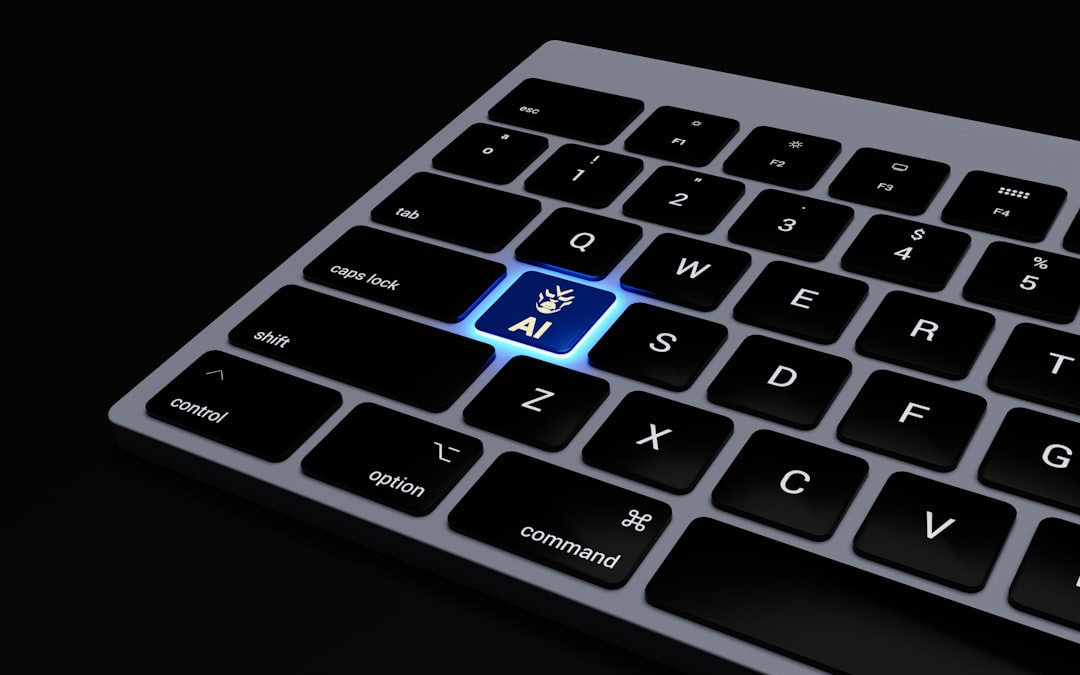
The Details Behind the Scenes
VLC’s frame stepping accuracy can occasionally vary based on the video file’s encoding and codec. Some formats, especially compressed ones, may not allow precise frame capture. This is due to the way video frames are structured:
- I-Frames: Complete image frames.
- P-Frames/B-Frames: Predictive or interpolated frames that depend on preceding or following frames for full data.
VLC attempts to step only to I-Frames for efficient processing, but depending on the codec, it might not appear seamless in all files. To ensure the best results:
- Use videos encoded with higher I-frame intervals.
- Convert videos into lossless formats for analysis.
Tips for Better Frame-by-Frame Analysis
Here are a few additional tips to make frame-by-frame viewing more effective:
- Use High-Resolution Videos: More pixels mean clearer details per frame.
- Combine with Screenshot Function: Press Shift + S to snap a frame.
- Slow Down Playback: Adjust playback speed under Playback > Speed > Slower before stepping frame by frame.
- Loop Key Sequences: Use VLC’s loop feature to repeat playback around critical frame ranges.
When Should You Use Frame-by-Frame Playback?
This feature is ideal when you need to:
- Capture a Perfect Moment: For thumbnails or social media posts.
- Check Continuity Errors: When editing films or vlogs.
- Analyze Movement: In biomechanics or animation studies.
- Study Visual Details: Such as clues in a crime scene video or composition in a film scene.
Frame-by-Frame on Mobile Devices
Unfortunately, VLC’s mobile versions (iOS and Android) don’t currently support frame-by-frame playback. Users needing this level of control should stick to desktop platforms for the best experience.
Advanced Alternatives and Plugins
For those needing even finer control, there are plugins and external tools that extend VLC’s capabilities. Some options include:
- Avidemux or VirtualDub: Frame-accurate editing tools that allow frame-by-frame navigation with precision.
- OBS Studio: Record and analyze footage for tutorials and reviews.
While VLC is great for casual and moderate use, professionals might find value in combining it with these specialized programs.
Conclusion
Whether you’re an editor, student, or casual viewer, VLC’s frame-by-frame playback tool offers a simple yet powerful way to dive deep into your video content. With customizable shortcuts, toolbar integration, and versatile compatibility, this feature is another feather in VLC’s already impressive hat.
Frequently Asked Questions (FAQ)
-
Q: Can VLC step backward one frame?
A: No, VLC only supports forward frame-by-frame movement. There is currently no built-in function for stepping back a frame. -
Q: Why is the frame-by-frame function not smooth?
A: This could be due to the codec or encoding of the video. VLC prefers I-Frames which may not be available on every frame boundary in compressed videos. -
Q: Can I extract individual frames in VLC?
A: Yes, pause the video at the desired frame and press Shift + S. This saves a snapshot in your Pictures folder by default. -
Q: Is frame-by-frame available in VLC mobile apps?
A: No, the feature is only available in the desktop versions of VLC. -
Q: What formats work best for frame-by-frame playback?
A: Uncompressed or lightly compressed formats with frequent I-Frames provide the best results.
