For years, Microsoft OneNote has been a go-to solution for students, professionals, and creatives who value organized digital note-taking. With the increasing demand for user-friendly and eye-friendly interfaces, OneNote now offers a dark mode—a theme that reduces eye strain, especially in low-light conditions, and can potentially improve battery life on OLED screens. This article provides a comprehensive guide on how to enable and use dark mode in OneNote across all major platforms: Windows, macOS, iOS, Android, and the web version.
Why Use Dark Mode in OneNote?
Before discussing the steps, it’s important to consider the benefits of using dark mode. Here’s why many users are making the switch:
- Reduces Eye Strain: A dark screen reduces the emitted blue light, which is easier on the eyes, particularly at night.
- Battery Efficiency: Devices with OLED or AMOLED displays can save battery power as fewer pixels need to be lit.
- Improved Focus: Fewer visual distractions help you stay focused on your notes and workflow.
- Sleek Aesthetic: Many users simply prefer the modern, minimalistic look that dark mode offers.
Using Dark Mode in OneNote on Windows
The desktop version of OneNote for Windows gives users a high level of customization. To enable dark mode, follow these steps:
- Open the OneNote application.
- Click on the File menu in the top-left corner.
- Select Options.
- In the General tab, scroll down to the Office Theme section.
- Click the drop-down menu and select Dark Gray or Black.
- Click OK to apply the changes.
This setting changes the theme for all Office apps, including Word and Excel. If you’re specifically using the UWP (Universal Windows Platform) version of OneNote from the Microsoft Store, there is a slightly different process:
- Click the Settings and More button (three dots in the top-right corner).
- Select Settings > Options.
- Under the Color section, choose Dark from the available themes.
The app will instantly switch to dark mode, applying the theme to the notebook panels, note pages, and toolbar.
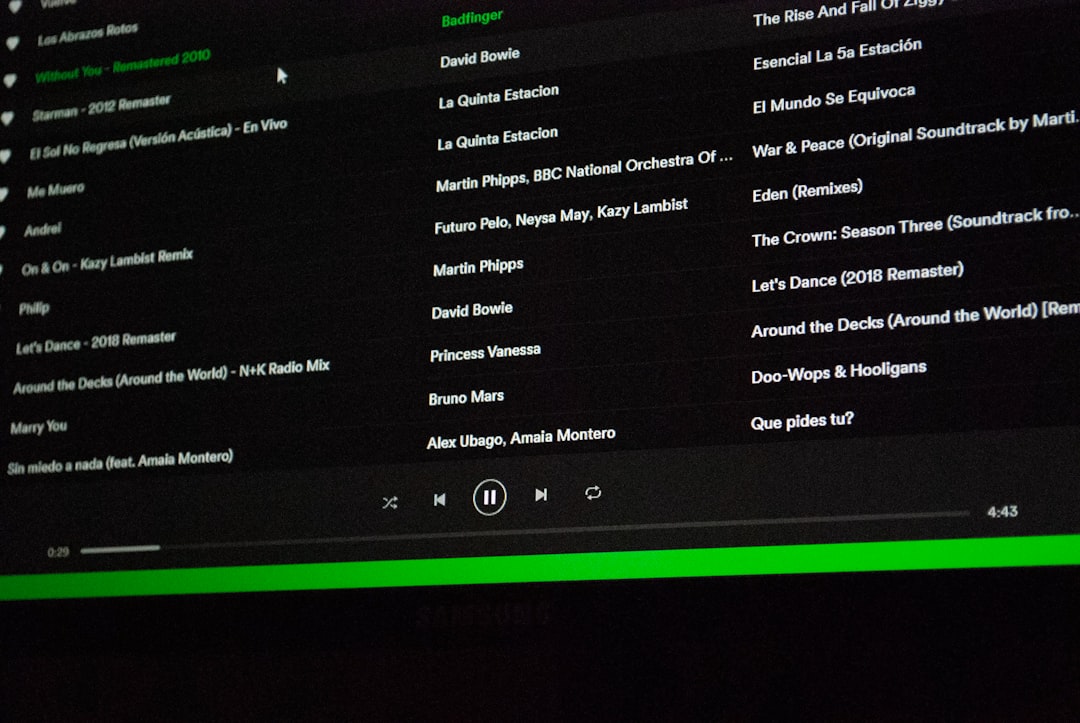
Enabling Dark Mode on macOS
For macOS users, OneNote follows the system-wide appearance setting. To activate dark mode:
- Click the Apple menu and go to System Settings or System Preferences (depending on your macOS version).
- Select Appearance.
- Choose Dark as your theme.
Once the system theme is set to dark, OneNote will automatically adapt to match. This makes theme management more integrated but less customizable on an app-by-app basis.
Activating Dark Mode on iOS (iPhone and iPad)
On Apple mobile devices, OneNote also adheres to the system-wide theme. Here’s how to turn on Dark Mode for your device:
- Go to Settings on your iPhone or iPad.
- Tap Display & Brightness.
- Select the Dark appearance mode.
OneNote will automatically switch to dark mode as a result. If you’re using your device in Automatic mode (which changes between light and dark based on time of day), OneNote will follow that schedule.
Turning on Dark Mode in Android
Android users get more flexibility depending on their device and OS version:
- Open your device’s Settings.
- Go to Display.
- Toggle Dark Theme on.
Alternatively, some OneNote versions allow for manual theme selection:
- Open the OneNote app.
- Tap the three-horizontal-line menu in the top-left corner.
- Choose Settings > Theme.
- Select Dark, Light, or System Default.
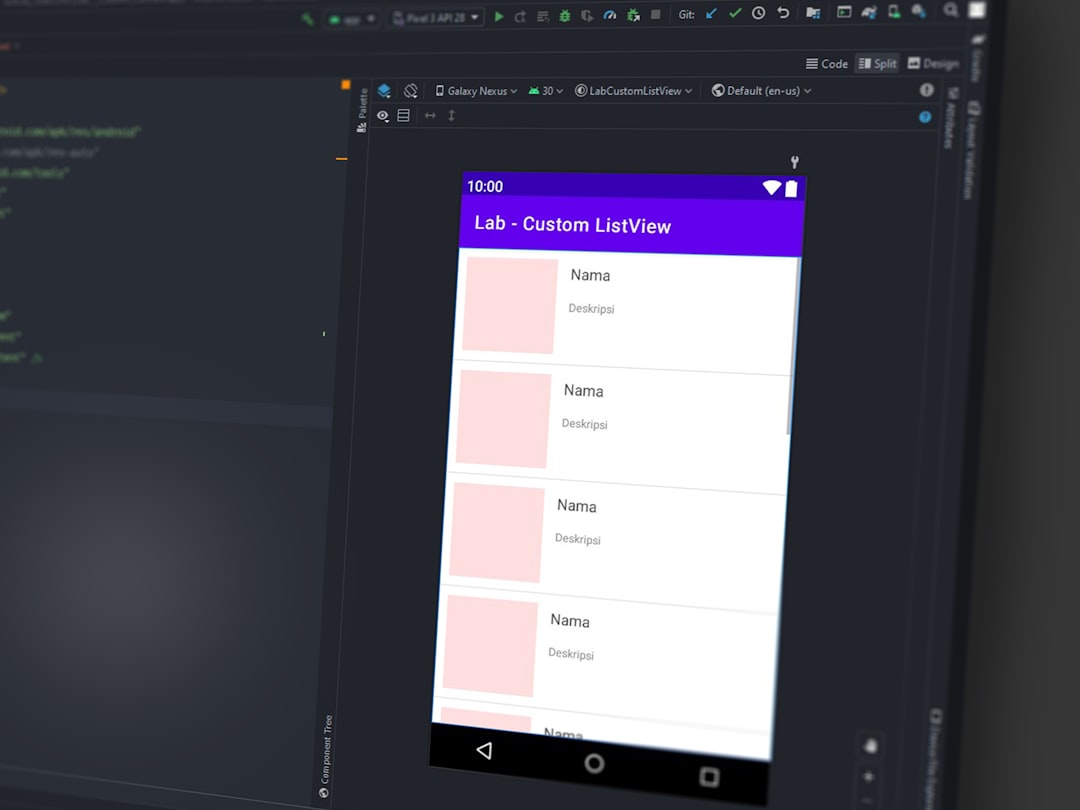
Using Dark Mode in OneNote Online
For those accessing their notebooks through the browser via OneNote Online, Microsoft recently added theme settings:
- Log in to your Microsoft account and open a notebook at onenote.com.
- Click the Settings and More button (three dots in the upper right corner).
- Select Settings > Dark Mode.
- Toggle the Dark Mode switch to enable it.
This applies only to the OneNote web interface and does not affect other Office web apps.
Tips for Optimizing Dark Mode
Activating dark mode is straightforward, but a few additional tweaks can enhance your experience:
- Font Contrast: Some fonts appear faded on darker backgrounds. Choose fonts like Calibri or Arial for better clarity.
- Custom Section Colors: In dark mode, high-saturation section tab colors can clash. Consider using more muted tones for readability.
- Image Visibility: Images with white backgrounds may appear out of place. You can edit them with transparency or enable a lighter note background.
- Notebook Background: Within page settings, you can adjust background color for individual pages to improve contrast if needed.
Potential Limitations
Despite its benefits, there are a few limitations to using dark mode in OneNote:
- Print Layout: Dark mode does not affect printed documents—they still appear on white paper unless manually changed.
- Inconsistent Support: Some legacy versions of OneNote, especially older UWP versions or outdated Android builds, may not support dark mode.
- Collaborative Editing: If multiple users are viewing the same notebook, theme settings apply only to your personal device and won’t affect co-editors.
Conclusion
Dark Mode in Microsoft OneNote provides an enhanced user experience that is both practical and easy on the eyes. Whether you’re using a desktop, tablet, or smartphone, activating dark mode can help you focus, conserve battery power, and work comfortably in any lighting condition.

It’s clear that Microsoft has thoughtfully integrated dark mode support across its OneNote ecosystem. By following the steps outlined for each platform, users can ensure a consistent and visually soothing note-taking experience wherever they go. Remember to keep your apps updated to benefit from the latest improvements and features as Microsoft continues to evolve the OneNote platform.
