Keeping your Safari browser up to date is essential for ensuring a secure, stable, and efficient browsing experience on your Mac. Apple integrates Safari updates with macOS, which means that updating Safari is often tied to updating your operating system. While this might seem like an added step, Apple’s approach ensures that both the system and browser benefit from the latest security patches and performance enhancements.
Neglecting browser updates can expose your system to cybersecurity vulnerabilities, cause compatibility issues with websites, and lead to poor performance. In this guide, we’ll explain how to quickly update Safari on your Mac and why it’s crucial to do so regularly.
How to Quickly Update Safari on Mac
Follow these simple steps to ensure you’re always running the latest version of Safari on your Mac:
- Click the Apple menu () in the top-left corner of your screen.
- Select System Settings or System Preferences depending on your macOS version.
- Navigate to Software Update.
- Your Mac will automatically check for updates. If an update is available, click Update Now.
- If the update includes a new version of macOS, Safari will be updated alongside it.
Keep in mind: If you’re using macOS Catalina or later, Safari updates are bundled within the system update packages. There’s no separate Safari installer you can download directly from the browser or Apple website.

Why Updating Safari Is So Important
Although it may be tempting to ignore update prompts, doing so can have significant repercussions. Here’s why staying current with Safari updates is a smart decision:
- Enhanced Security: Safari updates often patch vulnerabilities that could be exploited by hackers and malicious software.
- Improved Compatibility: Websites evolve constantly. Updating Safari ensures you can access the latest web technologies and features without issues.
- Better Performance: With every update, Apple typically boosts performance, making Safari faster and more efficient at using your system’s resources.
- New Features: Apple frequently introduces new capabilities to enhance your browsing experience, such as stronger privacy tools and improved tab management.
In short, updating Safari enhances both the user experience and the safety of your digital life.
Set Safari to Update Automatically
To simplify the process, consider enabling automatic updates for macOS which in turn ensures Safari stays current. Here’s how to activate this feature:
- Go to System Settings or System Preferences.
- Select General, then choose Software Update.
- Click Automatic Updates.
- Enable the option that says Install system data files and security updates.
This setting ensures that critical updates, including Safari patches, are installed without requiring manual intervention. While major macOS upgrades still require approval, many essential Safari updates will now install automatically in the background.
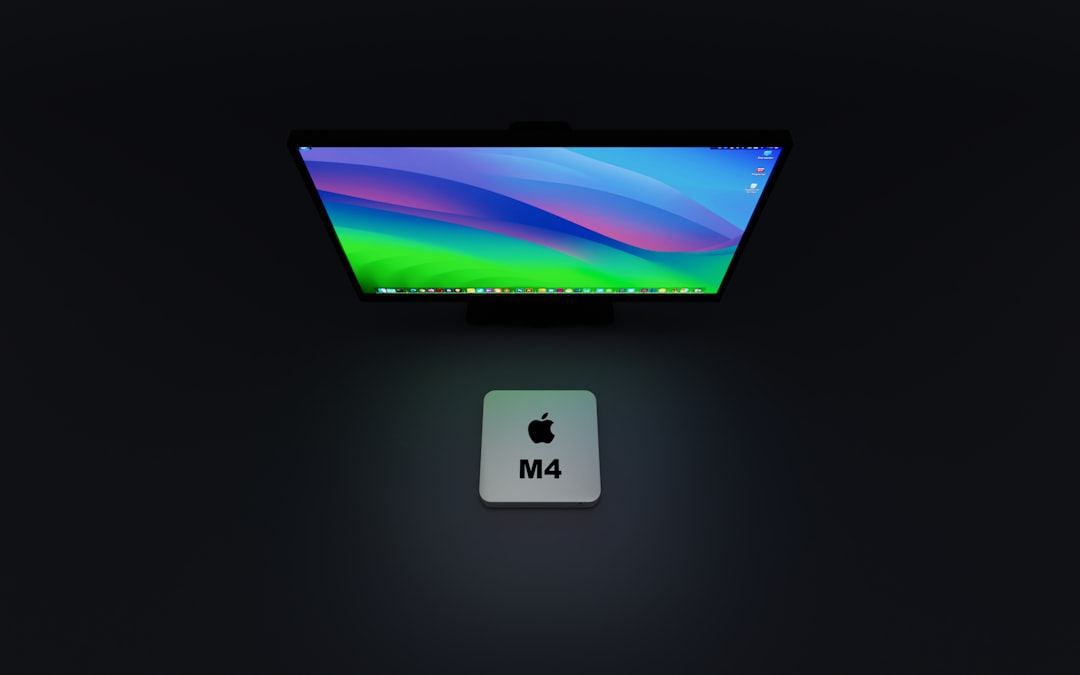
Tips for a Smooth Updating Process
Before initiating an update, consider the following best practices to prevent data loss or interruptions:
- Back up your data: Use Time Machine or another backup method to safeguard your files.
- Plug in your Mac: Some updates require a steady power source to complete successfully.
- Close unnecessary applications: Freeing up system resources ensures a faster update process.
Conclusion
Maintaining an up-to-date Safari browser is not just a matter of accessing the latest features—it is critical to securing your online activity and ensuring optimal performance on your Mac. By integrating Safari updates with macOS, Apple makes it easier than ever to stay protected and productive.
Whether you choose to update manually or automatically, taking steps to keep Safari current is a responsible and necessary part of owning a Mac. Don’t ignore those update prompts—embrace them as a vital part of your system’s health and safety strategy.
