Ever opened IrfanView and suddenly your menu bar is gone? Don’t worry! You’re not alone. It happens more often than you think. The good news? Getting it back is super easy. Follow along, and we’ll have that menu bar visible in no time.
In this fun and friendly guide, we’ll show you step-by-step how to unhide the menu bar in IrfanView. You don’t need to be a tech wizard. Just bring your mouse (or trusty keyboard), and let’s roll!
What is the Menu Bar Anyway?
The menu bar in IrfanView is like your best buddy. It lives at the top of the window and helps you access:
- File – For opening and saving images
- Edit – To crop or copy images
- View – To zoom or rotate
- Options – For changing settings
- Help – For… well, help!
Without it, using IrfanView is like trying to drive without a steering wheel. Let’s bring it back!
Why Does the Menu Bar Disappear?
Sometimes it’s just a shortcut gone rogue. A slip of a hand on the keyboard can make the menu vanish. Or maybe you tried full screen mode and forgot how to go back. Either way, it’s fixable.
Quick Fix #1: Press F12
This is the magic key! In IrfanView, the F12 key turns the menu bar on or off.
- Click on the IrfanView window to make sure it’s active.
- Press the F12 key on your keyboard.
- Ta-da! The menu bar should reappear.
If nothing happens, don’t panic. Try the other fixes below.
Fix #2: Exit Full Screen Mode
Sometimes IrfanView switches to full screen mode, especially when you’re viewing a slideshow or an image in detail. This hides the menu bar automatically.
To exit full screen:
- Press the Esc key.
- Or press the Enter key — both can snap you back to normal view.
Once you’re out of full screen mode, you should see the menu bar appear at the top. Hello again, Menu Bar!
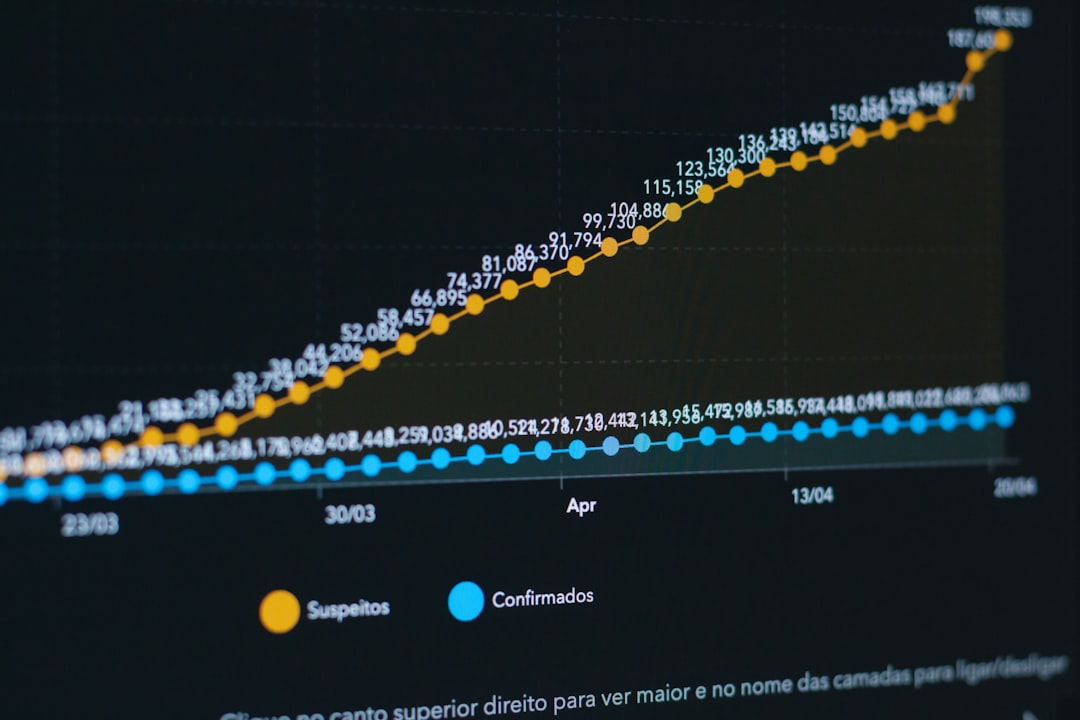
Fix #3: Reset Program Settings
If F12 and exit-full-screen tricks don’t work, try resetting IrfanView’s settings.
- Close IrfanView completely.
- Press Windows + R to open the Run dialog.
- Type: irfanview /ini_reset and press Enter.
- This will reset IrfanView’s settings to default.
When you open IrfanView again, the menu bar should be back where it belongs!
A Bonus Tip: Use Right-Click Wisely
You can also access lots of features just by right-clicking on an image inside IrfanView.
This doesn’t exactly bring back the menu bar, but it’s a clever workaround if you’re in a hurry and just want to crop, copy, or zoom.
Set It and Forget It
Once your menu bar is back, make sure not to hide it accidentally again. Here’s how:
- Go to Options using the menu bar (now that it’s back!).
- Click Properties/Settings.
- In the new window, click on Toolbar.
- Make sure the box next to “Show Menu Bar” is checked.
This makes sure IrfanView always shows the menu bar unless you tell it otherwise. Safety first!
Summary: You’ve Got This!
To quickly bring back your IrfanView menu bar:
- Try pressing F12.
- Exit full screen mode with Esc or Enter.
- If needed, reset settings using the Run command.
Now you’re a menu bar master!
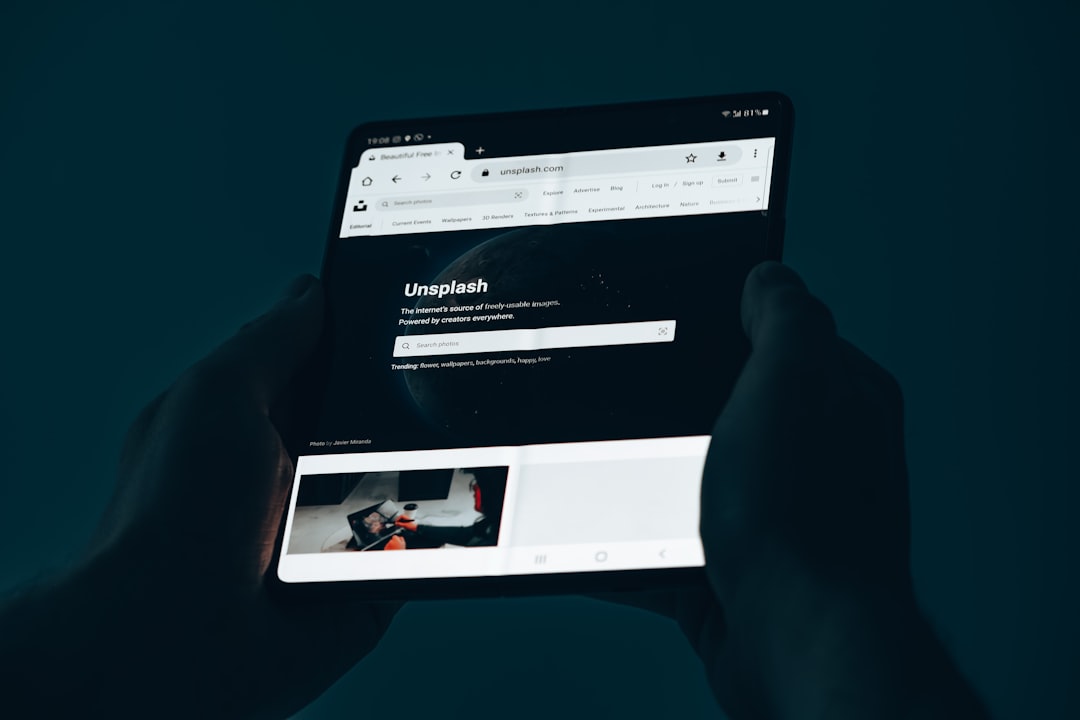
Remember, software can be quirky, but you’ve got the smarts (and this guide) to conquer it. Go edit those images like a pro—with your trusty menu bar right where it should be.
