Got a super long Word document? Want to split it in half quickly? Great news! It’s easier than you think. Whether you’re making two smaller documents or just want to divide content evenly, you’re in the right place.
Let’s break it down step-by-step. Make yourself a cup of coffee, sit back, and follow along. This will be fun!
Why Split a Word Document?
Before we dive in, let’s understand why you might need to split a document:
- You hit the page limit for an assignment.
- You want to send content to two different people.
- You need smaller files for easier sharing.
- You’re organizing a long report into parts.
Whatever the reason, the process is the same. Let’s get started!
Method 1: Copy and Paste – The Classic Way
Yes, it’s old school. But it works every time.
- Open your Word document.
- Scroll to the middle of the document. How do you find the middle?
- Look at the number of pages (bottom left of Word).
- If the doc has 10 pages, the halfway mark is around page 5.
- Place your cursor at the starting point of page 6 (or wherever the halfway point is).
- Drag your mouse to the end of the document to select the second half.
- Now, press Ctrl + C (or right-click and choose “Copy”).
- Open a new Word document. Paste the copied content: Ctrl + V.
- Go back to the original document. Delete the part you just copied.
- Now save both documents with new names.
Tip: Keep backups! Save the original before you start cutting it up.

Method 2: Use Headings and Navigation Pane
This is a cool trick using outline headings. It’s perfect for structured documents like reports, manuals, or books.
- Make sure your document uses headings (like Heading 1, Heading 2, etc.).
- Click View in the top menu, then check Navigation Pane.
- The left sidebar will show a list of all your headings.
- Scroll and decide where you want to split – maybe after Chapter 2?
- Click the heading that starts the second part. Then, select everything from that heading to the end.
- Copy it to a new document, just like in Method 1.
- Delete the copied section from the original, and voila – two documents!
Tip: This method is super handy if your doc has lots of sections or chapters!
Method 3: Save As New Files
Still simple. But a bit more automated. Here’s how:
- Open your Word document.
- Click File > Save As.
- Name it “Part 1.”
- Now delete the second half of the document in that file.
- Go back to the original file. Click Save As again, and name this one “Part 2.”
- This time, delete the first half of the content.
Done! You’ve got the document in two parts but still kept a backup of the original.
Pro tip: Use this if you’re nervous about cutting your only copy. You’ll always have the full version saved!
Method 4: Use Page Breaks & Export
Want to split your document into two files based on pages? Here’s a nifty way to do it.
- Find the page numbers you want to split between.
- Go to File > Print (don’t worry, we’re not printing!).
- Under the Pages box, enter the range: for example, 1–5.
- At the bottom where printers are listed, choose Microsoft Print to PDF.
- Save it as “Part 1.”
- Now repeat, but enter pages 6–10 and save as “Part 2.”
This creates two PDFs from your Word file. To edit them again? Just open in Word. Word will convert the PDF back for you!
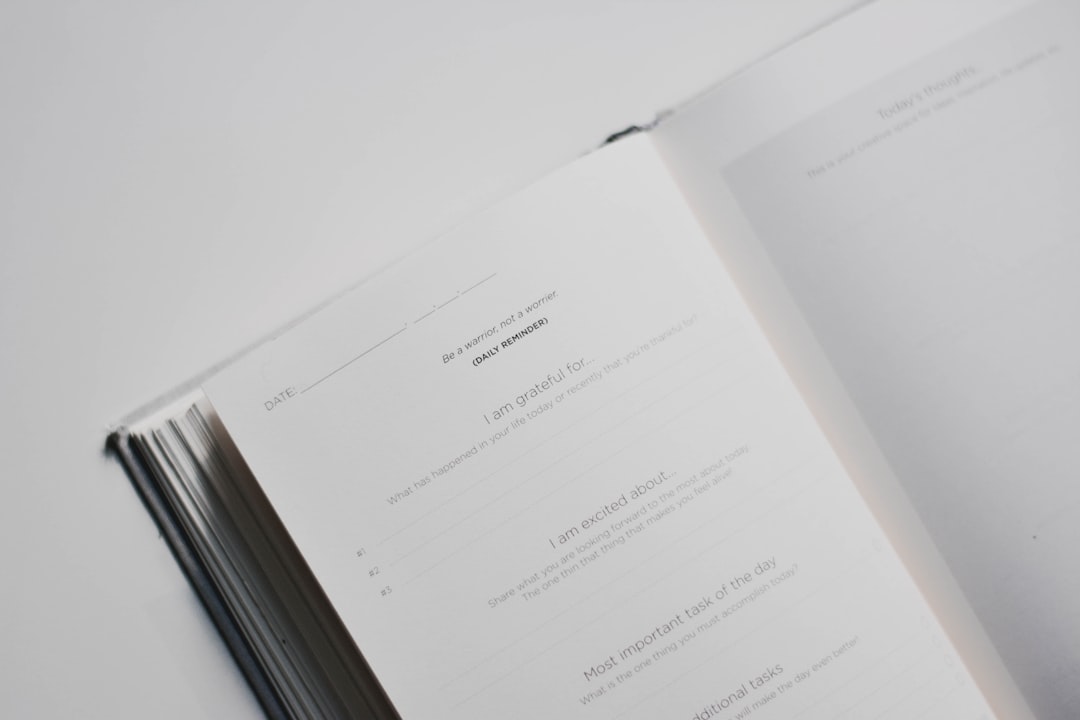
Bonus: Use a Free Online Tool
Not a fan of doing it manually? Try a free website tool! Just search for “Split Word Document Online.” You’ll find options like:
- ILovePDF
- Splitword.com
- PDFCandy (also handles Word docs!)
Upload your file, set the page ranges, split, and download your two new documents. Easy peasy.
Heads up: Be cautious with sensitive info. Always use trusted websites.
How to Make Sure It Worked
Once you’ve split the document, you’ll want to double-check a few things:
- Make sure the content isn’t missing between the two files.
- Check for any broken images or formatting that got weird.
- Rename the new files clearly: Part 1 and Part 2, or use dates or chapter names.
- Test opening and editing each one before sharing.
This helps avoid mistakes and makes life easier later.
Troubleshooting
- “My page count is off!”
- Sometimes formatting changes shift the page count. Don’t panic. Use word count as a guide to find the halfway point.
- “I copied only text, but lost images!”
- Make sure you’re copying the entire page – not just highlighted text. Use the Outline View for better selection.
- “Like… is there an app for this?”
- Not exactly, but tools like Microsoft Power Automate or Zapier can help if you’re tech-savvy. Stick with the above methods for the easiest route.
Final Tips
- Always save your original file first.
- Keep part names simple and clear.
- Back it all up in cloud storage.
- If you’re working on a shared doc, let others know you’re splitting it!
Most importantly—don’t overthink it. Word is super flexible. Once you’ve done it once, you’ll feel like a pro.
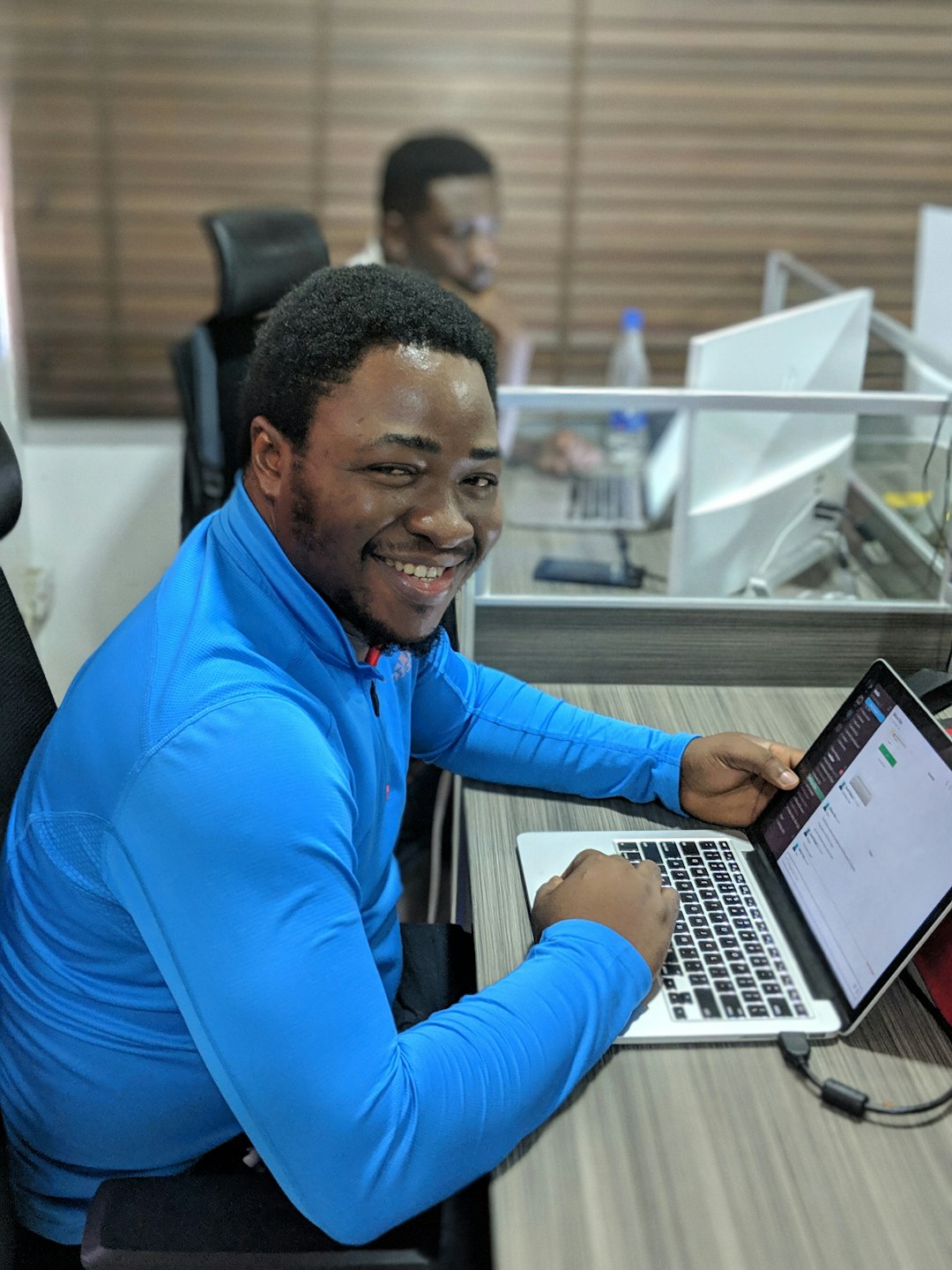
Now You’re Ready to Split Like a Pro!
There you go! You’ve got four easy methods you can use. Whether you’re using copy-paste, saving new files, or exporting to PDF—splitting a Word document is now simple.
No stress. No long tutorials. Just quick and fun ways to chop down that mega-document into something easier to manage.
Happy editing!
