If you’re working with video files, especially in professional or creative environments, you’ve likely come across the .MOV file format. Created by Apple, .MOV files are widely used for high-quality video content. However, one downside is that they tend to be very large, making storage, sharing, and uploading more difficult. If you’re on a Mac, you’re probably familiar with QuickTime Player, which comes pre-installed and offers a surprisingly effective way to reduce the size of .MOV files without downloading additional software.
This article offers a detailed, reliable guide on how to shrink .MOV files using QuickTime Player. Whether you’re compressing files for email, cloud storage, web use, or mobile compatibility, this method can help you strike a balance between file size and video quality.
Understanding .MOV Files
The .MOV file format is a video container developed by Apple and is commonly used within the QuickTime environment. It stores multiple tracks that contain video, audio, text, and effects data, providing high compatibility with editing software and high fidelity in terms of sound and picture quality. However, this comprehensive format can produce significantly large files.
Shrinking or compressing these files efficiently requires understanding what you might lose during compression. The trade-off for smaller file sizes often includes reduced video or audio quality, so choosing the right settings is crucial.
Why Use QuickTime Player to Shrink .MOV Files?
QuickTime Player offers an intuitive interface and is specifically optimized for Mac users. Although it doesn’t provide as many advanced options as some professional editing software, it offers fast, effective compression with few technical obstacles.
Here are some key reasons why QuickTime Player is a good choice:
- It’s already installed on all Mac devices, requiring no downloads or installations.
- User-friendly interface compared to more complex video editing software.
- Optimized encoding for Apple devices and file compatibility across platforms.
Step-by-Step Guide: How to Shrink .MOV Files in QuickTime Player
Below is a comprehensive walkthrough for reducing .MOV file sizes using QuickTime Player.
Step 1: Open the .MOV File
Begin by launching QuickTime Player. Then follow these steps:
- Click on “File” in the top menu bar.
- Select “Open File…” and navigate to the .MOV file you want to shrink.
- Click “Open”.
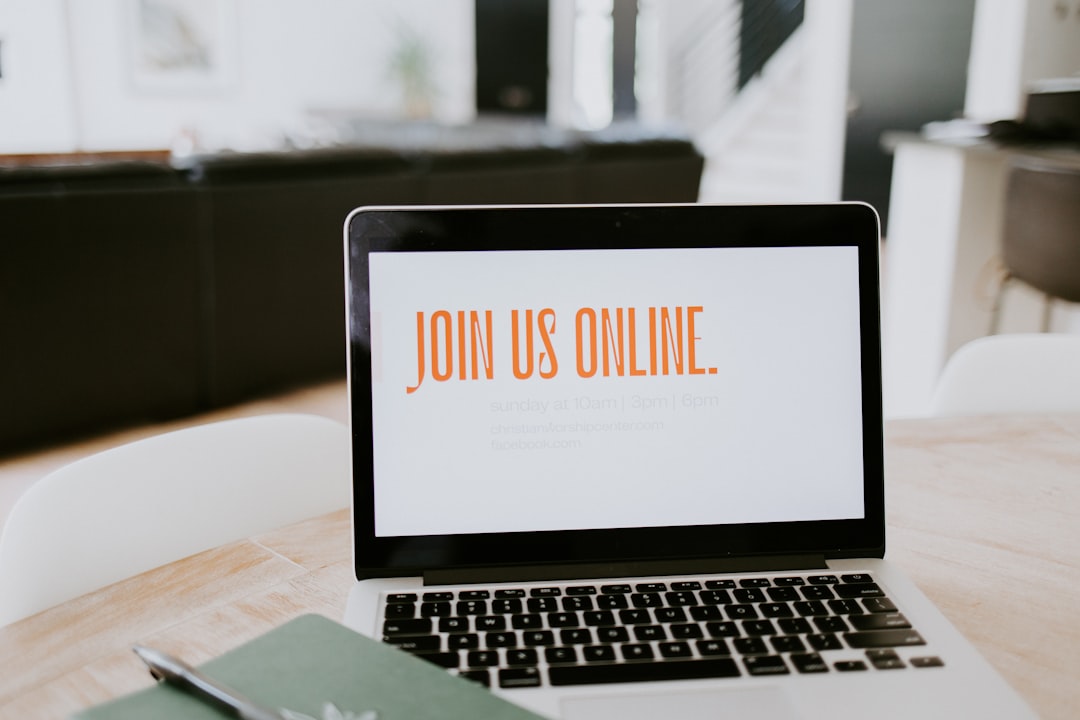
Your video will now open in the QuickTime Player window, ready for export.
Step 2: Choose the Export Option
QuickTime Player doesn’t offer a dedicated “compress” function, but the Export As feature lets you save the file in reduced resolutions, thereby decreasing file size.
- Go to “File” in the top menu once the video is open.
- Select “Export As”.
You’ll be presented with a few resolution options:
- 4K – Highest quality, very large file size.
- 1080p – High Definition, good for playback on larger screens.
- 720p – Standard definition, significantly smaller size.
- 480p – Lower quality, suitable for limited bandwidth or email.
Each lower resolution significantly reduces file size. Choose the resolution that aligns with your storage or sharing needs.
Step 3: Save the Compressed File
- After choosing the resolution, a dialog box will prompt you to name the file and select the save location.
- Rename the file if necessary to avoid overwriting the original.
- Click “Save”.
QuickTime Player will now process the video. This can take a few seconds to several minutes depending on the length and resolution of your video.
Tips for Better Compression Results
Here are some considerations to help you get the most efficient compression possible without sacrificing too much quality.
- Test Multiple Resolutions: Start by exporting in 720p and see if the quality meets your needs. If not, try 1080p.
- Keep the Original: Always keep an uncompressed backup of the original .MOV file in case you need it later.
- Trim Unnecessary Footage: Use QuickTime Player’s editing features to cut out parts of the video that are not needed before compressing. Shorter videos inherently mean smaller file sizes.

Limitations of QuickTime Player for Compression
While QuickTime Player offers a convenient method for reducing file size, it’s essential to be aware of its limitations:
- No advanced encoding settings such as bitrate controls or codec choices.
- Lack of batch processing – You can only compress one file at a time.
- Limited output formats – QuickTime mostly supports Apple-friendly formats.
If you’re working with large volumes of files or need precise control over compression settings, consider specialized tools like HandBrake, Final Cut Pro, or Adobe Media Encoder. These programs offer broader customization but come with a steeper learning curve.
Alternative Uses for Compressed .MOV Files
Once shrunk, your .MOV files become much easier to manage. Here are a few areas where compression proves especially useful:
- Email Attachments: Many email providers have attachment size limits. Compressing makes your videos email-friendly.
- Uploading to Websites: Faster upload speeds and lower storage costs for hosting videos on platforms like Vimeo or personal websites.
- Mobile Sharing: Compressed files reduce buffering and loading times on phones and tablets.
- Cloud Storage: Save valuable space on platforms like Google Drive, Dropbox, or iCloud.
Final Thoughts
Shrinking .MOV files with QuickTime Player is a straightforward process that delivers effective results for most regular users. While it may not offer every advanced feature, it balances simplicity and functionality with the reliability of Apple’s native software. For quick, everyday tasks like emailing a video or saving space on your drive, QuickTime Player remains one of the best tools at your disposal.
When dealing with video files, always weigh size reduction against quality needs. With the right balance, you can maintain excellent video fidelity while optimizing for file size, all within a few clicks in QuickTime Player.
