Got your shiny new KYSU email account but not sure how to get it on your device? No worries! Setting it up is easier than picking your lunch order at the student union. Whether you’re on a phone, tablet, or computer, we’ll walk you through it all, step-by-step. Let’s get your inbox buzzing!
🎯 What You’ll Need
- Your KYSU email address (usually something like firstname.lastname@kysu.edu)
- Your KYSU password
- Your device (phone, tablet, or computer)
- Internet connection (Wi-Fi or data)
📱 Setting Up on an iPhone or iPad
- Go to the Settings app.
- Scroll down and tap Mail.
- Select Accounts and tap Add Account.
- Choose Microsoft Exchange.
- Enter your KYSU email address and a short description like “My KYSU Email”.
- Tap Next and when prompted, enter your KYSU password.
- You may be directed to a Microsoft login page — if so, enter your login details again.
- Make sure Mail, Contacts, and Calendar are toggled ON.
- Tap Save.
🎉 That’s it—your KYSU inbox is now in your pocket!
📞 Setting Up on an Android Device
- Open the Gmail app (or any email app you prefer).
- Tap the Menu (three lines at the top-left) and scroll to Settings.
- Tap Add account, then choose Exchange and Office 365.
- Enter your KYSU email and tap Next.
- Type in your password and tap Sign In.
- You may be redirected to Microsoft’s login page — go ahead and enter the email and password again.
- Tap Accept if any permissions pop up.
- Choose sync choices you prefer: email, contacts, calendar, etc.
- Tap Done.
Now your campus updates, class announcements, and not-so-fun tuition emails are always with you!

💻 Setting Up on a Windows PC
- Open the Mail app (you can type “Mail” into your start menu search bar).
- Click Accounts on the left side and then click Add account.
- Select Office 365 account or Exchange.
- Type your KYSU email address and password.
- Click Sign in and follow any on-screen steps (you may need to authenticate).
- Once it connects, your inbox will pop with all your latest emails!
Need more features like Teams, Word, or Excel? Log in at portal.office.com using your KYSU email and password to access the full Microsoft Office suite online.
🖥️ Setting Up on a Mac (Apple Computer)
- Click the Apple Menu in the top left corner and go to System Settings.
- Click Internet Accounts.
- Select Microsoft Exchange.
- Enter your KYSU email address and click Sign In.
- You’ll be taken to the Microsoft sign-in page. Enter your password.
- Choose the apps you want to sync (Mail, Calendar, Contacts, etc.)
- Click Done.
Your email will now appear in the Mail app like magic 🧙.
🌐 Accessing Your Email in a Web Browser
This one’s super simple!
- Open your favorite browser (Chrome, Safari, Edge, etc.).
- Go to outlook.office365.com.
- Log in using your full KYSU email and password.
You now have full access to your inbox, calendar, contacts and everything else!
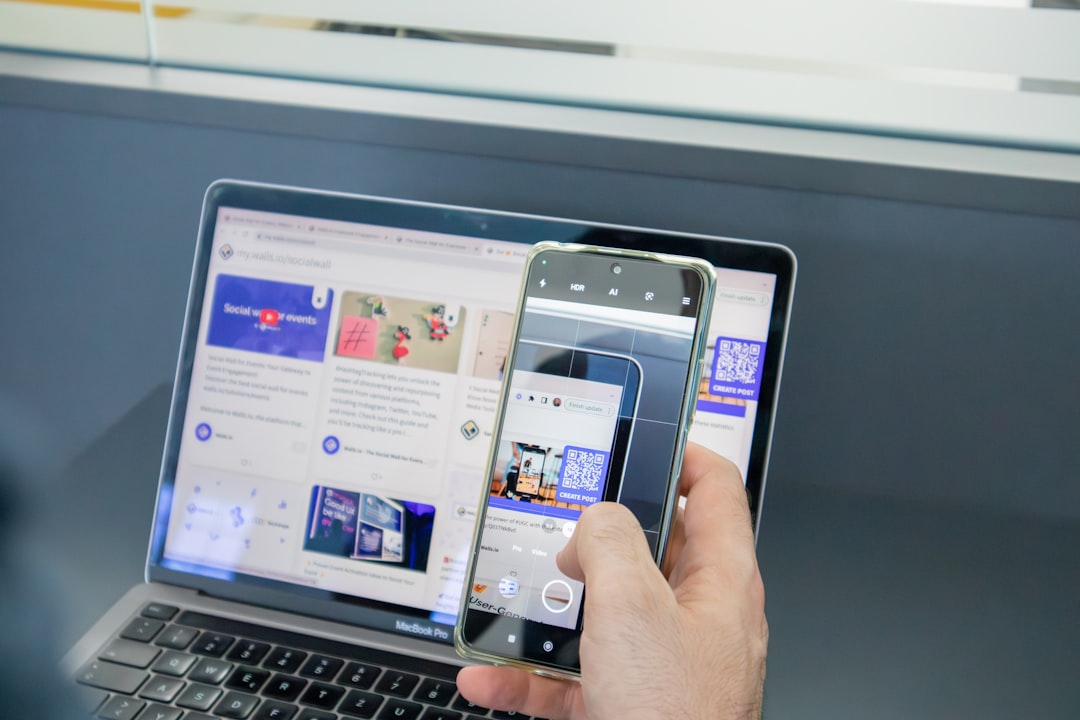
📌 Extra Tips and Tricks
- Forgot your password? Go to the KYSU password reset page or contact IT Support.
- Mailbox too full? Archive or delete old messages. Outlook has storage limits.
- Need help? Visit the campus IT Help Desk in person or email support@kysu.edu.
🎉 Why Set Up Your Email?
We get it—you already have lots of tabs open in your brain. But here’s why this one matters:
- Class announcements — Don’t miss schedule changes or homework alerts.
- Financial aid updates — Stay in the loop so money doesn’t fly away.
- Campus events — Find out what’s happening (and when there’s free food).
- Connect with professors — Because “my Wi-Fi went out” is easier to explain by email.
🔐 Staying Safe
Your KYSU email is an official university account. Keep it safe!
- Never share your password with anyone.
- Always log out of public devices.
- Turn on two-factor authentication if offered.
And remember—watch out for weird emails asking for personal info. If something feels off, report it to IT!
💪 You’ve Got This!
Setting up your KYSU email doesn’t have to be stressful. With just a few clicks or taps, you’re connected to your academic world. Now you can focus on big stuff—like exams, campus life, and remembering where you parked.
So open that inbox and start adulting (just a little). You’re officially plugged in!
