In today’s world, Zoom is a go-to platform for virtual meetings, webinars, and online collaboration. Sometimes, you may find yourself needing to locate a specific meeting using its unique Meeting ID. Whether you’re a host or participant, knowing how to search for a Zoom meeting by ID can save you time and effort. Here’s a step-by-step guide to help you do just that.
What is a Zoom Meeting ID?
Every Zoom meeting is assigned a unique numerical identifier called a Meeting ID. This ID is used to join the meeting directly or to find meeting details. It can be shared via email, a calendar invite, or within a Zoom account.
Why Search for a Zoom Meeting by ID?
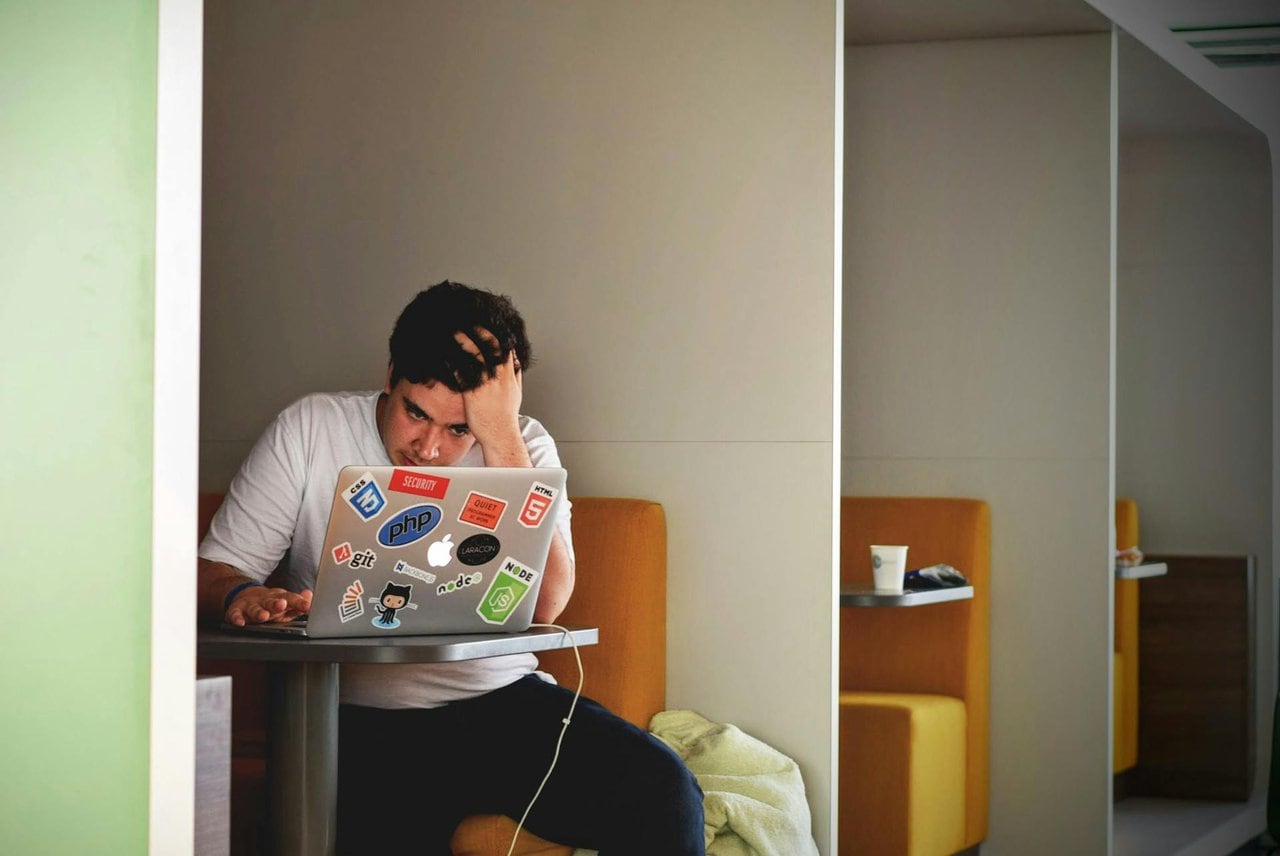
There are several scenarios where searching for a Zoom Meeting ID is necessary:
- Joining a meeting directly.
- Finding meeting details such as schedules or host information.
- Accessing meeting recordings or attendance reports.
Understanding how to perform a search for the Meeting ID ensures smooth access to these features.
Step-by-Step Guide to Search Zoom by Meeting ID
1. Log in to Your Zoom Account
- Go to Zoom’s official website or open the Zoom desktop application.
- Enter your login credentials to access your account dashboard.
2. Access the “Meetings” Tab
- On the Zoom dashboard, locate and click on the “Meetings” tab. This tab contains a list of all your scheduled and previous meetings.
- For the desktop app, the Meetings tab is often found on the left-hand side.

3. Use the Search Bar
- Once inside the Meetings tab, you’ll find a search bar.
- Enter the Meeting ID into the search bar and press Enter. Ensure you type the ID accurately to avoid errors.
4. Locate the Meeting
- If the Meeting ID exists in your account, the corresponding meeting will appear in the search results.
- Click on the meeting title to view its details, such as the time, host, participants, and any associated recordings.
How to Search for Meeting ID in Email or Calendar Invites
If the meeting is not visible in your Zoom account, it might be hosted by someone else. Here’s what you can do:
- Search Your Email: Look for the Zoom invitation email that includes the Meeting ID.
- Check Calendar Invites: Many meetings are scheduled via Google Calendar or Outlook, where the Meeting ID is included in the invite.
Troubleshooting Tips
- Meeting Not Found: Double-check that the Meeting ID is correct. A typo can lead to no results.
- Expired Meeting: Meetings that have been deleted or have expired may not appear in the search.
- Wrong Account: Ensure you’re logged into the Zoom account associated with the Meeting ID.
FAQs
1. Can I join a meeting directly with the Meeting ID?
Yes, you can join a meeting by entering the Meeting ID in the “Join” button on the Zoom home screen.
2. Can I find meeting recordings with the Meeting ID?
If you’re the host or have access permissions, you can locate recordings by searching for the Meeting ID under the “Recordings” tab.
Conclusion
Searching Zoom by Meeting ID is a simple yet crucial skill for anyone who frequently uses the platform. By following these steps, you can quickly find the meetings or recordings you need. Stay organized and ensure you always have the correct Meeting ID to streamline your Zoom experience.
