Keeping track of your purchases on Amazon is essential for budgeting, returns, warranty claims, and ensuring you received everything you’ve ordered. Sometimes, you may need to retrieve specific information about a purchase, particularly by using an Amazon order number. Although Amazon does not currently offer a direct search bar where users can look up their orders by order number, there are still effective methods to locate and manage this information manually. This guide will walk you through the secure and correct procedures to search your Amazon order history by order number.
Understanding the Order Number
Every purchase made on Amazon is assigned a unique identifier called the order number. This number typically begins with “112-” or a similar sequence and is used internally by Amazon to manage the transaction. You can find your order number in the confirmation email sent immediately after purchase, or through your Amazon account’s order history section.

Steps to Find Your Order Using the Order Number
If you already have the order number and want to find the full details associated with it, follow these steps:
-
Log in to Your Amazon Account:
Navigate to www.amazon.com and sign into the account you used to place the order. -
Access Your Orders:
In the top-right corner, hover over “Accounts & Lists” and click “Your Orders.” This will show you a chronological list of all the purchases made under your account. -
Search with Visual Cues:
Unfortunately, you cannot input the order number in a search bar, but you can manually scroll through your order history. If you know the approximate date or item, filtering by year or months on the left-hand side can help you locate it faster. -
Match Order Information:
Locate an order and click “Order Details.” You will find the order number usually displayed at the top. Match it with the order number you’re searching for.
It’s worth noting that Amazon stores your order history by year. If the order goes back several years, make sure you’re checking the correct time frame.
Alternative Search Strategies
If you are managing many orders or need to reference an order not easily found manually, consider these alternative strategies:
- Use Your Email: Search your email inbox for Amazon order confirmation emails. Use keywords like “Amazon Order” or paste the order number into your email search bar. This is one of the fastest ways to retrieve the original confirmation message with all the order details.
- Download Your Order History: Amazon allows users to request a downloadable report of all purchases. To do this, go to “Accounts & Lists” > “Your Account” > “Download Order Reports.” Once the report is generated, you can open it in a spreadsheet program and use regular search functions to find the exact order number.
- Contact Amazon Customer Service: If all else fails, contact Amazon customer service. Provide them with the order number, and they can help you retrieve the full details, assuming you’re the account holder.

Important Tips for Managing Your Order Numbers
- Save Confirmation Emails: Always archive or label your order confirmation emails for future reference.
- Keep a Purchase Log: Especially for business or tax-related purchases, it’s useful to maintain a digital log or spreadsheet of order details including order numbers, dates, and items.
- Use Amazon’s Mobile App: Order history is accessible through the mobile app, and it can sometimes load faster when searching through past orders.
Conclusion
Although Amazon does not currently offer a search-by-order-number function within the site interface, it is still possible to efficiently locate a purchase using a combination of your account tools, email records, and downloadable reports. By staying organized and making use of all available features, you can ensure that your order history remains transparent and accessible, whether for personal tracking or official documentation purposes.
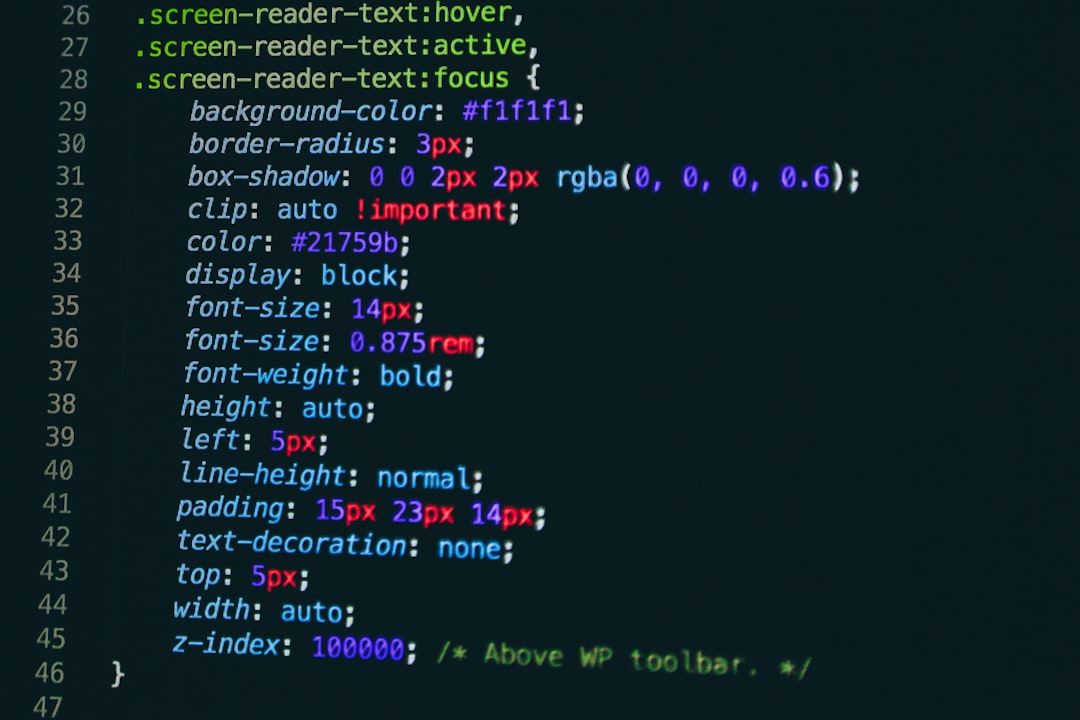
Remember, protecting your Amazon order details also means protecting your personal and financial information. Always make sure you are on the official website and logged into the correct account before reviewing sensitive information.
