You’re trying to open your WordPress site and bam! — a wild error appears: “Connection reset by peer”. Sounds techy and mysterious, right? Don’t worry. We’re going to break it down and fix it step by step. No rocket science, just plain and simple solutions!
This pesky error usually pops up when your server abruptly cuts the connection. It’s like the server just slammed the phone down mid-chat. Rude, huh?
Let’s look into why it happens… and then, how to make it go away for good.
What Does “Connection Reset by Peer” Mean?
It just means the server ended the connection without warning. Your browser was trying to talk to your WordPress website, but the server said, “Nope!”

This can be caused by:
- Faulty plugins or themes
- Server overload or timeouts
- Firewall or security software blocking access
- Bad coding or incompatible software
Now, let’s roll up our sleeves and fix this!
Step 1: Deactivate All Plugins
First, log into your hosting control panel or use an FTP client.
Navigate to the wp-content folder. Inside, find the plugins folder.
Rename it to something like plugins_old. This “hides” them all from WordPress.
Now try your site again. If it loads — hooray! You found the issue.
To find the specific culprit, go back and rename the folder to plugins again.
Then, deactivate each plugin one by one from your WordPress dashboard.
Step 2: Switch Themes
Still not working? The theme could be the villain.
Try switching to a default WordPress theme like Twenty Twenty-Four.
You can do this from the Appearance > Themes section in your dashboard — if you can access it.
If not, use FTP again and rename your current theme folder. WordPress will automatically fall back to a default theme.
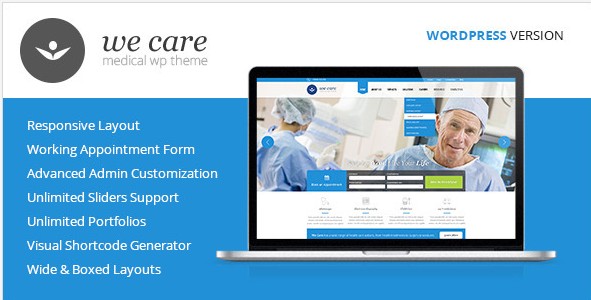
Step 3: Check .htaccess File
This little guy controls a lot behind the scenes.
In the root folder of your WordPress installation, find the .htaccess file.
Rename it to .htaccess_old to temporarily disable it.
Now try loading your site again. If it works, you had some bad rules in there.
To create a fresh one:
- Login to WordPress dashboard
- Go to Settings > Permalinks
- Click Save Changes
Step 4: Avoid Server Overload
Sometimes your host just can’t keep up.
This happens when your traffic spikes or a plugin goes wild.
Try these tips:
- Upgrade to better hosting if needed
- Use a caching plugin like WP Super Cache or W3 Total Cache
- Reduce large media files
- Limit how many plugins are running
Step 5: Tweak Firewall and Security Settings
Your hosting firewall might think you’re attacking your own site (gasp!).
Reach out to your host’s support and ask if you’re being blocked or throttled.
Explain the “Connection reset by peer” error you’re seeing.
They might whitelist your IP or adjust rules for you.
Step 6: Check Your Error Logs
Most hosting providers offer access to error logs via cPanel or their custom dashboard.
Look for any clues, such as timeout messages or plugin errors.
It might lead you right to the problem.

Quick Recap
Here’s a fun little checklist you can follow:
- 🔌 Disable plugins
- 🎨 Switch themes
- 📄 Reset .htaccess
- 💪 Check hosting performance
- 🛡️ Review firewall/security settings
- 🕵️ Scan error logs
Still Stuck?
If nothing works, it’s time to phone a friend — aka your hosting provider.
They have deeper access to server settings and logs.
They can often pinpoint the problem in seconds. So don’t be shy — reach out!
You’re the Hero!
Congrats! Whether you solved it in Step 1 or Step 6, you’re a problem-solving wizard now.
Keep your site healthy, your plugins updated, and your themes tested. That error will soon be a thing of the past.
