Pinterest has become a powerful platform for organizing and sharing visual content. Whether you’re building a vision board, planning a home renovation, collecting recipes, or revisiting fashion trends, the Pins you save to your boards help curate your digital inspiration. However, as your interests shift or needs change, some Pins may no longer serve their purpose. Fortunately, Pinterest allows users to remove Pins easily. In this guide, you’ll learn how to remove a Pin in Pinterest quickly and efficiently, whether you’re on desktop or mobile.
Why You Might Want to Remove a Pin
There are several reasons why someone might want to remove a Pin:
- You accidentally pinned the wrong image or link
- You no longer find the content relevant
- You’re cleaning a board to make it more specific or aesthetically cohesive
- You want to eliminate duplicate Pins
Regardless of the reason, managing your Pins helps keep your boards organized and effective.
How to Remove a Pin from Pinterest (Desktop)
Follow these steps if you’re using Pinterest on a desktop browser:
- Log in to your Pinterest account.
- Click on your profile picture in the top-right corner to navigate to your boards.
- Select the board where the Pin you want to remove is located.
- Scroll or search to find the Pin.
- Hover your mouse over the Pin you want to delete. Three dots (⋯) will appear at the top-right of the Pin.
- Click the three dots to open a drop-down menu.
- Choose “Edit Pin” or “Delete” (depending on your interface version).
- If you selected “Edit Pin,” a new window will pop up. At the bottom, click “Delete”.
- Confirm by clicking “Delete Pin” when prompted.
Your Pin will now be permanently removed from the board.

Removing a Pin Using the Pinterest Mobile App
If you’re using Pinterest on an iOS or Android device, the steps to remove a Pin are just as intuitive:
- Open the Pinterest app and log in if you’re not already.
- Tap on your profile icon at the bottom of the screen.
- Tap the board that contains the Pin you want to delete.
- Find and open the Pin.
- Tap the three dots ⋯ located in the upper-right corner of the Pin.
- Select “Edit Pin” or “Delete”, depending on the option presented.
- If you chose “Edit Pin,” scroll down and tap “Delete this Pin”.
- Confirm by tapping “Delete”.
This will immediately remove the Pin from your board. Keep in mind that you cannot undo this action once completed.
Bulk Deleting Pins from a Board
If you need to remove multiple Pins at once, Pinterest also provides a way to bulk delete them on both desktop and mobile:
On Desktop:
- Navigate to the board in question.
- Click the “Organize” button near the top right of the board.
- Select all the Pins you wish to delete by clicking on them.
- Click the trash bin icon that appears at the top after selection.
- Confirm the deletion when prompted.
On Mobile:
- Go to the board you want to edit.
- Tap the “Organize” button.
- Select multiple Pins by tapping each one.
- Tap the trash bin icon.
- Confirm deletion.
This is especially useful when you want to clean up an entire board efficiently without removing Pins one by one.
What Happens When You Remove a Pin?
When you delete a Pin, it is permanently removed from your Pinterest account. This means you won’t be able to retrieve it later unless you find and repin it again from the original source. Deleted Pins also do not affect the original Pin if it’s saved by others; only your saved version will be deleted.
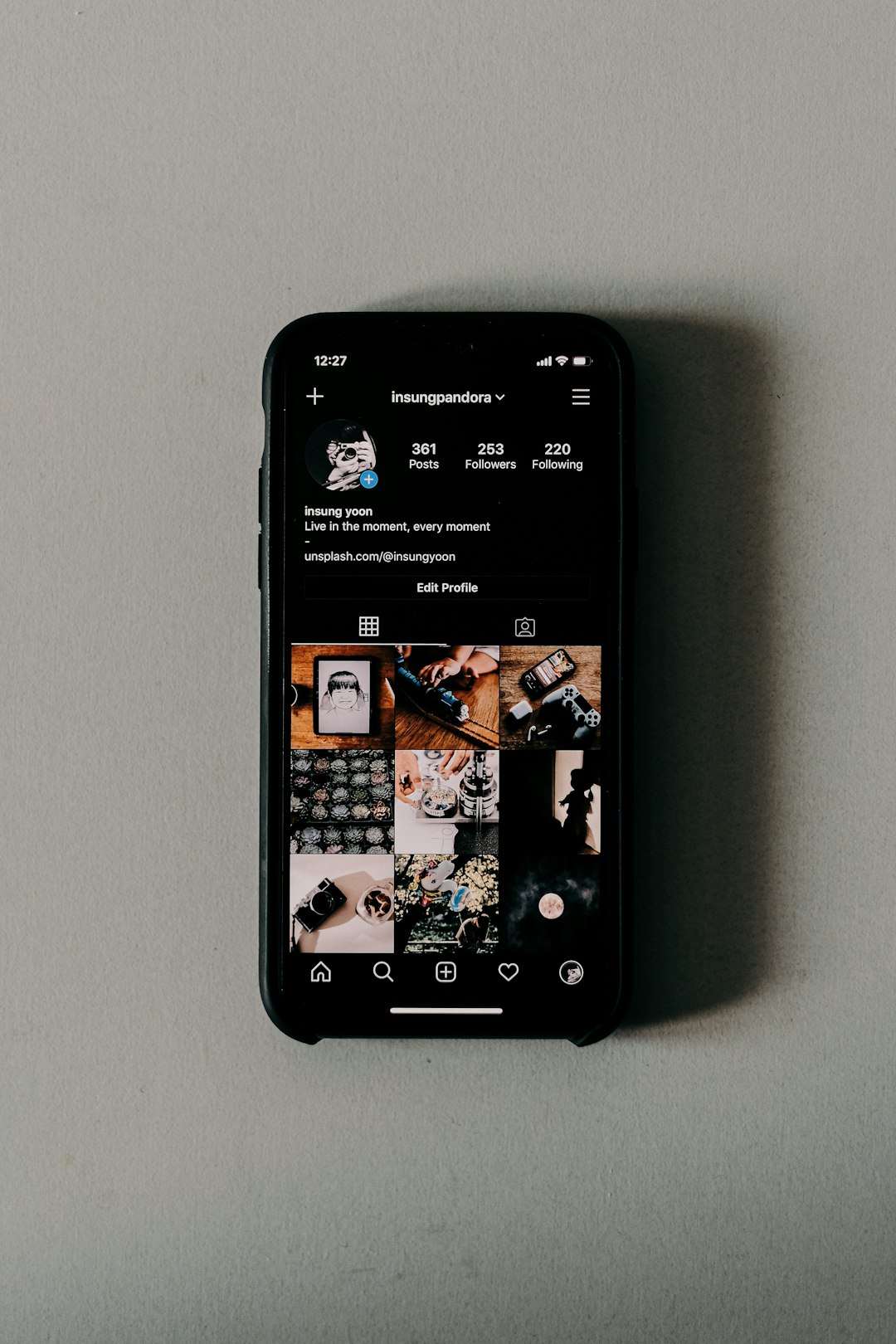
Tips for Managing Your Pinterest Boards
To keep your boards useful and streamlined, follow these best practices:
- Periodically Review Pins: Set a reminder to go through your boards every few months to remove outdated or irrelevant content.
- Use Sections Within Boards: Organize Pins into sections for easier navigation and better clarity.
- Keep a “Draft” or “Ideas” Board: Store Pins you might want to refine or review later before moving them to a finished board.
FAQs About Removing Pins on Pinterest
-
Q: Can I retrieve a Pin after deleting it?
A: No, once a Pin is deleted, it cannot be recovered. If you want to find it again, try locating the source or look in your Pinterest history. -
Q: Does deleting a Pin also delete it from other users’ boards?
A: No, deleting your saved version of a Pin does not affect versions saved by other users. -
Q: Can I hide a Pin instead of deleting it?
A: Pinterest doesn’t currently offer an option to hide Pins within your boards. However, you can make the board itself secret if you don’t want others to view its content. -
Q: What’s the difference between removing and deleting a Pin?
A: The terms are often used interchangeably. In Pinterest, removing a Pin means you’re deleting it from your saved content. -
Q: Is there a way to mass delete Pins across different boards?
A: No, Pinterest only allows for bulk deletion within the same board. You cannot select Pins across multiple boards for mass deletion. -
Q: Can I remove Pins I’ve created myself?
A: Yes, you can remove even the Pins you’ve uploaded or created through Idea Pins.
By understanding how to remove a Pin on Pinterest, you gain better control over your digital inspiration boards. Whether you’re decluttering, refining ideas, or just organizing your interests, this process ensures that your feed stays relevant and functional.
