Printing in color is an essential feature for both home and office users who want to produce visually appealing documents, presentations, and photographs. Although it may sound straightforward, achieving high-quality and accurate color prints requires the right equipment, software settings, and materials. This guide outlines step-by-step how to print in color with efficiency and reliability.
1. Ensure You Have a Color Printer
The first and most fundamental requirement is to verify that your printer is capable of printing in color. Most inkjet and many laser printers today support color printing, but some basic or monochrome models only print in black and white.
Check the printer’s manual or product specifications to confirm its color printing capability. Color printers typically require more than one cartridge—most use at least four: cyan, magenta, yellow, and black (CMYK).
2. Install the Correct Printer Drivers
The printer driver is the software that allows your computer and printer to communicate. Having the correct, up-to-date drivers is crucial for enabling all features of your printer, including color capabilities.
- Visit the manufacturer’s official website.
- Download the latest drivers specific to your printer model and operating system.
- Install them following the provided instructions.
3. Select the Right Printing Settings
Before sending a document to print, it’s important to choose the proper settings to enable color printing. These settings can typically be accessed through the “Print” dialog box of your software application (e.g., Microsoft Word, Adobe Acrobat).
On Windows:
- Click File → Print.
- Select the color printer.
- Click Preferences or Properties.
- Ensure the Color or Print in Color option is selected.
On Mac:
- Click File → Print.
- Choose the target printer.
- In the dropdown menu, select Color Matching or Quality & Media.
- Ensure that Color is selected rather than Grayscale or Black and White.
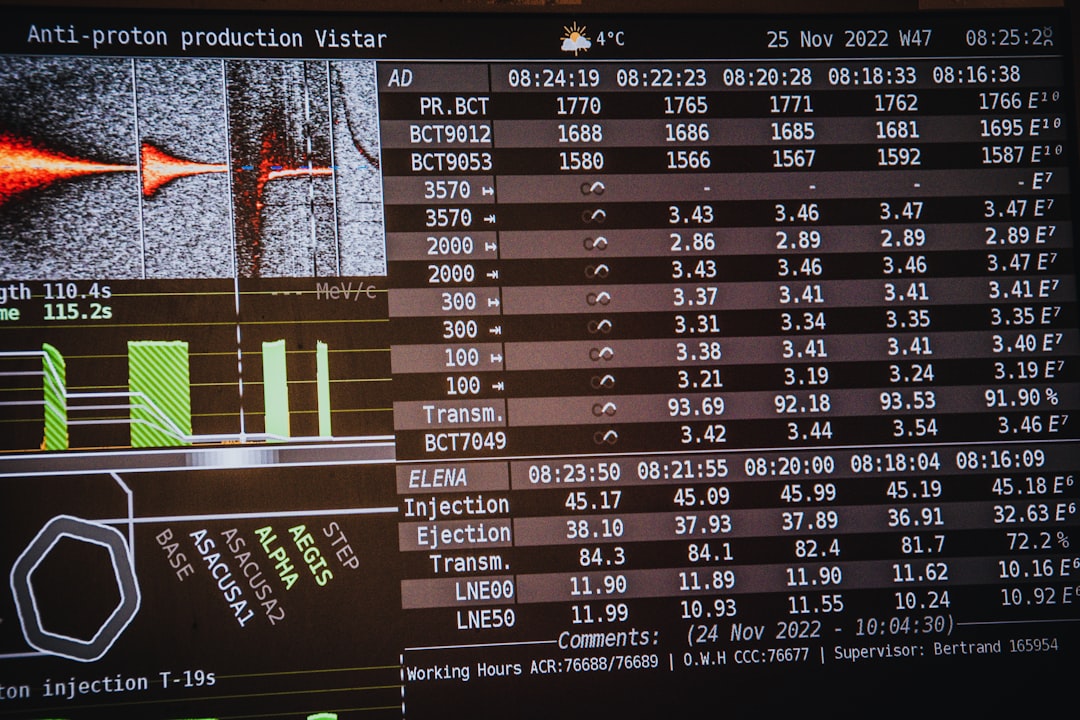
4. Use High-Quality Color Ink or Toner
The quality of your color prints depends heavily on the ink or toner you use. For the best results:
- Use genuine cartridges recommended by your printer’s manufacturer.
- Avoid refilled or third-party cartridges unless they are certified to work with your model.
- Check that all color cartridges have sufficient ink or toner. Low levels can significantly affect print quality and color accuracy.
5. Choose the Right Paper
Not all paper is created equal. Depending on what you are printing, selecting the correct type of paper can be just as important as the printing device itself.
- Plain paper: Suitable for everyday color printing with text and basic graphics.
- Glossy or photo paper: Ideal for images, brochures, and photographs. They bring out sharper colors and better contrast.
- Matte paper: Good for professional documents with vivid prints but less shine.

6. Preview Before You Print
Always use the Print Preview feature before printing. This helps you ensure the layout, colors, and formatting appear as expected. Mistakes caught at this stage can prevent costly waste of ink and paper.
7. Perform Regular Printer Maintenance
Keeping your printer in top working condition is vital for consistent color performance. Here are some maintenance tips:
- Regularly clean the printer heads using the software utility provided by the manufacturer.
- Print test pages to detect alignment or color issues early.
- Always cover or protect the printer to avoid dust build-up that can affect output quality.
8. Troubleshooting Common Color Printing Issues
If your color prints aren’t turning out correctly, there could be several causes:
- Faded colors: Check ink or toner levels; cartridges may need replacing.
- Wrong colors: Ensure color settings are correct and printer drivers are up to date.
- Missing colors: Possible clogged print heads or an empty cartridge. Run the print head cleaning utility.
Conclusion
Printing in color may seem like a simple task, but attention to detail can make a noticeable difference in the output quality. From correct configuration to maintenance and using quality paper and ink, each step plays a role. Whether for personal projects or professional presentations, understanding how to manage and optimize your printer settings ensures reliable and impressive color prints every time.
