If you’ve ever been working in Microsoft Word and suddenly a dark horizontal line appears across your document, you’re not alone. Many Word users encounter this issue without understanding where the line came from or how to remove it. Whether you’re typing notes, building a resume, or drafting a report, unintended formatting can disrupt your layout and visual flow. But don’t worry—this guide will explain exactly where that mysterious line comes from and how to get rid of it properly.
That horizontal line isn’t just a graphic—it’s usually an automatic border generated by Word’s AutoFormat feature. When you type a series of dashes (—), underscores (___), or equal signs (===) and press Enter, Word automatically converts it into a solid or styled horizontal line. While useful for some formatting purposes, it can be frustrating when inserted unintentionally.
Step-by-Step Guide to Remove a Horizontal Line in Word
Below are several methods to remove the line, depending on how it was inserted and which version of Word you’re using. These steps cover both basic and advanced solutions, ensuring whatever method created the line, you’ll eliminate it with confidence.
Method 1: Use the Undo Command Immediately
- Right after the line appears, press Ctrl + Z on your keyboard (or click the Undo button on the toolbar).
- This will undo the autoformatting action that created the line.
Tip: This method only works if you act immediately after the line appears. If you’ve continued editing, use one of the following more advanced methods.
Method 2: Use Backspace or Delete Key
- Click directly above the line and press the Backspace key until the line disappears, or click directly on the paragraph mark below the line and press Delete.
- This manual deletion sometimes works if the line isn’t a border.
If the line isn’t responding to Backspace or Delete, it’s likely been formatted as a paragraph border. That leads us to the next method.
Method 3: Remove the Paragraph Border
This is the most reliable method for removing the line because it targets the paragraph border directly.
- Click anywhere in the paragraph that contains the line.
- Go to the Home tab on the toolbar.
- In the Paragraph group, click the small arrow next to the Borders icon—it looks like a square with borders.
- From the dropdown menu, select No Border.
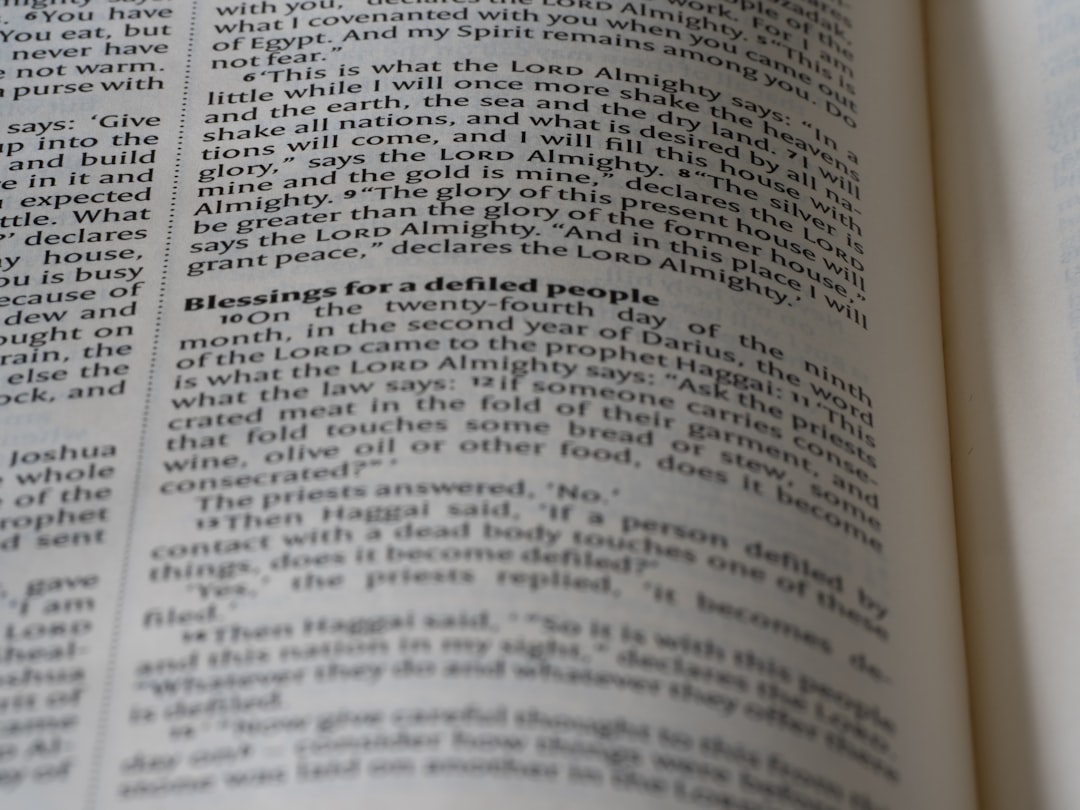
This action removes any borders applied to the paragraph, including the automatic line.
Method 4: Modify AutoFormat Settings to Prevent Future Lines
To stop Word from automatically creating horizontal lines when you type characters like dashes or underscores, follow these steps:
- Click File > Options.
- In the Word Options dialog, select Proofing from the left panel.
- Click the AutoCorrect Options button.
- In the AutoCorrect dialog, select the AutoFormat As You Type tab.
- Uncheck the option labeled Border lines.
- Click OK to save your changes and close the dialog boxes.
With this setting turned off, Word will no longer automatically convert successive characters into a horizontal border line.
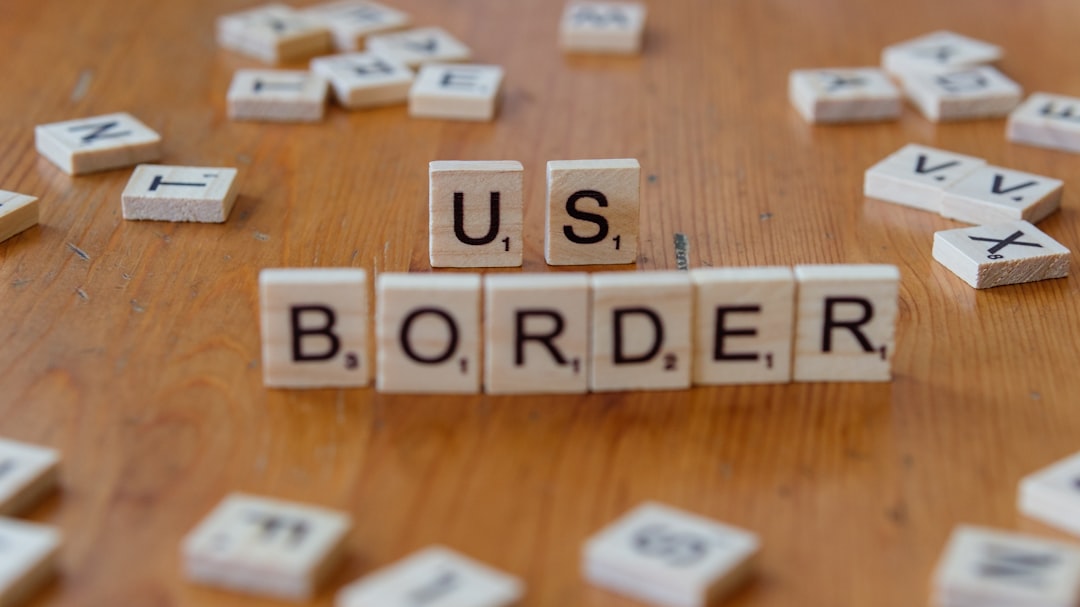
Method 5: Use the “Reveal Formatting” Pane for Clarity
Sometimes it’s not obvious whether a line is part of the paragraph formatting or an inserted shape. To inspect the formatting specifically:
- Select the paragraph containing the line.
- Press Shift + F1 to open the Reveal Formatting pane on the right side of the window.
- Check under Paragraph settings to see if borders have been applied.
- If “Bottom border” is listed, then it’s the source of the horizontal line.
You can then proceed as outlined in Method 3 to remove the border.
Method 6: Check for Shape or Line Object
In some cases, the line may not be from auto-formatting at all. It could be a manually inserted line or shape. To remove it:
- Click the line to see if selection handles appear around it.
- If it’s a shape, press the Delete key after selecting it.
This method is only applicable if the line is an actual drawing object in your Word file.
How to Identify the Type of Line
To provide the proper solution, it helps to understand what kind of line you’re dealing with. Here are the possibilities and how to recognize them:
- Automatic Border Line: Caused by typing symbols and pressing Enter (e.g., —).
- Manually Inserted Border: Applied via the Paragraph menu or Border Options.
- Drawing Object or Shape: Inserted via Insert > Shapes.
Use selection methods and the Reveal Formatting pane to confirm the type of line so you apply the correct removal method.
Preventive Measures for Future Document Formatting
If you want to work in Word without fearing spontaneous line insertions and unwanted formatting, consider these good practices:
- Disable AutoFormat Options: As explained earlier, turn off the “Border lines” setting.
- Use Styles for Consistency: Apply consistent formatting using heading and paragraph styles instead of manual borders or dashes.
- Use Horizontal Line Feature Intentionally: Go to Insert > Shapes > Line or use Insert > Horizontal Line for deliberate placement.
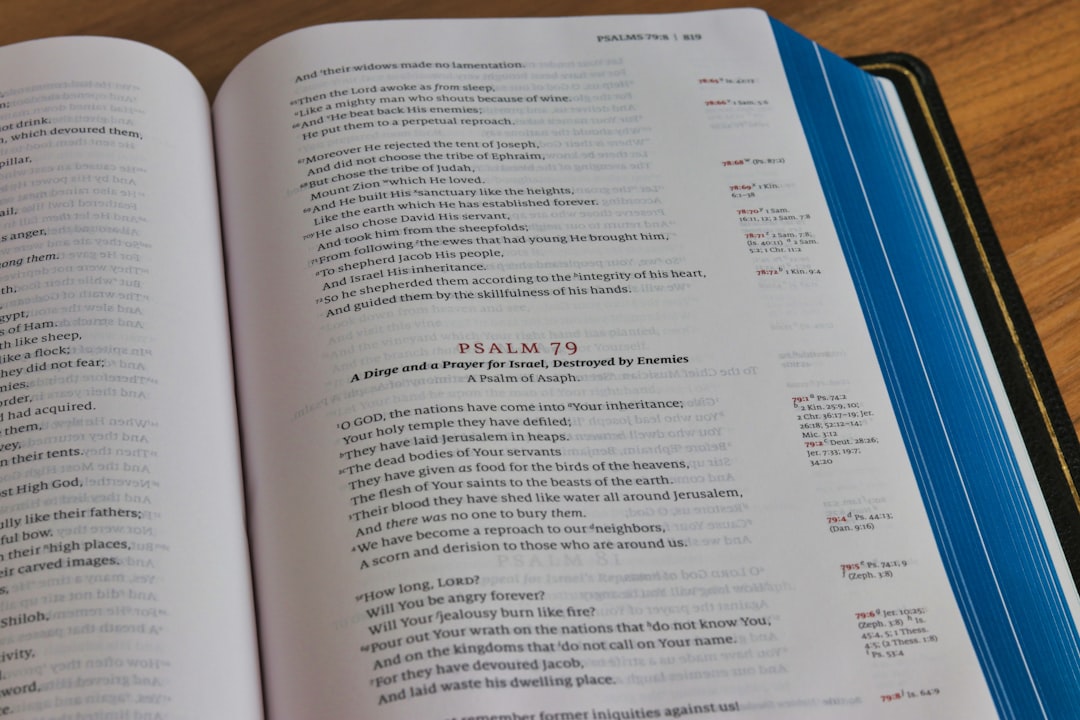
Being proactive with your formatting settings will save time and frustration in the long run—especially when working on formal or collaborative documents.
Final Thoughts
While a seemingly simple element, an unintended line in a Microsoft Word document can derail formatting and affect the professional appearance of your content. Luckily, with the steps outlined above, you now have the tools to remove these lines confidently and efficiently.
Whether it appears as a result of AutoFormat, a paragraph-style border, or a manually inserted object, removing the line is just a matter of understanding Word’s formatting behavior and using the right command. By tailoring your AutoCorrect settings and keeping a closer eye on how you apply formatting, you can ensure cleaner, more consistent documents in the future.
Take control of your Word documents, one line at a time.
