The Xbox app for Windows has become a central hub for gamers, offering access to game libraries, social features, and Xbox Game Pass titles. However, like many pieces of software, it’s not free from glitches. One common and frustrating error encountered by users is Error 0x80070426. This error usually surfaces when launching the Xbox app or while attempting to sign in. Fortunately, there are several ways to address this issue and get back to uninterrupted gaming.
What Causes Error 0x80070426?
Error 0x80070426 generally relates to problems with the Microsoft account or critical Windows services. It may indicate a malfunction in the “Microsoft Account Sign-in Assistant” or corruption in essential app files. Understanding the root cause can make troubleshooting far easier.
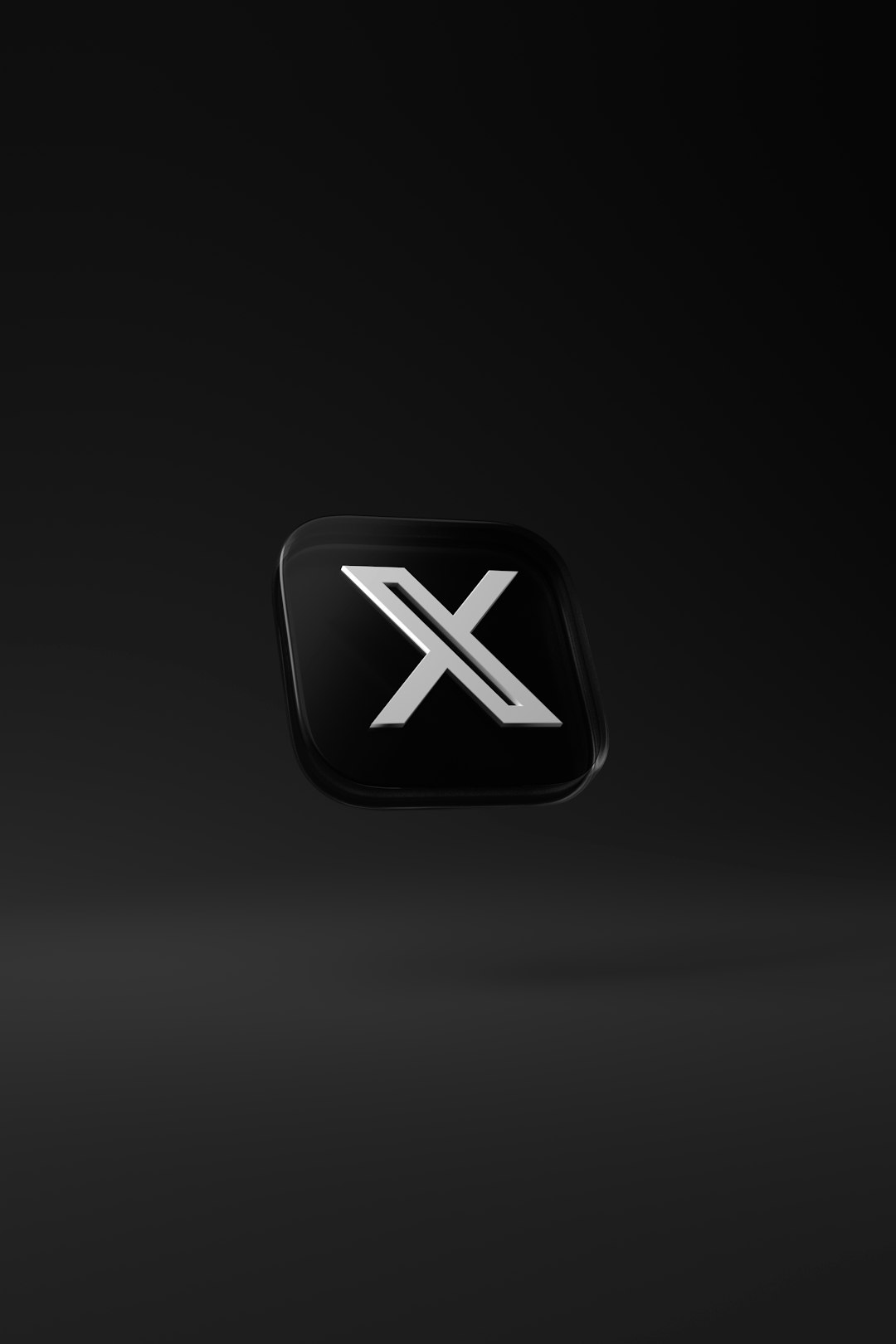
Fixing Xbox App Error 0x80070426
Below is a step-by-step guide offering practical fixes to resolve this annoying error. You don’t need to try all of them—just work your way down until the problem is resolved.
1. Restart Your PC
Before jumping into more advanced methods, the first step should always be the simplest—restart your computer. Corrupted temporary files or background service stalls can often be resolved with a fresh reboot.
2. Check Microsoft Account Login
- Open Settings > Accounts.
- Ensure you’re signed in with a valid Microsoft account.
- Sign out and back in if necessary to refresh the session.
This will trigger session validation and might fix issues tied to account authentication.
3. Ensure the Microsoft Account Sign-in Assistant is Running
This background service is crucial for apps like Xbox to validate your Microsoft credentials. To check:
- Press Win + R, type services.msc, and hit Enter.
- Find the Microsoft Account Sign-in Assistant service.
- Make sure it’s set to “Manual (Trigger Start)” or “Automatic.”
- If the service is stopped, right-click and choose Start.
4. Update Windows and Xbox App
Outdated software is a breeding ground for errors. Make sure your system and Xbox app are up to date:
- Go to Settings > Windows Update and click on Check for updates.
- Open the Microsoft Store, click on the library icon, and select Get updates to refresh your apps.
5. Repair or Reset the Xbox App
This can clear out corrupted data without removing the app completely. Here’s how:
- Go to Settings > Apps > Installed Apps.
- Find the Xbox app, click on the three dots, and choose Advanced Options.
- Click Repair. If that doesn’t work, then select Reset.
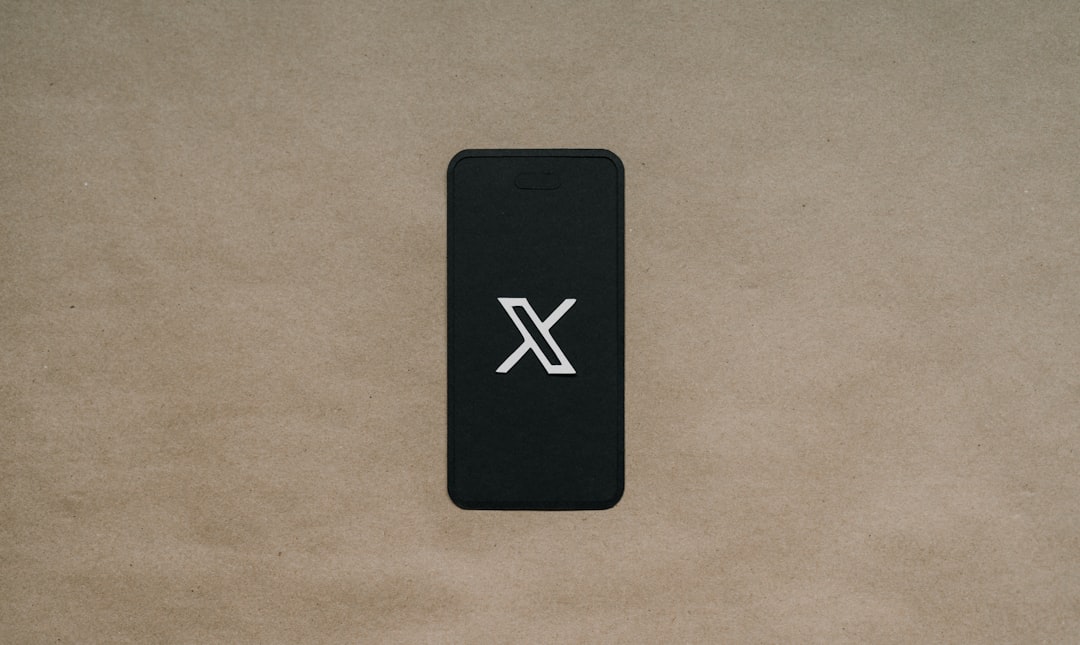
6. Reinstall the Xbox App
If the above steps fail, fully uninstalling and reinstalling the app may help.
- Open PowerShell as an administrator.
- Type:
Get-AppxPackage *xboxapp* | Remove-AppxPackage - Once uninstalled, go to the Microsoft Store and reinstall the Xbox app.
7. Use the Windows Store Apps Troubleshooter
This built-in tool can often automatically detect and resolve problems:
- Go to Settings > System > Troubleshoot > Other troubleshooters.
- Find Windows Store Apps and click Run.
When to Contact Microsoft Support
If you’ve tried all the methods above and the error still persists, it may point to a deeper system-level issue. At this point, it’s best to contact Microsoft Support or seek assistance through the Xbox community forums. They may provide tailored solutions based on your system logs and configuration.
Conclusion
Encountering Xbox App Error 0x80070426 is undoubtedly frustrating, especially when all you want to do is enjoy your favorite game. However, with the above steps, you can confidently troubleshoot and fix the issue yourself. Whether it’s a minor login glitch or a deeper system conflict, these fixes cover a wide range of potential causes and are aimed at getting you back into the game as smoothly as possible.
So don’t let a simple code stand between you and your next gaming adventure—get fixing and get playing!
