Spotify is one of the most popular music streaming platforms, with millions of users around the globe. However, like any software, the Spotify desktop app can sometimes fail to work properly. Whether it refuses to open, crashes randomly, or isn’t connecting to the internet, these issues can be frustrating. Fortunately, there are several quick and reliable ways to fix the Spotify desktop app when it stops working.
1. Check Your Internet Connection
The first and simplest step is to ensure your internet connection is stable. Spotify relies on an active connection to stream music and load content.
- Open a web browser and try loading a few websites.
- If pages don’t load, restart your modem or router.
- Switch between Wi-Fi and Ethernet to test stability.
If your internet is down or unstable, Spotify may not work properly.
2. Restart the Spotify App
Sometimes, all it takes is a simple restart. Close the app completely and reopen it to see if that resolves the issue.
- On Windows, use Task Manager to ensure Spotify has closed completely.
- On Mac, right-click the Spotify icon in the dock and select “Quit.”
Reopening the app after a full close can resolve temporary glitches or memory issues.
3. Clear Spotify Cache
A bloated cache can cause Spotify to behave unexpectedly. Clearing it can fix many in-app issues.
- Navigate to Spotify’s cache folder:
- Windows:
C:\Users\YourUsername\AppData\Local\Spotify\Storage - Mac:
/Users/YourUsername/Library/Application Support/Spotify
- Windows:
- Delete the contents of the folder, but do not delete the folder itself.
Clearing the cache can improve performance and prevent crashes.
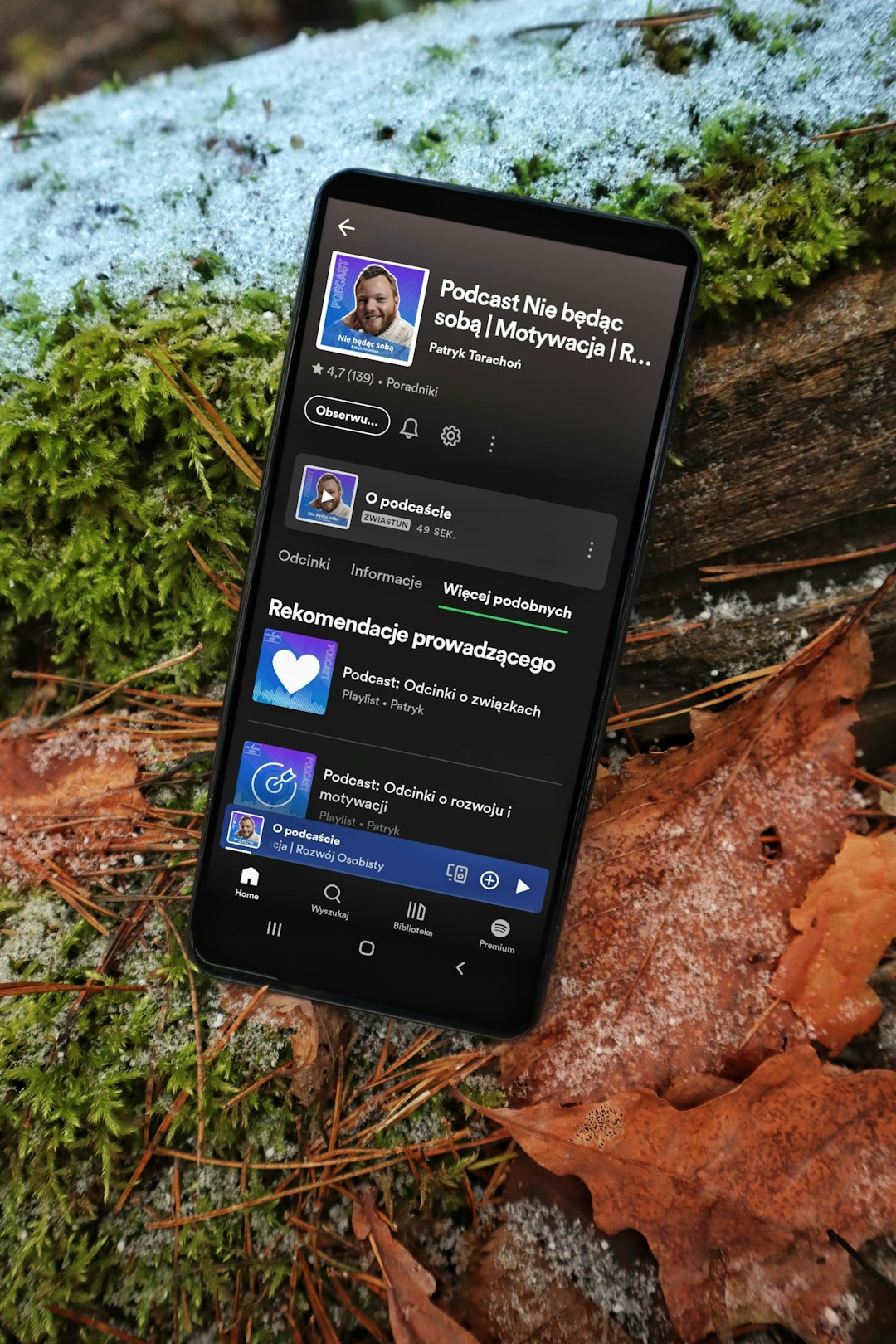
4. Update the Spotify App
Running an outdated version may result in bugs or compatibility issues. Make sure you have the latest version installed.
- Open Spotify, click on the three dots in the upper-left corner, go to Help, and choose About Spotify.
- If there’s an update available, it will begin downloading automatically.
Keeping your software up to date helps avoid most known issues.
5. Reinstall the App
If your Spotify app still isn’t working, a full reinstall could eliminate corrupted files or bad installations.
- Uninstall Spotify from your system:
- Windows: Use “Add or Remove Programs” in the Settings menu.
- Mac: Drag the Spotify app to the Trash and empty it.
- Go to Spotify’s official site and download the latest version of the desktop app.
- Install and log back into your account.
This fresh install often resolves persistent issues that other solutions don’t.
6. Disable Hardware Acceleration
Hardware acceleration is a feature meant to improve performance, but it can sometimes cause crashes or freezing on systems with incompatible hardware.
- Open Spotify and go to Settings > Advanced Settings.
- Find the Hardware Acceleration toggle and turn it off.
- Restart Spotify to apply the changes.
Many users report improved stability with this feature turned off.

7. Check Windows Firewall or Antivirus
Sometimes, security software blocks Spotify from accessing the internet.
- Go to your antivirus settings and look for the list of allowed or blocked apps.
- Ensure Spotify is whitelisted and not set to be blocked.
- Do the same in your Windows Firewall settings.
If Spotify is restricted by these tools, it may not load or connect.
8. Try a Different Account or Device
To rule out account-specific issues, try logging in with a different Spotify account or running it on another desktop. If it works elsewhere, it could be an issue with your profile data or settings.
Contacting Spotify support in such cases might help resolve deeper account problems.
Conclusion
While it’s annoying when your favorite music app refuses to launch or work correctly, the above steps cover the most common fixes for a misbehaving Spotify desktop client. Often, one or a combination of these solutions will restore functionality quickly. If you’ve tried everything and still face problems, reaching out to Spotify Support is your next best move.
Keep your software updated, clear cache regularly, and ensure your network and system settings are streamlined — these small maintenance habits can help keep the music playing without interruptions.
