It can be especially frustrating when working on a Microsoft Word document and finding that images are not displaying properly. Whether the pictures appear as empty boxes, are missing entirely, or are replaced by red X marks, this issue can make important documents look incomplete and unprofessional. Fortunately, there are a number of troubleshooting methods that can help resolve this problem. This article outlines different techniques to fix the issue of pictures not displaying in Word documents and provides helpful guidance for both casual and advanced users.
Common Causes of Image Display Issues in Word
Understanding what causes images not to display correctly is the first step in resolving the problem. Here are the most common causes:
- Display settings in Word are misconfigured
- Corrupt or incompatible image file format
- System resource limitations or outdated software
- Missing or disabled graphic hardware acceleration
- Issues caused by Word’s compatibility mode
How to Fix Pictures Not Displaying in Word
1. Check Word Options Settings
In many cases, the reason images don’t appear is simply due to a setting within Microsoft Word.
- Open your Word document.
- Click on File > Options.
- Select the Advanced tab.
- Scroll down to the Show document content section.
- Make sure the checkbox Show picture placeholders is unchecked.
- Also ensure that Show drawings and text boxes on screen is checked.
This setting controls whether Word displays the actual images or just placeholders. When enabled, images are not rendered to save resources, which is useful on older computers but problematic when you’re actively formatting a document.
2. Update Microsoft Word
Software bugs may be causing images not to display correctly, especially in older versions of Word. It’s important to keep Word updated.
- Go to File > Account.
- Under Product Information, click Update Options.
- Select Update Now and allow Microsoft Word to install any available updates.
Restart your computer after the update and reopen your document to check if the issue is resolved.
3. Disable Hardware Graphics Acceleration
Sometimes your system’s graphic acceleration causes conflicts with how Word renders images. Disabling it can help.
- Go to File > Options > Advanced.
- Scroll down to the Display section.
- Check the option labeled Disable hardware graphics acceleration.
- Click OK and restart Word.
This setting can reduce rendering glitches, especially on systems with buggy or outdated graphics drivers.
4. Verify Image File Format Compatibility
If certain image formats (e.g., WebP, TIFF, or HEIC) aren’t displaying, it might be due to Word not supporting them natively.
Convert the images to a more compatible format like JPEG or PNG using an image editing tool like Paint, Photoshop, or an online converter.
Reinsert the image into your Word document using Insert > Pictures and ensure it displays correctly.
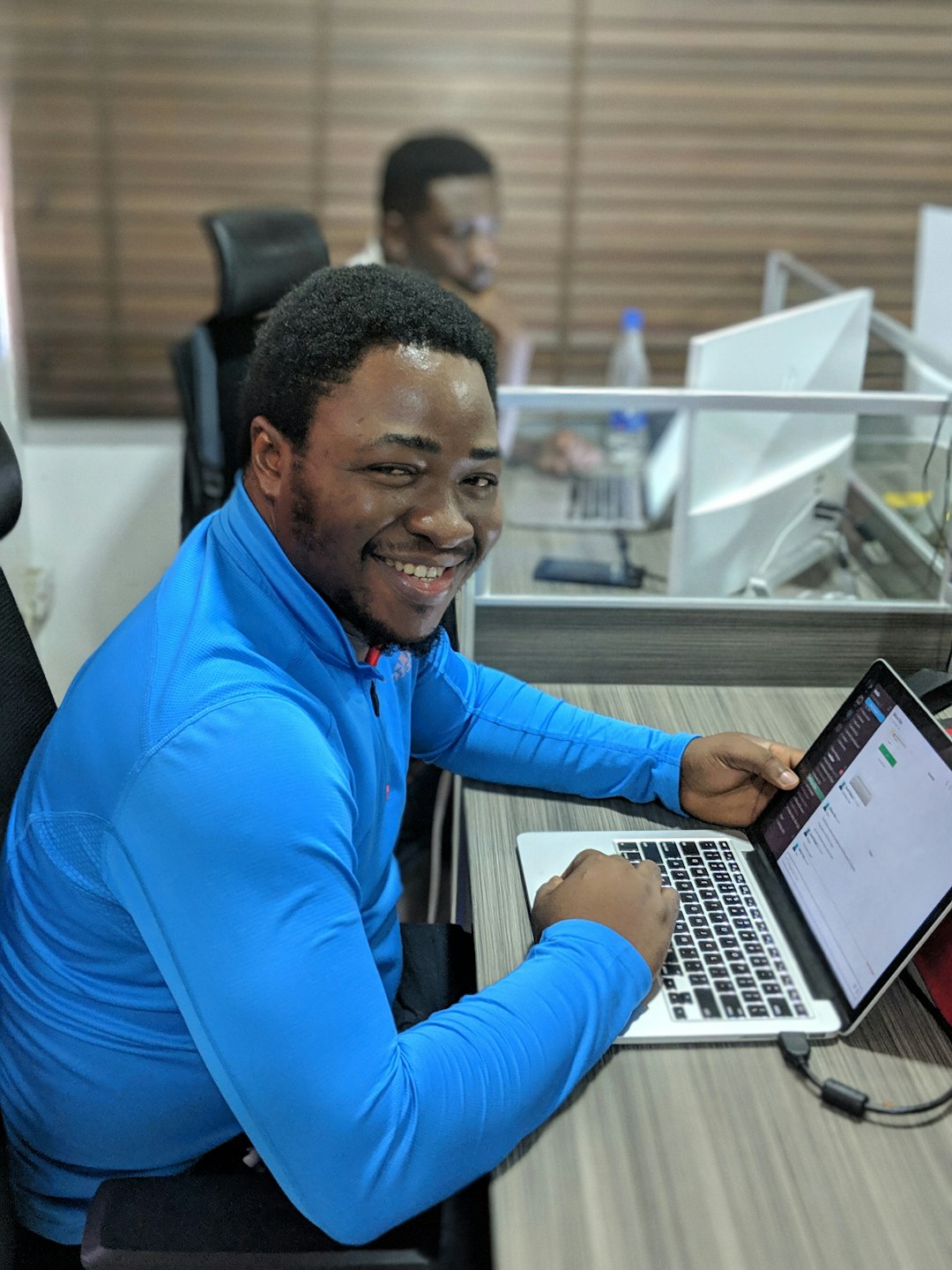
5. Reinsert the Image
The image might have been corrupted during its insertion into the document. In such cases, deleting and reinserting the image can solve the issue.
- Right-click on the missing image placeholder and select Delete or press Delete on your keyboard.
- Navigate to Insert > Pictures and choose the image file from your computer or online location.
Make sure the image path does not exceed system limitations; extremely long file or folder names can prevent Word from accessing the file correctly.
6. Check for Document Corruption
Document corruption is another potential culprit, especially if pictures randomly go missing over time. To test this, do the following:
- Create a new Word document.
- Copy and paste a few elements, including images, from the original document.
- See if the images display in the new file.
If they do, your original document might be corrupted. You may need to rebuild it gradually or use the Open and Repair feature available when you open a Word file.
7. Disable Compatibility Mode
Word’s Compatibility Mode can limit features and formatting, including how images are managed.
To check if Compatibility Mode is enabled:
- Look at the title bar of your document. If it says “Compatibility Mode”, then this feature is on.
- Click File > Info > Convert to upgrade the document to the latest format.
Note: This may slightly alter the document’s formatting, so save a backup before proceeding.
8. Make Sure You’re Not in Draft View
Word hides images in Draft or Outline view modes. To ensure proper visibility:
- Go to the View tab on the Ribbon.
- Select Print Layout as your viewing mode.
This view is optimal for working with rich content like images, charts, and text boxes.

9. Check Image Anchors and Layout Options
Picture layout settings can also affect visibility. If the image is set with a layout option that sends it “behind text” or off the page, it may seem like it’s not displaying.
To adjust layout:
- Click on the image (if visible).
- Select the Layout Options button next to it.
- Choose In Line with Text or another suitable setting.
Also, check that the image anchor is linked to the correct paragraph and hasn’t moved unexpectedly due to editing.
Conclusion
While image display problems in Microsoft Word can seem daunting at first, they are typically resolved with one of several common fixes. Whether it’s adjusting settings, updating the software, or simply reinserting the image, each of these methods addresses a different potential cause. By methodically going through the solutions outlined above, users can restore their images and ensure that their Word documents appear just as intended.
Frequently Asked Questions (FAQ)
- Q: Why are some images not printing in my Word document?
A: Go to File > Options > Display and ensure “Print drawings created in Word” is checked. - Q: Are there image formats that Word cannot display?
A: Yes. Word is best compatible with JPEG, PNG, BMP, and GIF formats. Other formats like WebP or HEIC may not show correctly. - Q: Why do images disappear after I save and reopen the document?
A: This can happen if you copy-paste from online sources (linked images). Insert images via the Insert menu to embed them fully. - Q: What happens if my Word is in Compatibility Mode?
A: Some modern image features may not display. Convert the document to the latest format by going to File > Info > Convert. - Q: Can antivirus or system settings block Word from showing
