The Microsoft Store is a core component of Windows 10 and 11, enabling users to download trusted applications directly from Microsoft’s platform. However, it can be frustrating when the Microsoft Store refuses to open, leaving users unable to access essential software and updates. There can be several reasons for this issue, including corrupted system files, incorrect settings, or network-related problems. This article explores a range of effective solutions that can help fix the Microsoft Store when it’s not opening in Windows 10 or 11.
1. Restart the Computer
As simplistic as it might seem, many software issues can be resolved with a simple reboot. Restarting the computer clears temporary files and resets system processes that may be interfering with the Microsoft Store.
2. Check Internet Connection
The Microsoft Store requires a stable internet connection to function properly. Make sure that the device is connected to the internet and try accessing any website to verify connectivity.
- Use a wired connection if Wi-Fi is unstable.
- Restart your modem or router.
- Disable VPNs or proxies temporarily to see if they’re interfering.
3. Update Windows
Running an outdated version of Windows may cause compatibility issues with the Microsoft Store. Performing a Windows Update can resolve known bugs and improve platform stability.
To update Windows 10/11:
- Press Windows Key + I to open Settings.
- Click on Update & Security.
- Click Check for updates and install any available updates.
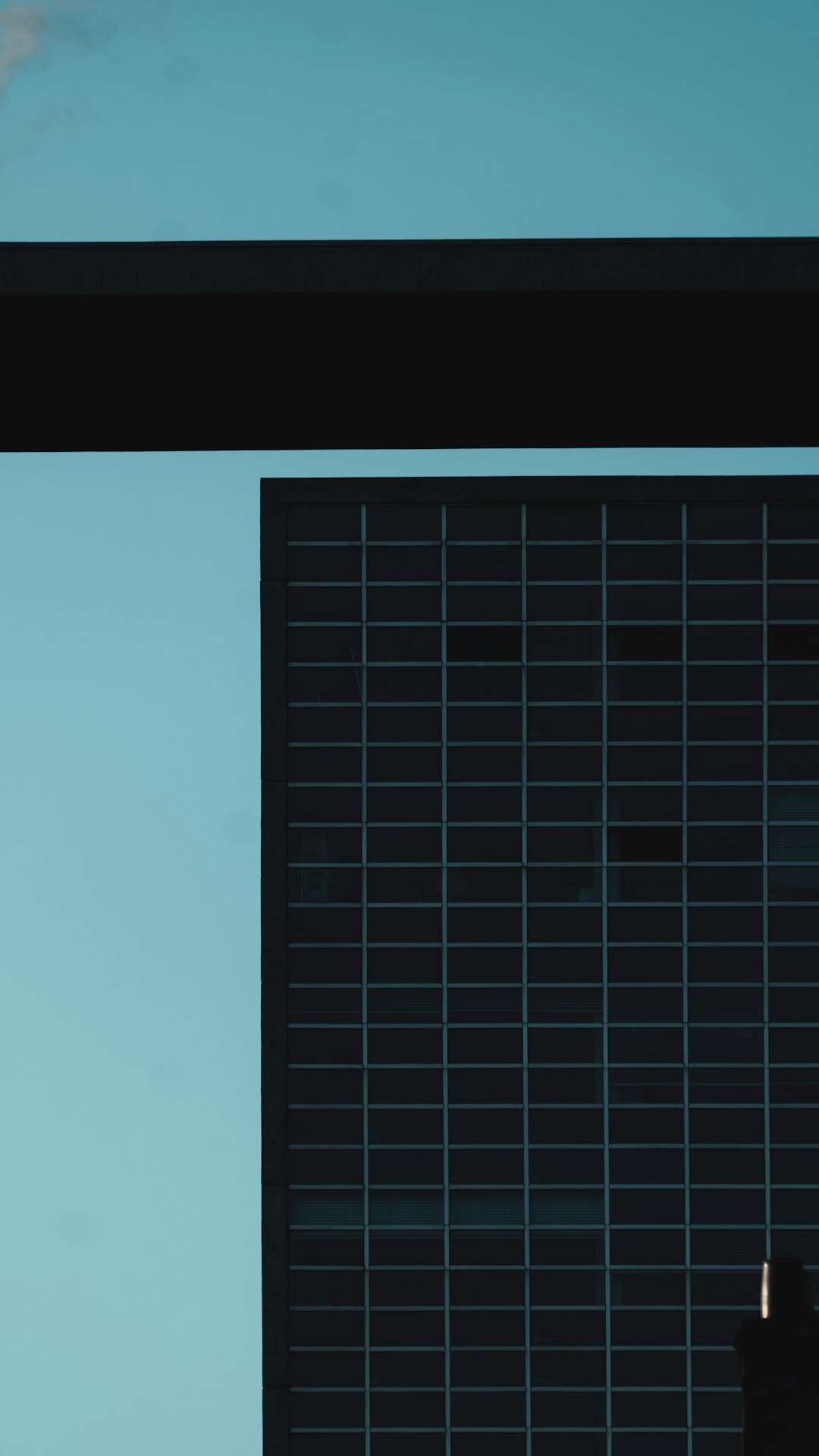
4. Use Windows Store Apps Troubleshooter
Windows comes with a built-in troubleshooter that can automatically detect and fix problems with Microsoft Store apps.
Here’s how to use it:
- Open Settings with Windows Key + I.
- Go to System > Troubleshoot > Other troubleshooters.
- Find Windows Store Apps and click Run.
5. Clear the Microsoft Store Cache
Corrupted cache data can prevent the Store from opening. Clearing the cache can fix this:
To do this:
- Press Windows Key + R to open the Run dialog box.
- Type wsreset.exe and press Enter.
- This will open a blank Command Prompt window that will automatically close after the cache is cleared.

6. Sign Out and Sign Back In
There could be an issue with the Microsoft account being used. Signing out and signing back in can reset user credentials and permissions.
- Open Microsoft Store (if it starts) and click on your profile picture.
- Select your account and click Sign out.
- Sign back in with your Microsoft account.
7. Re-register the Microsoft Store
If the Store app has become unregistered from the system, it can be re-registered using PowerShell:
- Type PowerShell in the Start Menu, right-click and select Run as administrator.
- Enter the following command:
Get-AppxPackage -allusers Microsoft.WindowsStore | Foreach {Add-AppxPackage -DisableDevelopmentMode -Register "$($_.InstallLocation)\AppXManifest.xml"}After the process completes, restart your PC and try opening the Microsoft Store again.
8. Reset Microsoft Store via Settings
If re-registering doesn’t help, resetting the Store app can resolve deeper corruption issues:
- Go to Settings > Apps > Apps & Features.
- Scroll down and click on Microsoft Store.
- Click Advanced options and then select Reset.
This will delete the app’s data, including sign-in information.
9. Check System Date and Time
An incorrect system date or time can prevent Microsoft services from syncing correctly. Ensure your device displays the correct time and timezone:
- Go to Settings > Time & Language.
- Enable Set time automatically and Set time zone automatically.
10. Run SFC and DISM Scans
If core Windows files are corrupted, the Store may not launch. Use the System File Checker and DISM tools:
- Open Command Prompt as Administrator.
- Run the following command:
sfc /scannow - After the scan completes, run:
DISM /Online /Cleanup-Image /RestoreHealth
These commands will identify and fix corrupted Windows files.
11. Create a New User Profile
Sometimes the issue is restricted to a particular user profile. Creating a new user account can help diagnose this.
- Go to Settings > Accounts > Family & other users.
- Select Add someone else to this PC.
- Follow the prompts to set up a new local or Microsoft account.
Log into the new account and attempt to open the Microsoft Store. If it works, your old user profile may be corrupted.
12. Check Windows Services
Certain Windows services must be running for the Microsoft Store to function, including Windows Update and Background Intelligent Transfer Service (BITS).
- Press Windows Key + R, type services.msc, and press Enter.
- Find and ensure these services are running:
- Windows Update
- Background Intelligent Transfer Service (BITS)
- Cryptographic Services
13. Perform a System Restore
If the Store stopped working recently, and none of the above solutions helped, using System Restore can revert the system to a point where everything worked correctly.
- Search for Create a Restore Point in Windows Search.
- Click the System Restore button.
- Follow the prompts to restore your PC to an earlier date.

Conclusion
The Microsoft Store is an essential app for many Windows users, and its failure to open can greatly hinder productivity. Fortunately, there are numerous troubleshooting steps available, ranging from basic restarts to more advanced command-line operations. By following the solutions outlined in this article, users can typically resolve the issue without needing to reset or reinstall their entire operating system.
Frequently Asked Questions (FAQ)
- Q: Why won’t my Microsoft Store open on Windows 10/11?
A: It could be due to corrupted files, incorrect settings, outdated Windows versions, or problems with your Microsoft account. - Q: Is it safe to reset the Microsoft Store?
A: Yes, resetting the Store removes its app data but doesn’t affect other files or apps on your system. - Q: Can I reinstall Microsoft Store completely?
A: While you can re-register or reset it, complete reinstallation
