If you’ve ever encountered the dreaded “Cyclic Redundancy Check” (CRC) error while using your Windows PC, you know just how frustrating it can be. This error typically appears when the system cannot successfully read or write data due to corruption or communication issues. The CRC error often occurs during operations like copying files, installing software, or reading from an external storage device such as a hard drive or DVD. While it may sound technical and daunting, resolving a CRC error doesn’t always require a trip to the repair shop. With the right guidance, you can troubleshoot and fix this issue yourself.
In this article, we’ll walk you through what a Cyclic Redundancy Check error is, why it happens, and most importantly, how to fix it using several effective methods in Windows.
What is a Cyclic Redundancy Check Error?
The Cyclic Redundancy Check is a data verification method used to detect errors in data during storage or transmission. Windows uses this technique to ensure data integrity by generating unique hash values or checksums. When the data is read or written, the original and calculated checksums are compared. If they don’t match, a CRC error is triggered, indicating that the data may be corrupted or unreadable.
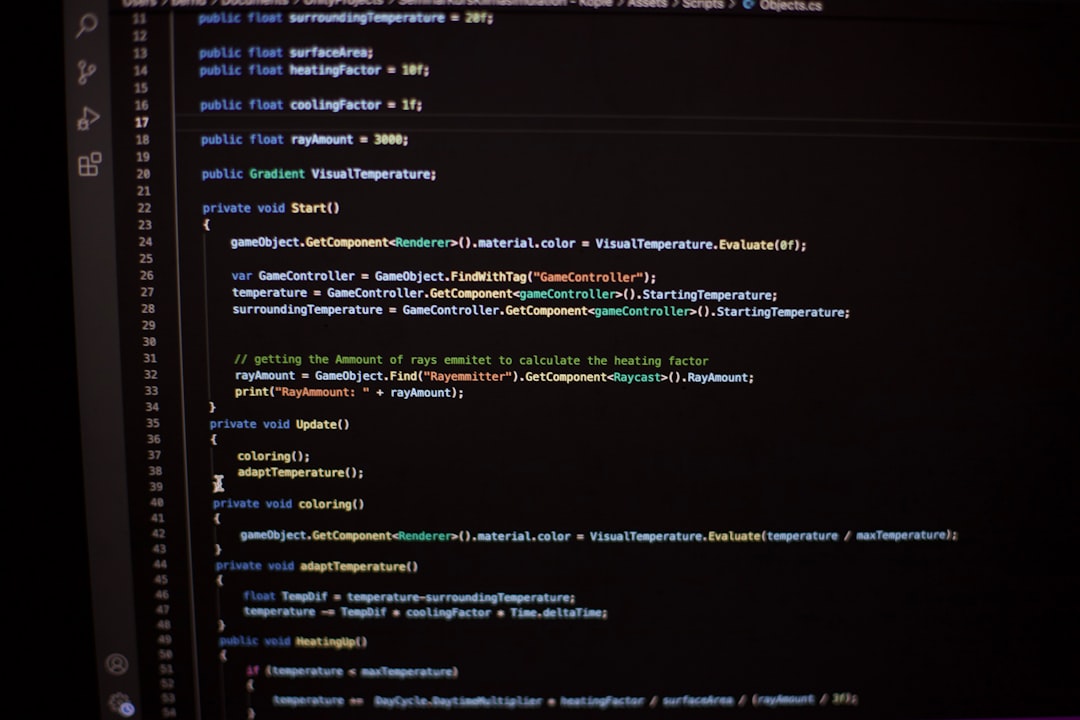
CRC errors may surface due to multiple reasons such as:
- *Faulty storage devices* – Damaged hard drives, SSDs, USB drives, or DVDs can prevent successful data reads.
- *Corrupt files or system files* – Improper shutdowns or software bugs may result in file system corruption.
- *Bad sectors* – Hard drives with physical damage or unreadable sectors are common causes.
- *Connection issues* – Loose cables or faulty ports can interrupt data transfer.
Common Symptoms Associated with CRC Errors
The CRC error doesn’t always scream “data corruption” right away. Here are some symptoms that might indicate you’re dealing with one:
- Failed file copying or moving.
- Errors while launching software or opening documents.
- “Cannot read from the source file or disk” error.
- System freeze or crash during file access operations.
How to Fix CRC Errors in Windows
There are several reliable ways to fix CRC errors, depending on the root cause. Below are the most effective methods.
1. Use the CHKDSK Command
One of the most straightforward tools provided by Windows to fix CRC errors is CHKDSK (Check Disk). It scans and repairs the corrupted sectors on the drive.
Steps:
- Press Windows Key + R to open the Run dialog.
- Type
cmdand press Ctrl + Shift + Enter to run Command Prompt as administrator. - Enter the following command:
chkdsk X: /f /r, replacing X with your drive letter. - Press Enter and allow CHKDSK to scan and fix issues. It may take some time depending on the drive size and error severity.
This process not only fixes file system errors but also attempts to recover data from bad sectors.
2. Use SFC (System File Checker)
If Windows system files are corrupted, it may cause CRC errors. The SFC tool can check the integrity of these files and restore them from cached versions.
Steps:
- Open Command Prompt with administrator privileges.
- Type
sfc /scannowand press Enter. - Wait for the scan to complete. The system will automatically replace damaged or corrupt system files.
It’s a simple yet powerful tool for resolving errors derived from system file corruption.
3. Reconnect or Replace the Data Cable
Sometimes, CRC errors arise due to loose or damaged data cables connecting your hard drive. If you’re confident opening your desktop case or accessing your laptop internals, check these connections.
- Unplug and reconnect the SATA or USB cable to ensure it’s properly seated.
- If the cable looks worn out, consider replacing it.
Ensuring a stable connection often resolves CRC errors caused by hardware miscommunication.
4. Run a Disk Cleanup
Accumulated junk files and fragmented data can contribute to file system instability and eventually lead to CRC errors. Performing a disk cleanup can eliminate excess baggage.
Steps:
- Search for “Disk Cleanup” in the Windows Start menu.
- Select the drive experiencing issues.
- Choose the file types you want to delete and click OK, then confirm by clicking Delete Files.
After performing a cleanup, consider rebooting and checking if the CRC error persists.
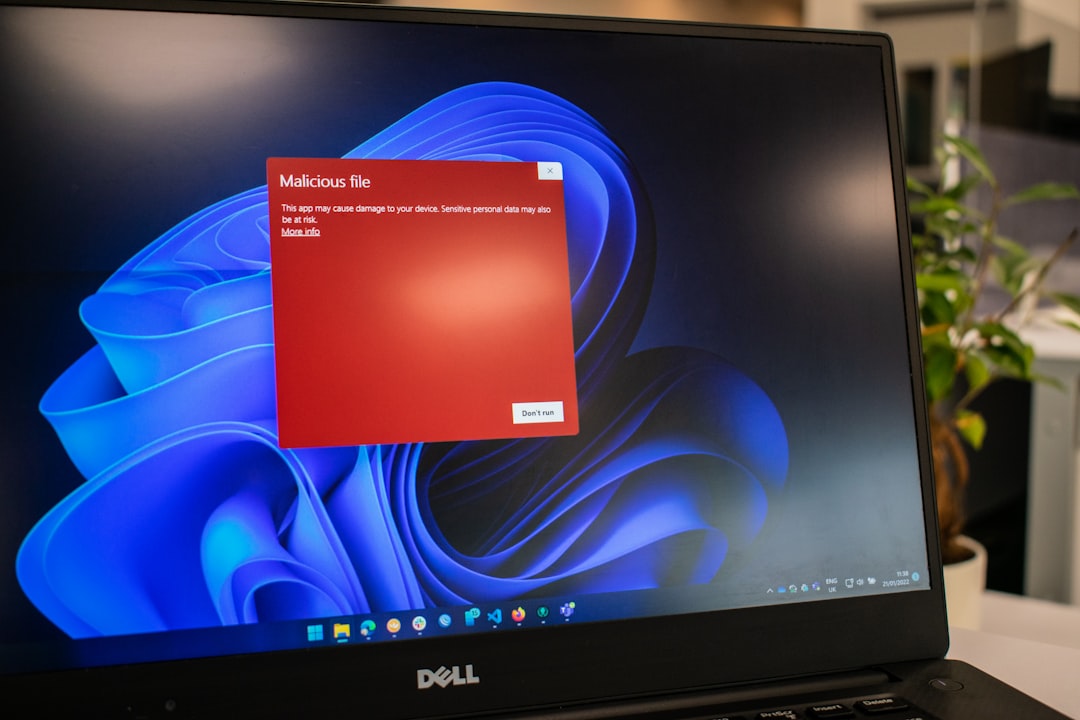
5. Run a Malware Scan
Malware can interfere with file systems and cause CRC errors. Running a full system scan ensures that no malicious software is affecting your system’s ability to access data correctly.
Recommended Tools:
- Windows Defender (built-in antivirus)
- Malwarebytes
- Bitdefender or any trusted third-party antivirus
Always keep your antivirus definitions updated to catch the latest threats.
6. Try Copying Files in Safe Mode
If you’re trying to access a specific file and continuously receive a CRC error, booting into Safe Mode may help. This mode operates with minimal drivers, eliminating third-party interference.
To enter Safe Mode:
- Open the Run box (Windows + R), type
msconfig, and press Enter. - Go to the Boot tab and check Safe Boot.
- Restart your computer and try accessing the file again.
7. Use Third-Party Disk Repair Tools
If Windows utilities don’t resolve your CRC error, third-party tools may help. Applications like:
- EaseUS Partition Master
- MiniTool Partition Wizard
- Stellar Data Recovery
These tools offer advanced diagnostics and recovery options often better suited for complex CRC problems.
8. Replace Faulty Hardware
If none of the above methods work, your drive might be physically damaged beyond logical repair. In that case, data recovery professionals may be able to help—especially if the lost data is critical.
Look for signs of hardware failure:
- Clicking or grinding sounds from a hard drive.
- The drive disappears and reappears from Windows Explorer.
- Drive health displays as “Bad” in diagnostic software.
Modern SSDs and HDDs come with SMART monitoring features. Tools like CrystalDiskInfo or HDDScan can give you a health report of your drive.
Prevention Tips to Avoid CRC Errors in Future
It’s always better to prevent errors than to deal with them after the fact. Here are a few tips:
- Regularly back up your important data.
- Safely eject USB drives and external disks.
- Run CHKDSK periodically to detect early signs of drive trouble.
- Install antivirus software and keep it updated.
- Avoid forcibly shutting down your computer when it’s performing file operations.
Final Thoughts
A CRC error in Windows can be a headache, but it doesn’t have to be a catastrophe. With built-in tools like CHKDSK, SFC, and Safe Mode, most users can resolve the issue without professional help. However, if the problem persists and you suspect hardware problems, replacing or consulting specialists may be necessary.
By using the methods outlined above and practicing good data management habits, you can not only fix CRC errors but also prevent them from recurring. Ensuring the health and reliability of your storage devices will keep your digital life running smoothly.
