If you’re encountering an authentication error while trying to access ChatGPT, you’re not alone. Many users face this issue from time to time, and it can be frustrating—especially when you’re trying to access your conversations or rely on ChatGPT for a task. Don’t worry! This guide will walk you through the step-by-step process of fixing authentication errors so you can get back to chatting in no time.
What Is an Authentication Error?
Before diving into solutions, it’s important to understand what an authentication error actually means. Authentication is the process ChatGPT uses to verify that you are who you say you are. When something goes wrong with this verification, an error occurs, usually in the form of a message like:
- “Failed to authenticate.”
- “Authentication error. Please log in again.”
- “Session expired.”
These errors are most commonly caused by expired sessions, corrupted cookies, browser issues, or interrupted network connections. Let’s explore how to fix them.
Step-by-Step Guide to Fix Authentication Error in ChatGPT
Follow these steps carefully to resolve authentication issues:
Step 1: Refresh Your Browser
Sometimes, all it takes is a simple refresh. Your browser might have temporarily lost connection to the authentication server, or your session token may have glitched. Click the refresh or reload button on your browser, or press Ctrl + R (Windows) or Cmd + R (Mac).
Step 2: Log Out and Log Back In
If refreshing doesn’t work, try logging out of your ChatGPT account and then logging back in. To do this:
- Go to the ChatGPT website.
- Click on your profile icon in the top-right corner.
- Select “Log out.”
- Wait a few seconds and then log in again using your credentials.
This action clears temporary authentication problems and prompts a new token from the server.
Step 3: Clear Browser Cookies and Cache
Old or corrupted browser cookies can cause authentication issues. To fix this:
- Open your browser settings.
- Navigate to Privacy & Security.
- Select “Clear browsing data.”
- Ensure Cookies and Cached Files are selected, then clear them.
After you’ve done this, restart your browser and try accessing ChatGPT again.
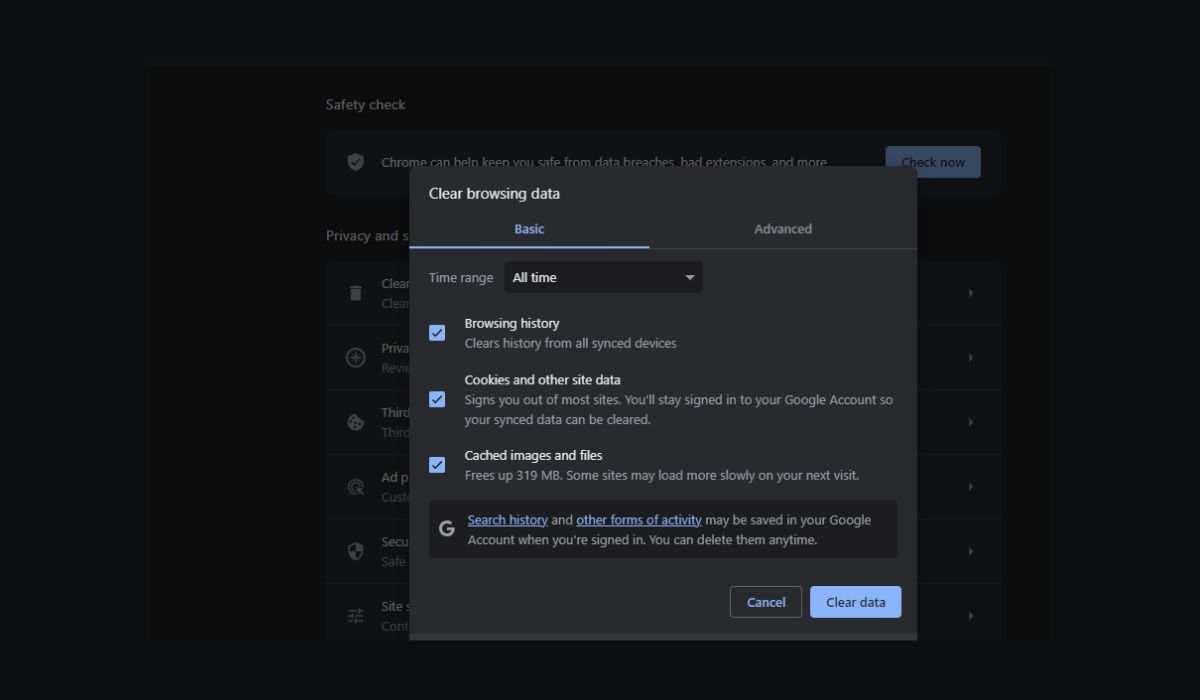
Step 4: Disable Browser Extensions
Some browser extensions—especially ad blockers, privacy tools, or VPNs—can interfere with the way ChatGPT connects to its servers.
To test whether an extension is the culprit:
- Open your browser in incognito or private mode.
- Log in to ChatGPT without using any extensions.
If the authentication error goes away, one of your extensions is likely causing the issue. You can then disable them one by one to identify the culprit.
Step 5: Try a Different Browser or Device
Sometimes, certain settings or compatibility issues with your current browser can trigger errors. Trying ChatGPT on a different browser (e.g., switching from Chrome to Firefox) or even a different device can help you determine if the issue is isolated.
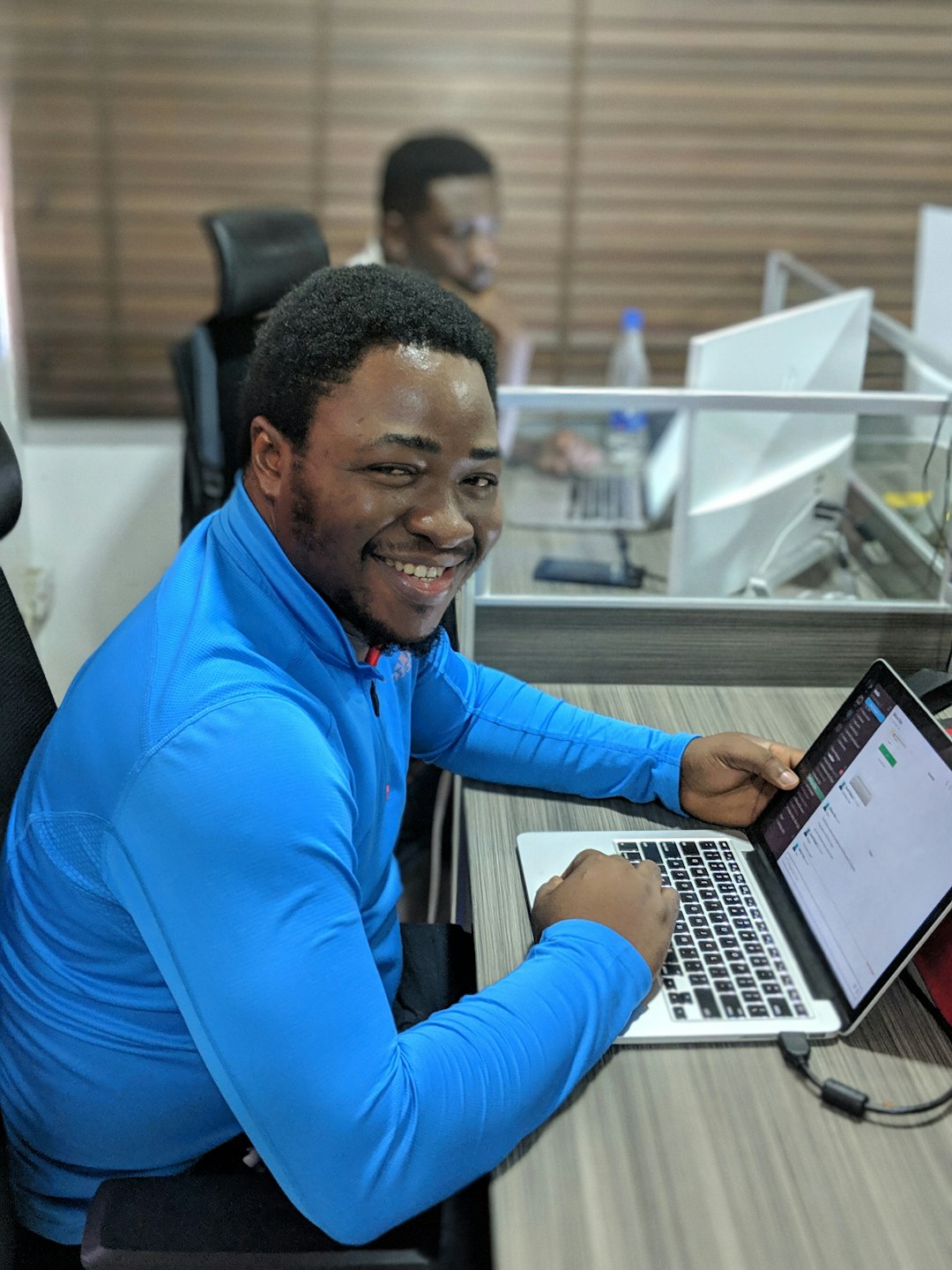
Step 6: Check OpenAI Status and Server Uptime
Occasionally, the issue isn’t on your end at all. OpenAI’s servers might be experiencing downtime or technical difficulties. You can check their system status here:
If there’s a known outage or degraded performance reported, you’ll have to wait for OpenAI to resolve it.
Step 7: Update Your Browser
Running an outdated browser may lead to security protocols or compatibility layers not aligning with current web applications. Check if your browser has an update available and install any pending updates. This ensures you have the latest security and performance enhancements that might resolve the authentication glitch.
Step 8: Disable VPN or Proxy Services
Using a VPN or proxy service can sometimes cause authentication issues due to IP mismatches or location restrictions. Try disabling them momentarily and log back into ChatGPT to see if it resolves the error.
If you rely on a VPN for privacy or work reasons, consider switching to a server that’s geographically closer to your region or using a different VPN provider.
Additional Tips You Should Know
Enable JavaScript and Cookies
ChatGPT requires JavaScript and cookies to function correctly. Make sure both are enabled in your browser settings.
Log In from a Stable Internet Connection
Unstable or weak internet connections can interrupt the authentication process. If you’re using mobile data or a spotty Wi-Fi connection, try switching to a more reliable network.
Also consider restarting your router or modem if the connection remains inconsistent.
Contact OpenAI Support
If none of the above steps resolve your problem, it might be time to reach out directly to OpenAI’s support team. You can typically find their support form or live chat option at the bottom-right corner of the official ChatGPT webpage when you are logged in (or even on the login screen).
When contacting support, include the following information to speed things up:
- The exact error message you’re receiving
- Your browser name and version
- Any steps you’ve already taken to try to solve the problem
- Whether the error happens on other devices or browsers
Preventing Future Authentication Errors
Now that you’ve resolved the issue, you’re probably wondering how to avoid facing it again in the future. Here are several tips:
- Keep your browser and extensions updated.
- Regularly clear your cookies and cached data.
- Avoid using multiple devices simultaneously with the same ChatGPT account.
- Don’t leave your session idle for too long. If you’re inactive for extended periods, your session may expire, prompting another authentication cycle.
- Use bookmarks carefully. Sometimes, saved bookmarks point to out-of-session pages. Always log in from https://chat.openai.com/ directly.
Practicing these preventative measures ensures a more seamless experience when interacting with ChatGPT and reduces the chance of facing authentication issues in the future.
Conclusion
An authentication error in ChatGPT can be annoying, but it’s generally easy to fix with a few troubleshooting steps. Whether the issue lies with browser settings, expired cookies, or OpenAI’s servers, this guide offers all the tools you need to address it.
Remember: tech hiccups are common, but with the right information at your fingertips, you can resolve them without too much stress. Now that you’re equipped with this knowledge, you’re ready to get back to seamless AI conversations—problem-free!
