You’re excited. You’re trying to book that dreamy treehouse stay or maybe update your listing with some shiny new photos. Then BAM! An error pops up: “Unsuccessful Response Code”. What even is that?! Don’t worry, we’ve all been there. This guide will walk you through fixing this annoying Airbnb error and get you back to smooth travel plans and happy hosting.
What Does “Unsuccessful Response Code” Mean?
This error usually shows up when something goes wrong between your app or browser and Airbnb’s servers. It’s like trying to make a call, but the line is fuzzy or disconnected. The message itself isn’t super helpful, but it means:
- There’s a problem with your internet or device.
- Airbnb’s servers didn’t like your request.
- A bug in the app is causing miscommunication.
Luckily, you don’t need a degree in computer science to fix it.
Step-by-Step Fixes
Try these simple methods and you’ll likely be back on track.
1. Refresh the Page or App
This sounds silly, but it works more than you’d think. Just reload the page or close and reopen the app. It’s like giving your phone or computer a little shake to wake it up.
2. Check Your Internet Connection
No internet, no Airbnb. Double-check that you’re connected. Try opening other websites or using another app that needs internet. If they don’t work, your connection might be the problem.
- Switch from Wi-Fi to mobile data or vice versa.
- Restart your router.
- Move closer to your Wi-Fi router for better signal.
You’d be surprised how often this fixes the error!
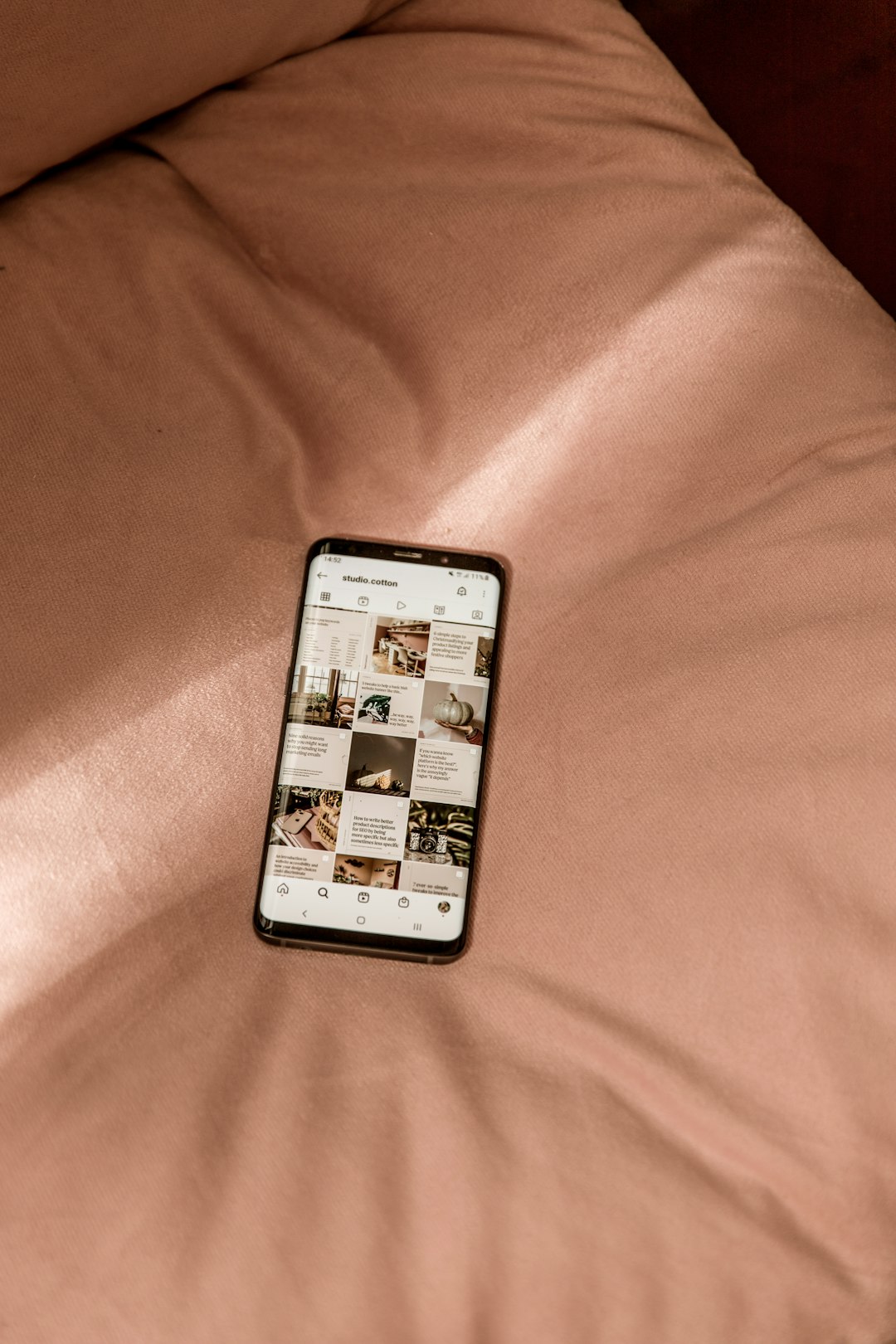
3. Update the Airbnb App
Using an outdated app is like showing up to a costume party in last year’s outfit. Airbnb updates fix bugs and improve performance. Head to your app store and make sure you’re running the latest version.
Pro Tip: Turn on auto-update so you don’t have to think about this next time.
4. Clear Cache and Cookies
Your device stores little “memory snacks” called cache and cookies to load things faster. But sometimes they go stale and cause issues.
To clear cache on your browser:
- Open your browser settings.
- Find “Privacy” or “History”.
- Click “Clear browsing data”.
- Select “Cached images and files” and “Cookies”.
On the Airbnb app:
You can uninstall and reinstall the app to automatically clear its cache.
5. Re-login to Your Account
Sometimes all you need is a fresh login. Sign out of your Airbnb account and log back in. This resets your session and may clear up the error.
Bonus: Try logging in on a different device. This helps you figure out if the problem is with your phone, tablet, or computer.
6. Try a Different Browser
Using Internet Explorer? Yikes. Switch to Chrome, Firefox, Safari, or Edge. Older or unsupported browsers can glitch with modern websites like Airbnb.
Try this combo for best results:
- Use Incognito or Private tab while booking.
- Use desktop instead of mobile, or vice versa.
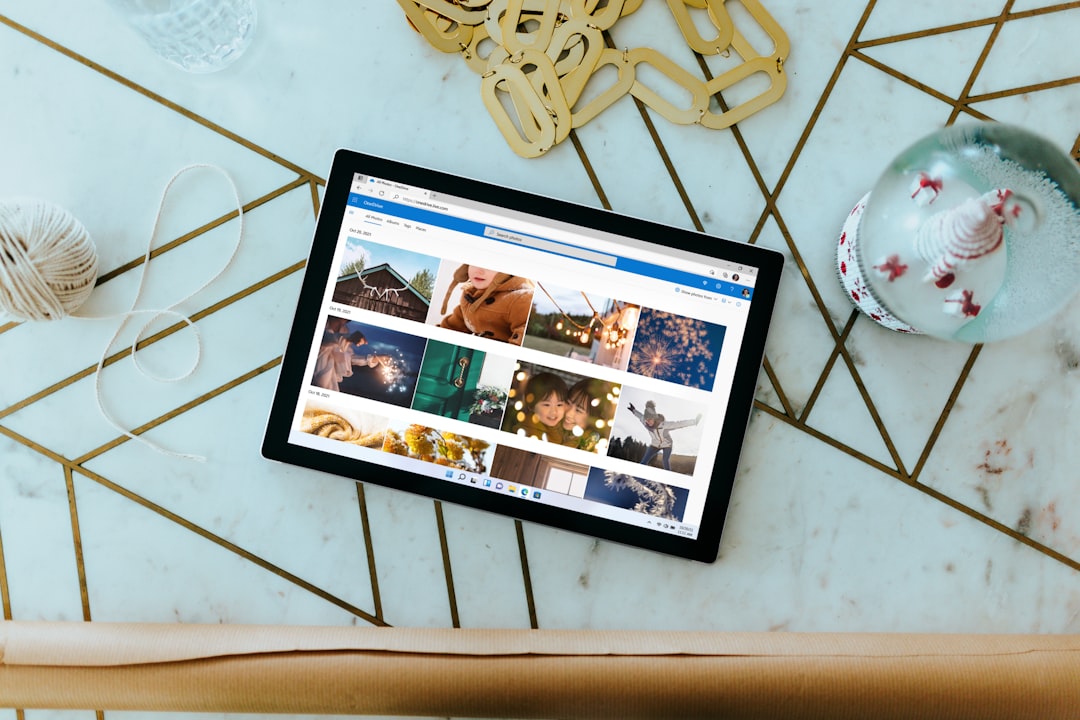
7. Disable Browser Extensions
If you’ve added browser extensions like ad blockers, privacy tools, or travel hacks — they might be interfering.
Turn off all extensions, then reload Airbnb. If it works now, you’ve found the sneaky culprit. Add them back one by one to find which one messed things up.
8. Check Airbnb’s Server Status
Maybe the problem isn’t you. Maybe it’s Airbnb.
Visit websites like Downdetector to see if Airbnb is having an outage. If lots of people are reporting issues, just wait it out. Sometimes technology needs a nap too.
9. Restart Your Device
Yes, the golden fix for everything. Shut it down and turn it back on. It clears temporary bugs and helps your phone or computer start fresh.
10. Contact Airbnb Support
If you’ve tried everything and you’re still stuck, reach out to Airbnb’s support team.
- Go to the Help Center on the app or website.
- Select your issue — booking or listing errors.
- Start a live chat or have them call you.
They’re usually friendly, and many issues get resolved in a few minutes.
What If You’re a Host?
If you’re managing listings and run into this nightmare, don’t panic. The steps above also apply. But here are a few extra fixes just for hosts:
- Ensure you’re using the hosting tools and not the guest view.
- Double-check your listing details before saving — errors show up if something’s missing.
- Try editing your listing on a desktop instead of mobile, or vice versa.
You might also see this error if Airbnb is reviewing your listing or changes you made. It can take up to 24 hours in these cases — so just give it time.
Preventing Future Errors
Let’s be real. Nobody wants to fight with error codes again. So, here’s how you can keep things smooth in the future:
- Keep your app and browser up to date.
- Don’t use sketchy tools or browser extensions.
- Make sure your listings are complete and well-formatted.
- Use strong internet when booking or editing.
If you stay ahead with these habits, you’ll dodge most error messages altogether.
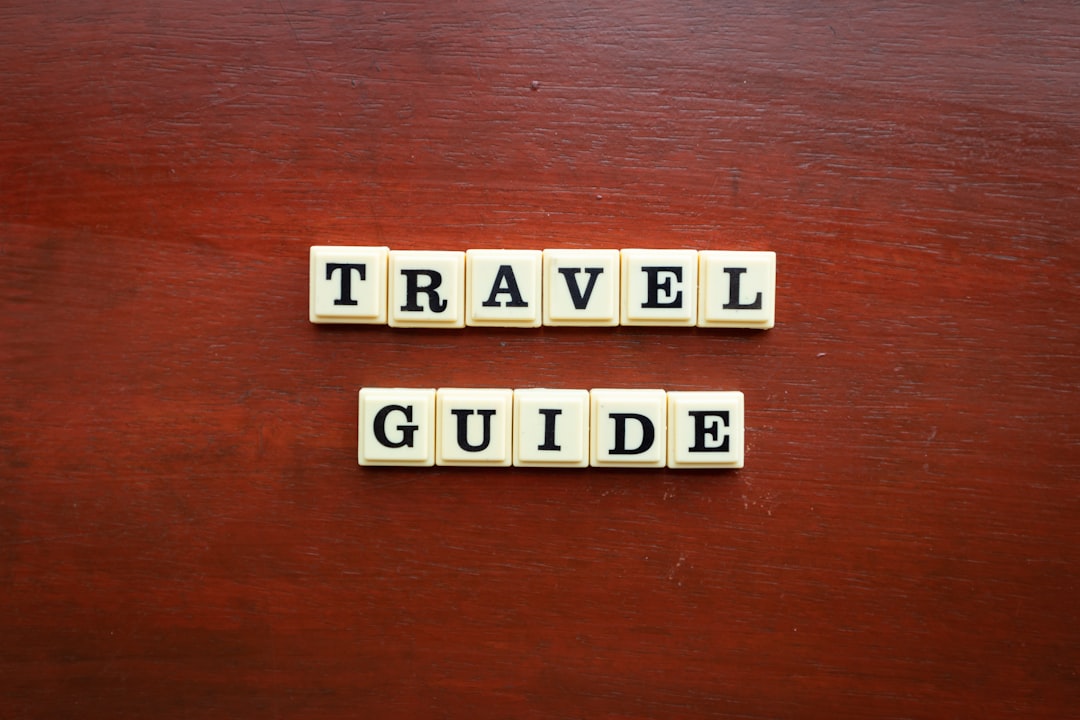
In Conclusion
Airbnb’s “Unsuccessful Response Code” might sound scary, but it’s really just your app or browser having a bad day. With the steps in this guide, you’ll be back booking stays or managing your listings in no time — preferably with your slippers on and coffee in hand.
So the next time that error pops up, take a breath, try the fixes, and know this: You’re smarter than a buggy piece of code. You’ve got this!
