Did you know Google Maps can show your driving speed too? Yes, it’s not just for directions. The speedometer feature is fun, easy to use, and super helpful. Whether you’re on a road trip or just heading to the grocery store, it keeps you in check with speed limits. Ready to turn it on? Let’s go!
Why Use the Speedometer in Google Maps?
Before we jump into the steps, let’s talk about why you might want this feature.
- Stay safe by monitoring your speed in real-time.
- Avoid tickets by making sure you’re not speeding.
- Know the speed limit changes quickly when you’re in new areas.
- Save fuel by driving at a consistent pace.
- Just for fun! It’s cool to see how fast you’re going.
What You Need
Before you begin, make sure you have the essentials:
- An Android phone (Sorry iPhone users, this feature isn’t available on iOS yet!)
- The latest version of the Google Maps app
- GPS enabled
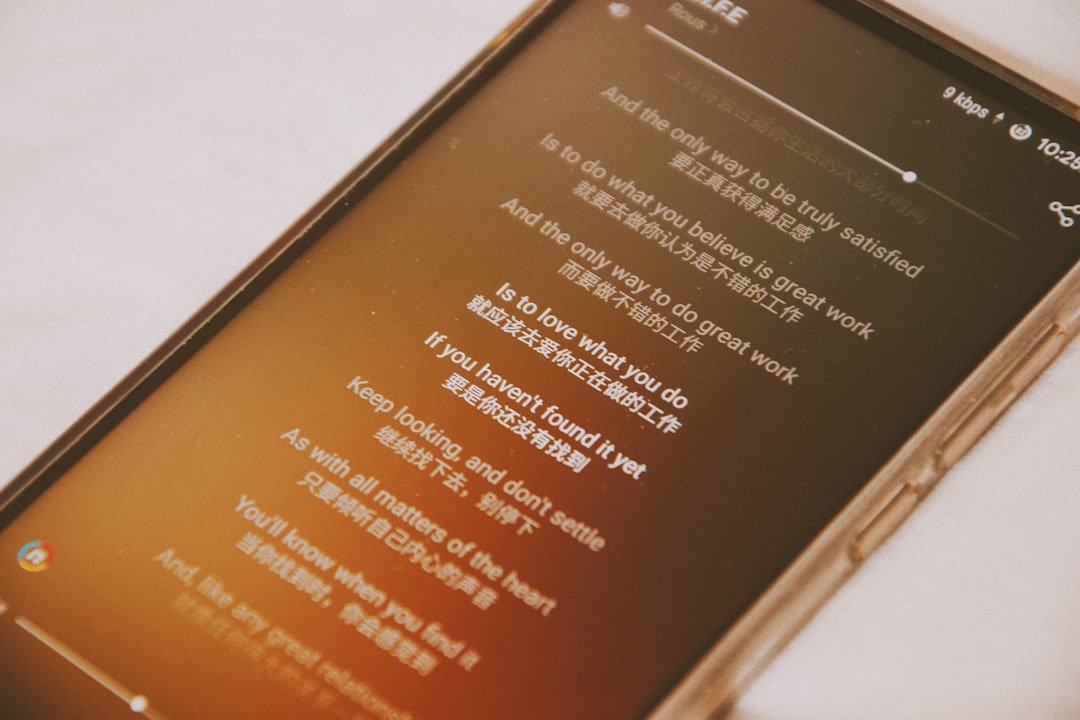
Step-by-Step: How to Enable the Speedometer
Alright, let’s get this rolling. Follow these super simple steps:
- Open Google Maps on your Android device.
- Tap your profile icon at the top right corner of the screen.
- Select Settings from the dropdown menu.
- Scroll down and tap Navigation Settings.
- Find the option that says Speedometer.
- Toggle the switch to turn it ON.
And just like that, you’re done! The next time you start navigation, you’ll see a cute little speedometer pop up at the bottom left corner of your screen.
What It Looks Like
Once it’s enabled, the speedometer appears while you’re using turn-by-turn navigation. It’s usually a small circle that shows your current speed. If you go over the speed limit for that road, it may even change colors or flash gently to warn you.

Bonus Features You Might Love
Since you’re poking around in Google Maps settings, why not explore some bonus features? Here are a few that go great with the speedometer:
- Speed limits: Shows the legal speed limit for the road you’re on.
- Traffic conditions: Get real-time updates on traffic jams or slow areas.
- Offline maps: Download maps ahead of time so you’re never lost, even without signal.
- Estimated Arrival Time: Know exactly when you’ll reach your destination.
Tips for Using the Speedometer
Here are some quick tips to help you get the most out of it:
- Mount your phone safely on your dashboard so you can see the screen easily.
- Don’t rely on it alone. It’s handy, but always keep your eyes on the road.
- Use voice navigation for even safer steering.
- Keep your app updated. Updates often come with cool new features and bug fixes.
When It Doesn’t Work
If you don’t see the speedometer, don’t freak out. It’s not always available everywhere or on all devices. Here are a few things to check:
- Is your app updated to the latest version?
- Are you on Android? (iPhone doesn’t support this yet!)
- Are you in a country where this feature is supported? Some places don’t show speed limits yet.
If all else fails, try restarting your phone or reinstalling the app.
Fun Ideas For Using It
Here are a few quirky, creative ways to enjoy the speedometer:
- Drive smoother: Try to keep your speed steady for a calmer ride.
- Road trip games: See who can guess the speed before checking the screen.
- Fuel saver challenge: Try to maintain lower speeds to use less gas.

A Little Trivia
Google added the speedometer feature in 2019 as part of their goal to make driving safer. It’s especially popular in India, Brazil, and the U.S., where users heavily depend on Google Maps for daily commutes. Neat, right?
Final Thoughts
Technology is cool. Google Maps is even cooler. And turning your phone into a mini speed monitor? Awesome.
But remember: your eyes belong on the road, not glued to a tiny number. So use the speedometer for safety, not for street racing. 😄
Now that you know how to enable the speedometer in Google Maps, go ahead and give it a spin. Whether you’re heading to work or on a scenic drive, you’ll always know your speed — and that means safer, smarter travels for you!
Drive Smart, Stay Safe!
Now buckle up, plug in, and let Google Maps guide you the safe, smart way. Happy cruising!
