Android devices are highly customizable, and one of the ways users can unlock the full potential of their device is by enabling Developer Options. Originally intended for developers, this hidden section of Android settings provides various advanced features such as USB debugging, animation scale changes, GPU rendering monitoring, and much more. Even if you are not a software developer, enabling Developer Options can open the door to enhanced control and performance tuning.
This guide offers a clear and reliable walkthrough on how to enable Developer Options on Android devices. Whether you’re aiming to test apps, connect with Android Studio, or simply prefer more device control, it’s important to understand the process and its implications.
What are Developer Options?
Developer Options is a hidden menu within Android’s Settings app that lets you alter behaviors which are typically only useful in app development or testing scenarios. While some of the features are technical in nature, many offer everyday users the ability to:
- Enable USB debugging for computer connections
- Adjust animation speeds to enhance responsiveness
- View CPU usage and background processes
- Force GPU rendering for smoother graphics
- Simulate different display layouts or screen sizes
It’s important to exercise caution with these tools to avoid unintended performance issues.
Step-by-Step Guide to Enable Developer Options
The process is straightforward and does not require root access or any third-party apps. Follow these steps carefully:
- Open the Settings App: Start by tapping the gear icon from your home screen or app drawer to launch your Android device’s Settings menu.
- Scroll to “About Phone”: This section may have a slightly different name depending on the brand of your device. For example, on Samsung devices, it’s often just labeled as About Device.
- Locate “Build Number”: Inside the About section, look for the entry labeled Build number. It may be nested under another menu called Software Information on some devices.
- Tap the Build Number Repeatedly: Tap on the Build number entry seven times. You may need to enter your device’s lock screen password, PIN, or pattern.
- Developer Options Unlocked: A message will confirm that Developer Options have been enabled. Now, return to the main Settings screen.
- Access Developer Options: The new Developer Options menu is typically located near the bottom of the main Settings or in the System section.
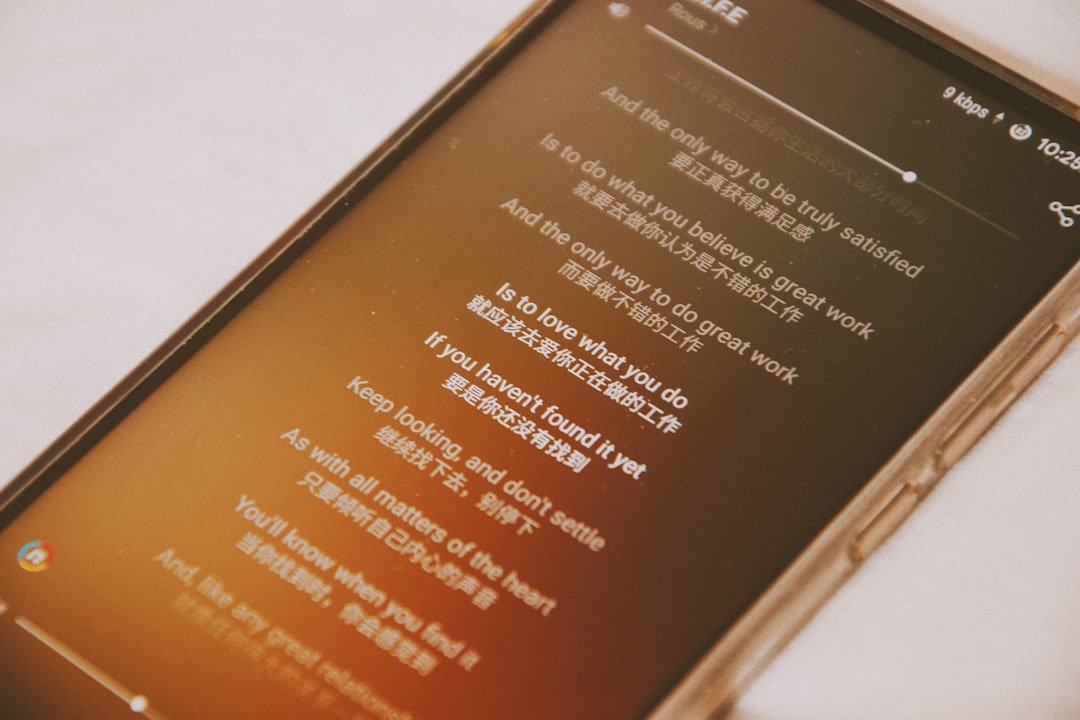
Top Features Available in Developer Options
Once enabled, Developer Options provides a vast array of powerful tools. Here are some of the most commonly used and useful settings:
- USB Debugging: Essential for developers and for transferring data or issuing commands from a computer via Android Debug Bridge (ADB).
- Window, Transition, and Animator Scale: These affect animation speeds, which can be reduced to make the device feel faster.
- Force GPU Rendering: Forces apps to perform rendering with the graphics processor rather than the default software renderer.
- Show Taps and Pointer Location: Useful for screen recordings and tutorials where touch locations need to be visible.
- Stay Awake: Keeps the screen on while charging—a helpful setting during development.
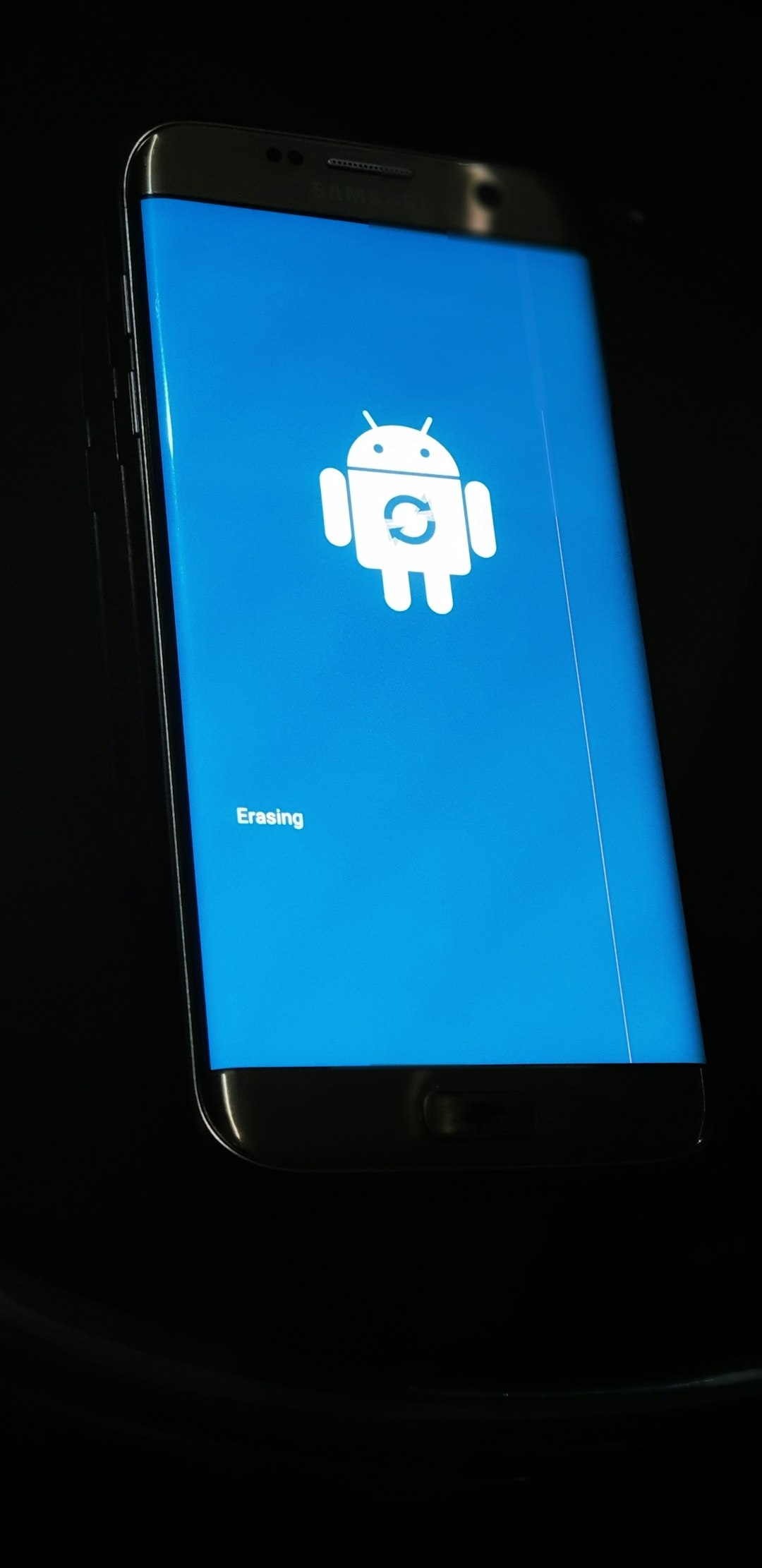
How to Disable Developer Options
If you no longer require Developer Options and wish to hide it from your settings menu, it can be turned off with ease:
- Go to Settings > Developer Options.
- Find the toggle at the top of the screen.
- Switch it off, and the menu will disappear from Settings.
Note that disabling Developer Options does not remove the changes already made within that menu, so you may need to manually revert certain settings if required.
Security Considerations
While Developer Options offers powerful tools, it’s essential to understand the security risks associated with some features. For example, USB debugging should only be enabled when needed, as it can expose your device to unauthorized access if connected to an untrusted computer.
In summary, enabling Developer Options on your Android device unlocks a broad set of features that can significantly enhance your control and experience. However, always proceed with caution and understand the function of each option before making changes.
Whether you’re a power user or someone exploring more control over your Android ecosystem, Developer Options is a valuable resource when used responsibly.
