One of the main challenges of using a Chromebook PDF editor is the lack of built-in, advanced PDF editing features. While basic tasks such as viewing and printing PDFs are supported by typical Chrome PDF viewers, editing PDFs, especially for more complex tasks like adding or removing text, can be difficult without the right Chrome PDF editor. That’s why having a reliable PDF editor for Chromebooks has become so vital. Of course, you can always turn to online PDF editing services and PDF editor Chrome extensions. This article will take a look at some of these services and other ways to edit PDFs in Chrome.

Understanding PDFs and Chromebooks
PDFs, or Portable Document Format files, are widely used for their ability to preserve the formatting of documents across different platforms. They are commonly used for sharing documents that need to be viewed or printed exactly as they were created, regardless of the software or operating system being used. But sometimes PDFs need to be edited, which is why there are so many different Chromebook PDF editors available both online and offline.
They are often cloud-based and offer a range of features for how to edit PDFs in Chrome, such as editing PDFs, including adding and removing text, annotating PDFs, and merging or splitting PDF files. While basic editing features are available in most online PDF editors, some services, such as SmallPDF, PDFEscape, and Lumin, offer more advanced editing capabilities.
These include the ability to edit images within a PDF, rearrange pages, and even convert PDFs to other formats such as Word or Excel. These advanced features can be particularly useful if you need to make extensive changes to their PDF documents.
Challenges Associated with Editing PDFs on Chromebooks
When it comes to how to edit PDFs in Chrome, you usually have few options. Chromebooks have a limited selection of software compared to traditional laptops or desktops. This can make it challenging to find a Chromebook PDF editor that is compatible with Chrome OS. There is also the question of connectivity. While there are online PDF editing services available for Chromebooks, they require an internet connection. Only a select few can work offline, such as Lumin, which is available in a downloadable version.
Chromebooks may also not be suitable for complex PDF editing tasks that require advanced features, including the ability to annotate PDFs in Chrome, advanced image editing, or extensive document reformatting. The other problem could be the hardware itself. Some older or lower-end Chromebook models may not have the processing power or memory to handle intensive PDF editing tasks, leading to slower performance or potential crashes.
Benefits of Online PDF Editing Services for Chromebooks
Collaboration and Sharing Features
One of the key benefits of using online PDF editors is the ability to collaborate with others. Many online PDF editors allow you to edit the same document simultaneously, making it easy for teams to work together on a document in real-time. Additionally, these services often offer robust sharing options, allowing you to easily share edited PDFs with others via email, link, or social media.
Security and Privacy Considerations
When using PDF editors on Chromebooks, it’s important to consider security and privacy. Since these services operate in the cloud, you are essentially uploading their PDF documents to a third-party server. This means it’s essential to choose a reputable service that takes the necessary steps to protect user data. You should always look for services that offer encryption and other security features to ensure that your PDF documents remain safe and secure.
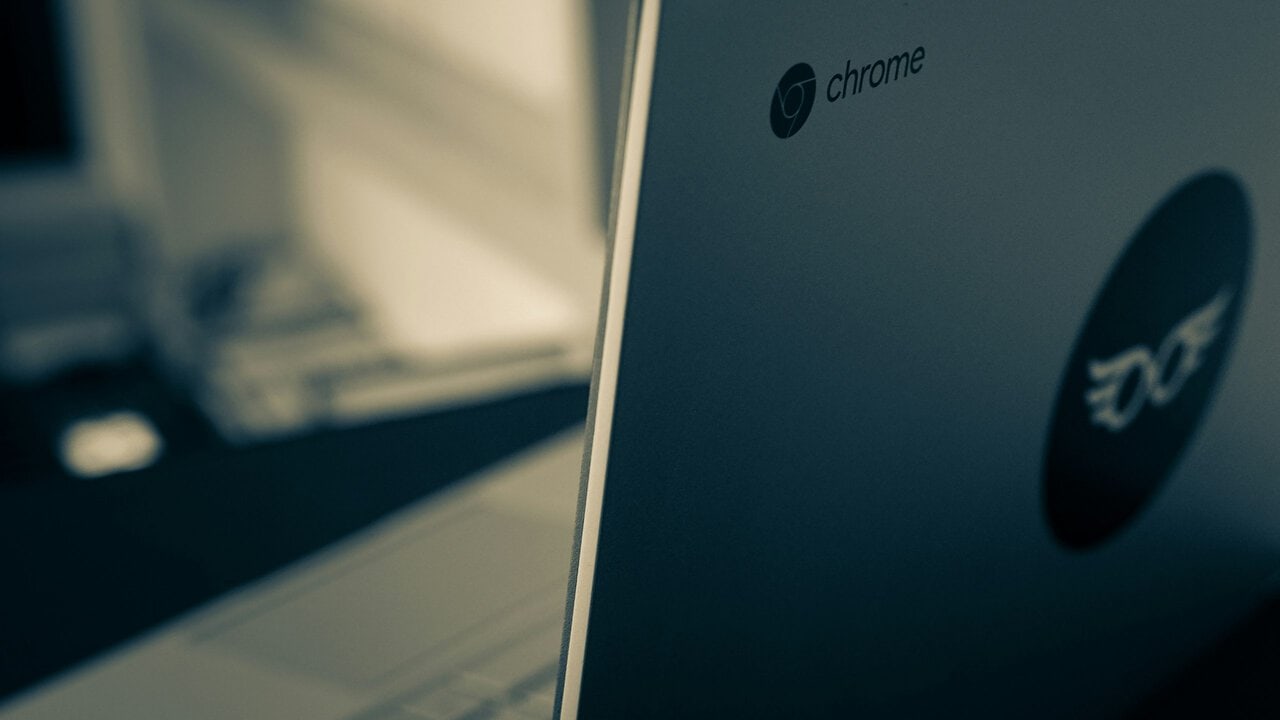
Introduction to Cloud-Based PDF Editing Services
Popular online Chrome PDF editors include Smallpdf, PDFescape, and Lumin. These services allow users to upload their PDF files to the cloud and edit them using a web browser, making them ideal for Chromebook users. To edit a PDF using an online service, users typically need to upload the PDF file to the service’s website, where they can then use a set of tools to make changes.
Once the editing is complete, the user can download the edited PDF file back to their Chromebook. In addition to online services, Chromebook users can also take advantage of built-in tools for editing PDFs. Google Drive, for example, offers a PDF viewer that allows you to view and make basic edits to PDF files, such as highlighting text and adding comments.
Offline Editing Options
While Chromebook PDF editors offer convenience and flexibility, there may be times when you need to edit a PDF without an internet connection. In such cases, you can consider using offline PDF editing software. Many PDF editors offer both online and offline versions of their software, allowing you to choose the option that best suits your needs.
Choosing the Right PDF Editing Tool
With so many options available, choosing the right PDF editing tool for your Chromebook can be challenging. Here are some factors to consider when making your decision:
Features: Consider the specific editing features you need, such as text editing, image editing, and annotation tools. Choose a tool that offers the features you require.
Ease of Use: Look for a PDF editing tool that is intuitive and easy to use, especially if you are new to PDF editing. A user-friendly interface can help you get started quickly and easily.
Compatibility: Ensure that the PDF editing tool you choose is compatible with Chrome OS and your Chromebook. Some tools may require additional plugins or software to work properly on Chromebooks.
Security: As mentioned earlier, security is crucial when using online PDF editing tools. Choose a tool that offers robust security features to protect your PDF documents.
Cost: Consider the cost of the PDF editing tool, including any subscription fees or one-time purchase costs. Choose a tool that fits within your budget while still meeting your needs.
Editing PDFs on a Chromebook is possible with the right tools and techniques. Chromebook PDF editors offer a convenient and efficient way to edit PDFs on Chromebooks, providing a range of editing features and collaboration options. By choosing the right PDF editing tool and considering factors such as security and ease of use, Chromebook users can effectively edit PDFs and streamline their document management workflows. Whether you’re a student, educator, or professional, the ability to edit PDFs on a Chromebook opens up a world of possibilities for creating, editing, and sharing documents.
