In today’s digital age, it’s easy to come across malicious websites and software that can harm your device or compromise your personal data. One such threat is the Y2mate virus, a potentially unwanted program (PUP) that often comes bundled with free downloads, particularly from dubious video downloading sites. It’s known for causing a variety of problems, including unwanted pop-ups, browser redirects, and slow system performance. If you are facing this issue, don’t worry – this guide will walk you through how to easily remove the Y2mate virus and block unwanted pop-ups on your device.
What is the Y2mate Virus?
Y2mate is a website that claims to offer a free video downloading service. However, many users end up installing its associated malware, often unknowingly, through deceptive download buttons, misleading ads, or bundled software. Once installed, the Y2mate virus can cause several problems:
- Unwanted Pop-Ups: Constant pop-ups that interrupt your browsing experience.
- Browser Redirects: Redirecting you to unwanted or potentially harmful websites.
- Performance Issues: Slowing down your system by consuming system resources.
- Tracking and Data Collection: Collecting information about your browsing habits for advertising purposes.
Now, let’s dive into how to remove the Y2mate virus and block unwanted pop-ups from your device.
Step-by-Step Guide to Remove the Y2mate Virus
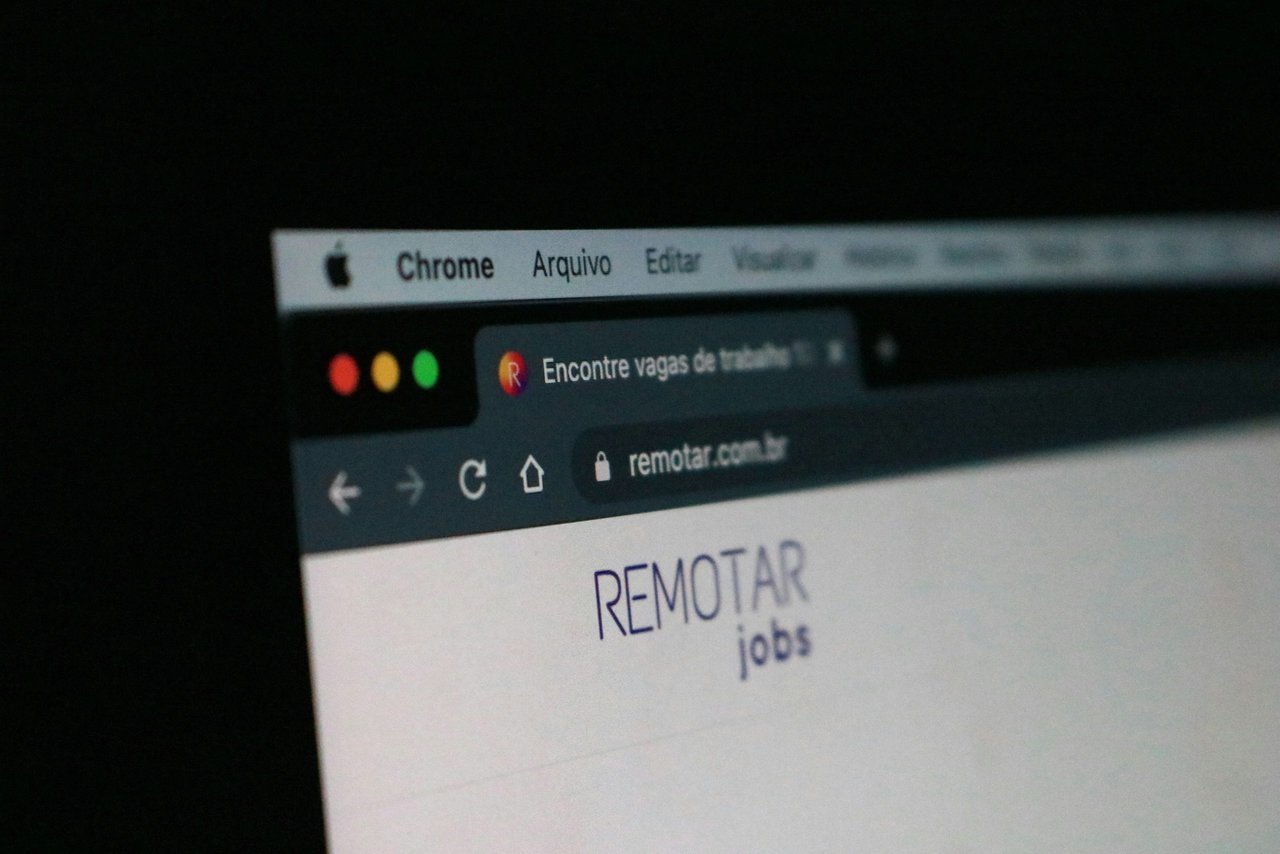
1. Uninstall Suspicious Applications
The first step in removing the Y2mate virus is to uninstall any suspicious applications that may have been installed alongside it.
- On Windows:
- Open the Control Panel.
- Go to Programs > Programs and Features.
- Look for any applications related to Y2mate or any unfamiliar programs.
- Right-click and choose Uninstall.
- On Mac:
- Open the Finder.
- Go to the Applications folder.
- Look for any suspicious apps and move them to the Trash.
2. Clear Browser History and Cache
Next, it’s essential to clear your browser history, cache, and cookies to ensure that any traces of the virus are wiped out.
- For Google Chrome:
- Click the three vertical dots in the top-right corner.
- Go to More Tools > Clear Browsing Data.
- Select All Time for the time range, and ensure Browsing history, Cookies, and Cached images and files are selected.
- Click Clear Data.
- For Firefox:
- Click the three horizontal lines in the top-right corner.
- Go to Settings > Privacy & Security.
- Scroll to Cookies and Site Data and click Clear Data.
- Select Cookies and Site Data and Cached Web Content then click Clear.
- For Safari:
- Open Safari and click Safari > Preferences.
- Go to the Privacy tab and click Manage Website Data.
- Click Remove All to clear the cache.
3. Check for Browser Extensions or Add-Ons
Y2mate often installs malicious browser extensions that hijack your browser settings. To remove them:
- On Chrome:
- Open Chrome and click the three dots in the upper-right corner.
- Go to More Tools > Extensions.
- Look for any suspicious extensions related to Y2mate and click Remove.
- On Firefox:
- Click the three horizontal lines in the top-right corner.
- Go to Add-ons > Extensions.
- Disable or remove any unfamiliar extensions.
- On Safari:
- Open Safari and click Safari > Preferences.
- Go to the Extensions tab and remove any suspicious add-ons.
4. Run a Malware Scan

A thorough malware scan can help detect and remove any leftover malicious files from your system. It’s advisable to use a reliable antivirus or anti-malware tool.
- For Windows:
- Use Windows Defender or download a trusted antivirus like Malwarebytes or Norton.
- Run a full system scan to detect any malicious software, including the Y2mate virus.
- For Mac:
- Download a reputable malware scanner like Malwarebytes for Mac.
- Perform a full system scan and remove any identified threats.
5. Restore Your Browser Settings
If the Y2mate virus has altered your browser settings, such as your homepage or search engine, restore them to default:
- For Chrome:
- Open Chrome and go to Settings.
- Scroll down and click Advanced.
- Under Reset and clean up, select Restore settings to their original defaults.
- For Firefox:
- Open Firefox and go to Help > Troubleshooting Information.
- Click Refresh Firefox to reset settings to default.
- For Safari:
- Go to Safari > Preferences.
- Under the General tab, set your homepage to your preferred website.
- Under the Search tab, select your preferred search engine.
How to Block Unwanted Pop-Ups
After removing the Y2mate virus, it’s crucial to block any future unwanted pop-ups from interrupting your browsing experience. Follow these steps:
1. Enable Pop-Up Blockers
Most modern browsers have built-in pop-up blockers that can prevent malicious ads and pop-ups from appearing.
- For Chrome:
- Go to Settings > Privacy and Security > Site Settings.
- Scroll to Pop-ups and redirects and make sure it’s set to Blocked.
- For Firefox:
- Go to Settings > Privacy & Security.
- Under Permissions, ensure that Block pop-up windows is checked.
- For Safari:
- Go to Safari > Preferences > Websites.
- Under Pop-up Windows, select Block and Notify.
2. Use an Ad Blocker
Install a reliable ad-blocking extension or software to prevent ads from showing up in your browser. Popular options include:
- uBlock Origin
- Adblock Plus
- AdGuard
These extensions block most pop-up ads, intrusive banners, and other unwanted content.
3. Regularly Update Your Browser and Operating System
Keeping your browser and operating system updated is crucial to protecting yourself from future threats. Updates often include patches for security vulnerabilities, which can prevent malicious software like Y2mate from infecting your device.
Final Thoughts
Removing the Y2mate virus and blocking unwanted pop-ups doesn’t have to be complicated. By following the steps outlined above, you can remove this harmful program from your device and ensure your browsing experience is free from interruptions. Remember to stay cautious when downloading software from unfamiliar sources and always use trusted antivirus programs to safeguard your system.
