You just got the invite to that big Microsoft Teams meeting. You’re ready. Kind of. But wait—do you really want your messy room or your cat in the background for all to see? Probably not. Don’t worry! Microsoft Teams lets you change your background before you join the meeting. It’s easy, and yes, it can even be fun!
Why Change Your Background?
You might want to switch up your background for lots of reasons:
- Privacy – No one needs to see that laundry pile.
- Professionalism – Look clean and sharp, even if you’re in your bedroom.
- Fun – Be on a beach or in outer space. Why not?
Before You Start
Before you can change your background, make sure you have the Microsoft Teams app installed. The background feature works best on desktop and mobile, but the steps may vary slightly. We’ll focus mostly on the desktop version here.
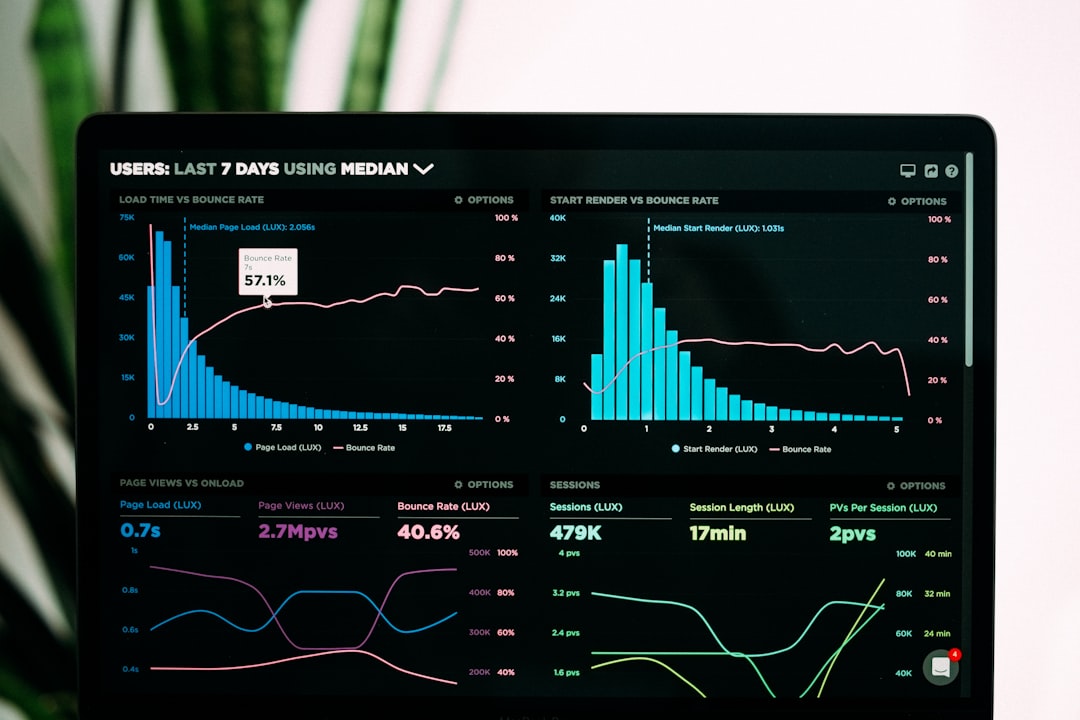
Step-by-step Guide to Change Background Before a Meeting
Changing your background is simple. Let’s go through the steps:
1. Open Microsoft Teams
Start by launching the Teams app on your computer. Sign in to your account if you’re not already logged in.
2. Join or Start a Meeting
You don’t need to be ‘in’ a meeting yet. Just click on the meeting link or open your calendar inside Teams and click Join.
3. Wait—Not So Fast! Look at the Setup Screen
Before the meeting starts, a preview screen will pop up. This is your chance to check your video, mic, and—here comes the fun part—your background.
4. Click on “Background Filters”
You’ll see a small icon that looks like a person surrounded by stars. That’s the Background Filters button. Click it!
Now the background settings window will appear on the right side.
5. Choose Your Background
You’ll see a few options:
- Blur: This softens what’s behind you but keeps you in focus.
- Preloaded Images: Like an office, a beach, or clean-looking rooms.
- Add New: Want your own image? Click the + sign and upload one from your computer.
6. Preview Then Apply
Hover over an image and click on it. Your background will change right away in the preview window. Like what you see? Click Join Now to enter the meeting.
Tips for Choosing the Right Background
Now that you know how to set it, let’s talk about what to set.
- Keep it simple: Avoid cluttered or overly busy images.
- Match the mood: Use a neutral background for work meetings and a fun one for virtual game night.
- Stay bright: Use images with good lighting so you don’t disappear.
Want to Stand Out?
Want to be in space? On a mountaintop? Inside a video game? Anything is possible!
Here’s how to upload a custom background:
- Click on Background Filters as before.
- Click the + sign or the Add new button at the top.
- Browse your computer and choose an image file (JPG, PNG, etc.).
- Click Open. Now your image shows up in the list.
- Click on it to apply. Boom! You’re there!
Just remember—keep your image appropriate. No one wants surprises.
Changing Background on Mobile
Using Teams on your phone or tablet? You can still change your background!
- Join the meeting like usual.
- Once connected, tap the screen to show meeting controls.
- Tap the three dots (…) for more options.
- Tap Background Effects.
- Choose from preloaded images or blur your background.
Unfortunately, as of now, adding a custom image isn’t always available on mobile. But Microsoft keeps updating things, so keep an eye out!
Can’t Find the Background Option?
Not seeing “Background Filters”? Here are a few quick fixes:
- Update Teams: Make sure your app is the latest version.
- Check Your Device: Some older computers or phones may not support the feature.
- Restart: It’s the classic fix. Close the app and try again.
Removing Your Background (Going Natural)
Maybe you changed your mind and want to go back to the real-life background. Easy!
Just go to Background Filters again and click the circle with the line through it (aka ‘None’). You’re back to natural mode.
Background Fun Ideas
Need some inspiration? Here are some fun, silly, or just cool background ideas:
- A movie theater
- Your favorite vacation snapshot
- The Starship Enterprise
- Classic art like Van Gogh or Monet
- Comic book pages
Just have fun with it—especially for casual meetings and hangouts!
Final Tips and Tricks
- Keep your image under 5MB for best performance.
- Center yourself in front of the camera for best results.
- Use good lighting so your face doesn’t vanish into the background.
And if your background ever goes wonky, just switch to a different one, then switch back. It usually resets everything.
You’re All Set!
Now you know how to change your Microsoft Teams background before a meeting. Whether you’re hiding a mess or showing off your creativity, you have options.
Your next meeting just got a little more awesome—and a lot more you.

So go ahead. Join that meeting. And do it in style!
