You’re happily using your computer when suddenly… BAM! You get hit with the infamous Blue Screen of Death (BSOD) and the dreaded error: STOP: 0x00000124.
Don’t panic. This error may look scary, but it’s mostly just your PC trying to tell you something isn’t right. We’re here to help you fix it, easily and quickly. Let’s break it down step-by-step.
What Is the 0x00000124 Error?
This error is usually linked to hardware or driver problems. It might be caused by:
- A faulty CPU or GPU
- Overheating
- Corrupted or outdated drivers
- Overclocking gone wild
- Dusty or loose hardware
Basically, your PC throws this error when it detects a hardware issue it can’t fix by itself.
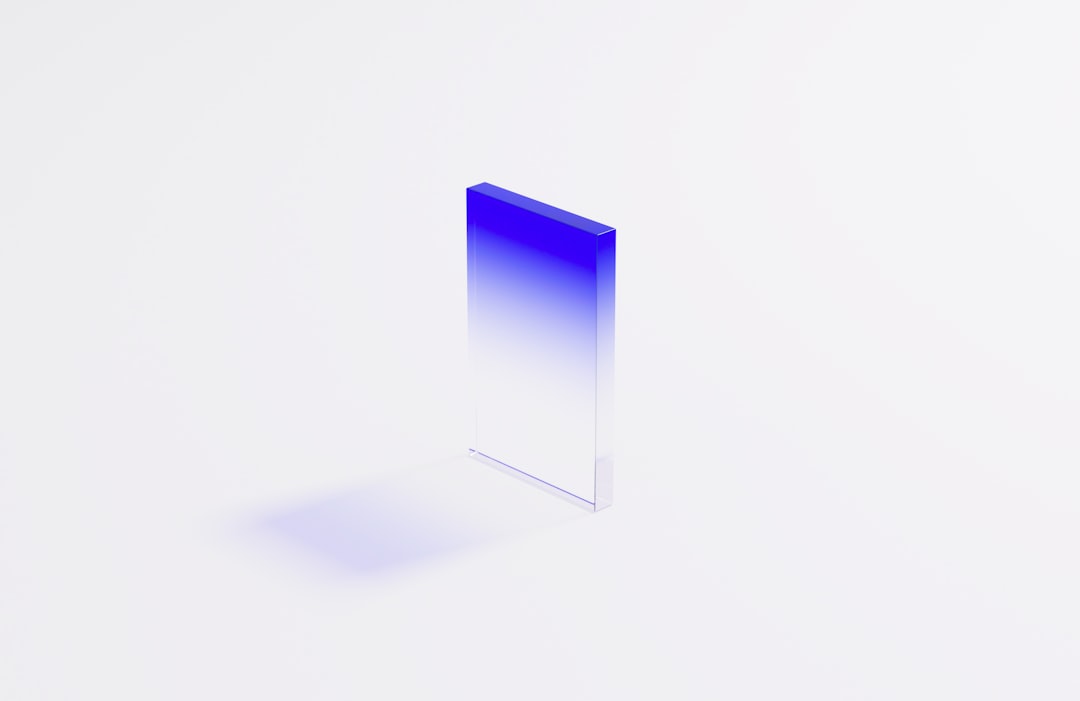
How Do You Fix It?
Let’s go through the common fixes one by one. Each step is simple and can be done by anyone—even if you’re not a techie.
1. Restart Your Computer
Yes, really. Sometimes the error is a one-time glitch. Restart and see if it happens again. If it does, move on to the next step.
2. Update Your Drivers
Outdated or buggy drivers cause issues. Here’s how to update them:
- Press Windows + X and click Device Manager.
- Look for any yellow warning signs. Right-click and select Update driver.
- Or visit your component maker’s website for the latest drivers.
3. Clean Out Dust and Reseat Hardware
Yup. Dust is your computer’s worst enemy. Here’s how to clean it:
- Turn off your PC and unplug it.
- Open the case and check for dust bunnies.
- Use compressed air to clean it out gently.
- Make sure components like RAM and GPU are seated properly.
This physical maintenance might be all your PC needs!
4. Check for Overheating
Overheating can trigger the 0x00000124 error. Download a free app like HWMonitor or Core Temp to keep an eye on CPU and GPU temps. If it’s hotter than 85°C, you may need better cooling.

5. Run the Windows Memory Diagnostic
Bad RAM can cause this stop error. Here’s how to check:
- Press Windows + R, type
mdsched.exeand press Enter. - Choose Restart now and check for problems.
The scan will run automatically. If it finds anything, consider replacing or testing your RAM modules one at a time.
6. Reset BIOS or Disable Overclocking
Overclocking might make your PC fast, but it also causes instability.
- Go to BIOS/UEFI (usually by pressing DEL or F2 on startup).
- Choose Reset to default or Load optimized defaults.
- Save and exit.
This can stop the blue screen if overclocking is the issue.
7. Check for Windows Updates
Microsoft often releases fixes for blue screen errors.
- Go to Settings > Update & Security > Windows Update
- Click Check for updates and let Windows install anything new.
Still No Luck?
If nothing works, it might be time to consult a technician. There could be a deeper issue with your CPU or motherboard. But in most cases, the steps above should do the trick.
Final Thoughts
The 0x00000124 error looks scary—but it’s usually something simple. A little cleaning, a few driver updates, and you’re back in action.
Keep your system updated, cool, and dust-free. And don’t worry—your PC still loves you. It’s just asking for a little attention!
Happy fixing!
