In WordPress, managing content typically involves using the built-in admin panel, which allows you to create, edit, and delete posts with ease. However, there may be times when you need to delete posts directly from the database, particularly when the WordPress admin interface is inaccessible or when bulk management is necessary.
One way to do this is by using phpMyAdmin, a powerful tool that allows you to interact directly with your WordPress database. This article will guide you through the process of deleting posts using phpMyAdmin and explore an alternative method through the use of the WP Reset plugin.
Why Delete Posts via phpMyAdmin?
There are several reasons you might want to delete posts directly from the database:
- Bulk Deletion: If you need to remove multiple posts at once, phpMyAdmin can speed up the process compared to doing it manually through the WordPress admin interface.
- Database Corruption: In rare cases, a corrupt WordPress installation or plugin issue may prevent you from accessing the WordPress admin panel. In such situations, phpMyAdmin allows you to delete posts directly from the database.
- Advanced Users: For developers and advanced users, phpMyAdmin offers precise control over the WordPress database, enabling changes that are not possible through the admin dashboard.
- Performance Optimization: If your WordPress site has accumulated a large number of posts or drafts that are no longer needed, deleting them directly from the database can help optimize your site’s performance.
Steps to Delete Posts via phpMyAdmin
Before proceeding, make sure you have access to your hosting control panel (cPanel or similar) and phpMyAdmin. Follow these steps to delete posts:
1. Back Up Your Database
Before making any changes to your database, it’s crucial to back it up. This ensures you can restore your data if anything goes wrong.
- Log in to your hosting control panel.
- Navigate to phpMyAdmin.
- Select the database for your WordPress site from the left sidebar.
- Click the Export tab at the top of the page.
- Choose the Quick export method and set the format to SQL.
- Click Go to download your backup.
2. Access the WordPress Database

Once you’ve backed up your database, follow these steps to find your posts:
- In phpMyAdmin, select the database associated with your WordPress site.
- Locate the wp_posts table (the table prefix may vary if you’ve changed it during installation, but by default, it’s “wp_”).
- Click on wp_posts to view all the posts stored in the database.
3. Identify the Posts to Delete
In the wp_posts table, you’ll find records for all the content in your WordPress site. Posts are stored with the following important fields:
- ID: Unique identifier for each post.
- post_type: Identifies whether the record is a post, page, revision, etc.
- post_status: The status of the post, such as ‘publish’, ‘draft’, or ‘trash’.
You can filter the posts by using the Search or Filter options in phpMyAdmin. For example, you might search for posts with a specific status, like ‘draft’, to remove unpublished posts.
4. Delete the Posts
Once you’ve identified the posts you wish to delete, you can either delete individual records or multiple records at once:
- To delete a single post, click the Delete button next to the post’s ID.
- To delete multiple posts, check the boxes next to the posts and click Delete at the bottom of the page.
5. Delete Associated Metadata
Posts in WordPress are often linked to additional data in other tables, such as custom fields, comments, and post meta. To remove all traces of the deleted posts, you may need to manually delete related records from the following tables:
- wp_postmeta: Stores metadata for posts, such as custom fields.
- wp_comments: Stores comments associated with posts.
- wp_commentmeta: Stores metadata for comments.
For example, to remove metadata, go to the wp_postmeta table, filter by post_id, and delete any entries that correspond to the posts you’ve deleted.
6. Check the Frontend of Your Site
After deleting posts and their associated data from phpMyAdmin, visit the frontend of your site to ensure that the changes are reflected. Check for missing posts and verify that no orphaned data is left behind.
Using the WP Reset Plugin as an Alternative
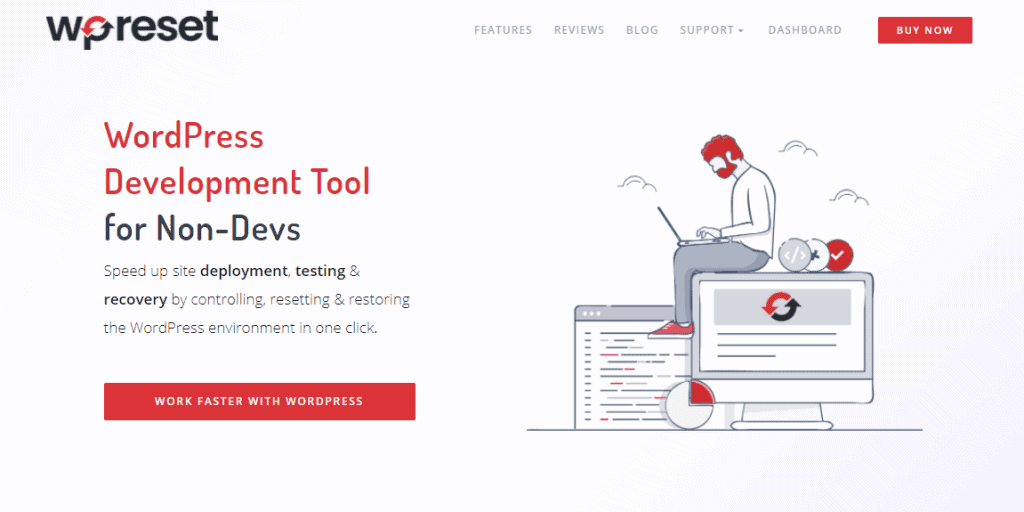
For users who prefer a simpler, less technical approach, the WP Reset plugin offers an excellent alternative. This plugin allows you to quickly reset various aspects of your WordPress site, including deleting posts and other content, without directly interacting with phpMyAdmin.
Key Features of WP Reset:
- Reset Specific Post Types: WP Reset allows you to delete only posts or pages, or even reset custom post types without affecting your entire site.
- Safe and Fast: WP Reset provides a safety net by allowing you to choose the exact content to reset, ensuring you don’t accidentally delete crucial data.
- Database Reset: If you need to reset your entire site (including posts, pages, and settings), WP Reset provides a one-click reset option.
To use WP Reset to delete posts, simply install and activate the plugin, navigate to Tools > WP Reset, and select the content you wish to delete.
FAQ
1. Is it safe to delete posts via phpMyAdmin?
Yes, but only if you know what you’re doing. Deleting posts directly from the database can be risky if you accidentally delete essential data. Always back up your database before making any changes.
2. Can I restore deleted posts after using phpMyAdmin?
If you have a backup of your database, you can restore deleted posts by importing the backup into phpMyAdmin. Without a backup, restoring posts becomes much more difficult.
3. How do I delete posts without losing comments or metadata?
If you wish to delete posts without losing associated comments or metadata, you can either delete the comments manually from the wp_comments table or use a plugin that handles comments and metadata separately.
4. Does WP Reset delete all posts on the site?
No, WP Reset allows you to choose which specific content you want to delete, including posts, pages, or even custom post types. You can reset only the posts without affecting other content.
5. How can I delete posts based on a specific condition, like date or category?
In phpMyAdmin, you can use SQL queries to filter and delete posts based on specific conditions, such as a certain date range or category. For example, you can delete all posts from a particular category by running a query that targets posts with that category ID.
Conclusion
Deleting posts via phpMyAdmin is a powerful method for managing your WordPress content, especially when you need to make bulk changes or access your site’s database when the admin interface is unavailable. However, for those who prefer a less technical solution, plugins like WP Reset offer an easier, safer way to reset content without touching the database. Always remember to back up your data before making any significant changes to ensure the safety of your site.
