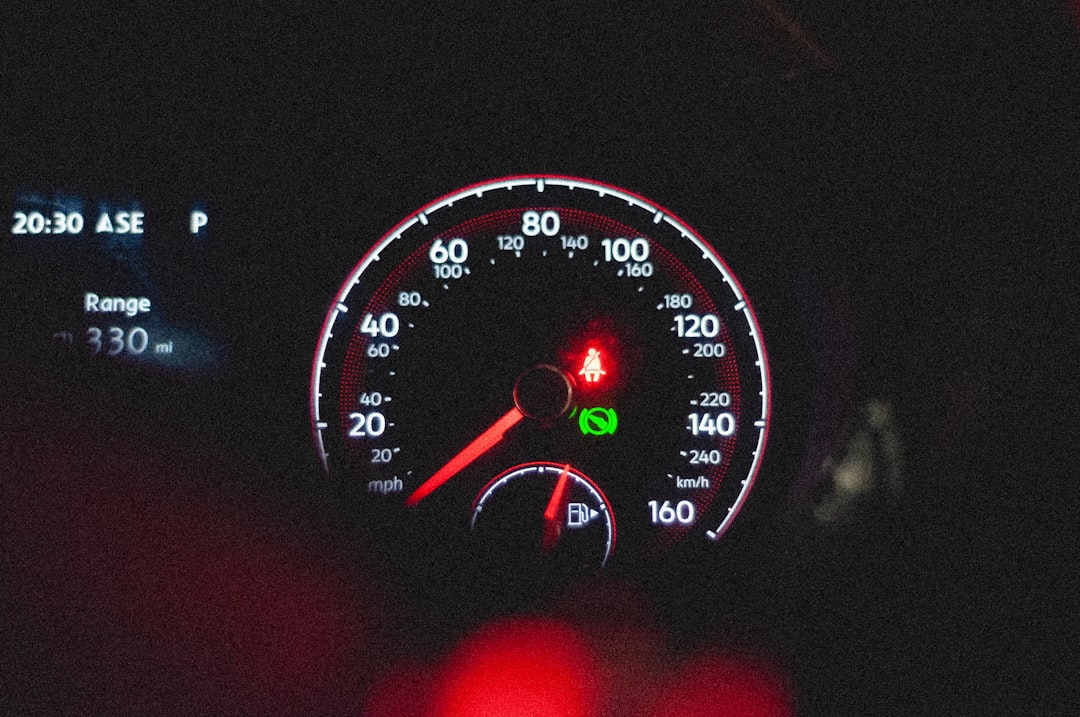When managing a WordPress site, consistent performance and reliability are vital—especially for businesses that rely on speed and uptime. One often overlooked component of WordPress optimization is the proper scheduling of background tasks, typically achieved using a feature called Cron. When combined with caching tools like WP Rocket, understanding and ensuring proper scheduling becomes even more critical. This article walks you through the foundational concepts of Cron in WordPress, how it functions, and how WP Rocket interacts with it. The goal is to show you how to avoid common pitfalls such as missed events and keep your site performing flawlessly.
Understanding WordPress Cron Jobs
WordPress doesn’t rely on a traditional server-side Cron daemon like Unix-based systems. Instead, it uses something called WP-Cron. Whenever someone visits your website, WordPress checks to see if there are any scheduled tasks to perform. These tasks could include:
- Publishing scheduled posts
- Running backups
- Sending email notifications
- Clearing expired transients
The downside? If your site has low traffic, WP-Cron jobs may not run reliably, which can result in missed events. Moreover, when combined with performance plugins like WP Rocket, additional layers of complexity in caching and preload scheduling come into play.
How WP Rocket Uses Scheduled Tasks
WP Rocket is a premium caching tool widely known for its simplicity and power. Behind the scenes, it schedules multiple tasks to enhance your site’s performance. These include:
- Preloading the cache
- Cleaning up old cache files
- Regenerating critical CSS
Each of these tasks relies on WordPress’s Cron system. If your Cron jobs fail to run reliably, then your cache may not get rebuilt promptly, resulting in outdated or missing content, performance drops, and a poor user experience.
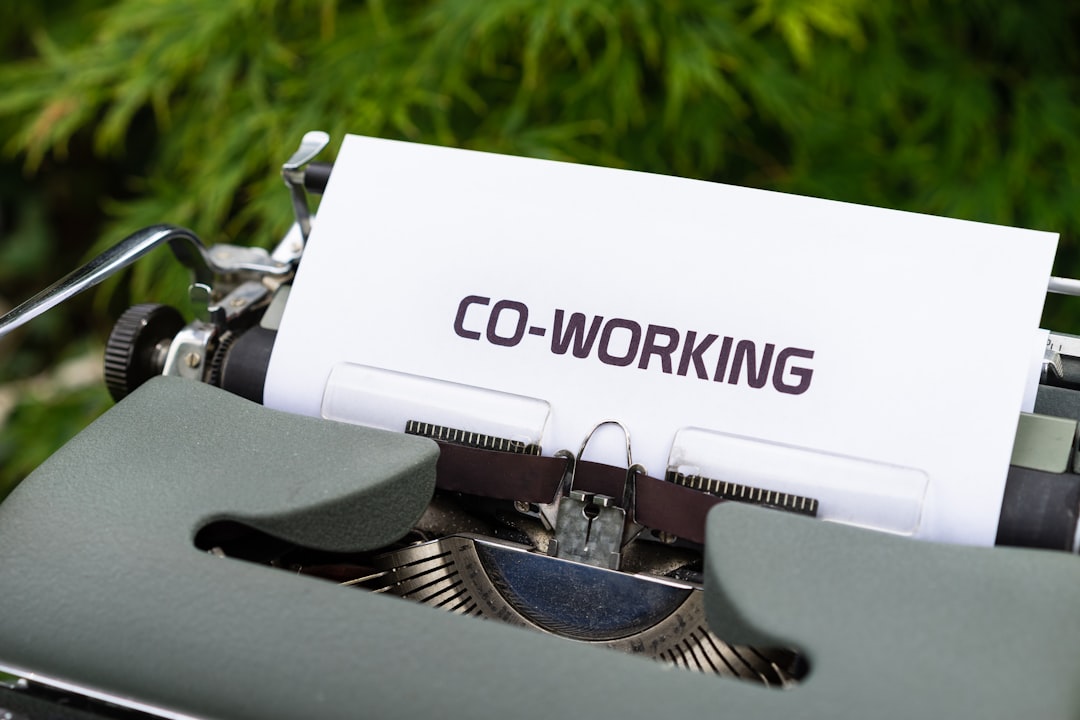
The Problem of Missed Cron Events
Missed Cron events are more common than most site owners realize. Since WordPress Cron jobs depend on site traffic to trigger, a lull in access could mean that:
- A backup never finishes
- Scheduled posts don’t go live
- WP Rocket fails to regenerate cached versions of pages
When these scheduled actions are skipped, you not only compromise the user experience but also the integrity and performance of your WordPress installation. The effects add up quickly, particularly for large or ecommerce-driven sites.
WP Rocket and Cron Configuration
WP Rocket is designed to integrate seamlessly with WordPress’s Cron system. However, that doesn’t mean everything works out-of-the-box for all server setups. Here are several pro-tips you can follow to prevent missed events:
1. Disable WP-Cron and Use a Real Cron Job
A best practice for handling WordPress Scheduled Events is to disable the default WP-Cron and set up a real server Cron job. To disable WP-Cron:
define('DISABLE_WP_CRON', true);Then, from your hosting control panel or via SSH, schedule a system-level Cron job like so:
*/5 * * * * wget -q -O - https://yourdomain.com/wp-cron.php?doing_wp_cron > /dev/null 2>&1This ensures that WordPress tasks run reliably every 5 minutes, regardless of site traffic.
2. Monitor WP-Cron Tasks
Use plugins such as WP Crontrol to observe and manage your scheduled tasks. This plugin allows you to:
- View all scheduled events
- Manually run or delete tasks
- Edit and create new Cron schedules
By actively monitoring your WP-Cron system, you reduce the risk of mysterious failures or performance bottlenecks.
3. Coordinate Cache Preloading
WP Rocket’s cache preloading can depend on structured scheduling. If WP-Cron fails or is wrongly configured, preloading won’t initiate as expected. Ensure that:
- Your preload settings in WP Rocket are correctly defined
- The Preload Cache feature is not conflicting with other plugins
- You receive email notifications for when preloading completes or fails (enabled in WP Rocket settings)

Troubleshooting Cron Issues
When issues arise, it’s important to address them methodically. Here’s a quick checklist you can follow to troubleshoot WP-Cron problems:
- Check PHP error logs – Look for timeouts or fatal errors that may block Cron execution.
- Manually trigger Cron – Visit
https://yoursite.com/wp-cron.php?doing_wp_cronto see if it executes properly. - Plugin conflicts – Disable all plugins except WP Rocket and see if the issue persists.
- Use Query Monitor – A plugin that helps detect slow queries and Cron-related bottlenecks.
These steps can help isolate the cause, whether it’s high load, memory limits, or plugin collisions.
Best Practices with WP Rocket and Cron
To make sure WP Rocket and WordPress Cron work in harmony, follow these recommended practices:
- Set realistic cache lifespans – Extremely short cache durations may overburden the server with unnecessary regenerations.
- Use staggered preloading with sitemaps – This reduces server load and ensures that even rarely visited pages get cached.
- Monitor site health – WordPress’s Site Health tool (found in Tools > Site Health) can alert you to a variety of potential issues, including Cron failures.
When to Seek Professional Help
If you’ve tried configuring WP Rocket and Cron schedules and still face issues, it may be time to involve a developer. Specific server setups—such as high-performance managed WordPress hosts—each bring their own nuances. Improper Cron handling on such environments can have site-wide effects.
Moreover, professional insights can help create custom cron hooks or optimize preloading so that resources are used effectively and events are never missed, particularly during high-traffic periods or during updates.
Conclusion
Reliable scheduling is fundamental to a well-functioning WordPress site, and that responsibility rests equally on WordPress’s Cron system and plugins like WP Rocket. By taking control of your Cron environment—disabling default behavior and setting up a real Cron job—you can eliminate missed events and ensure your cached content is always up-to-date.
Remember: Optimization is not only about speed but also about dependability. With the right setup, you empower your WordPress installation to stay lean, fast, and always ready for traffic spikes or new content. WP Rocket and Cron can be your allies in this endeavor—if handled correctly.