For users who place high value on privacy and security while browsing the internet, the Layer 2 Tunneling Protocol (L2TP) offers a robust solution. When combined with IPsec, L2TP provides a secure and reliable connection ideal for remote access to corporate networks or for maintaining privacy on public Wi-Fi. Configuring L2TP on Windows 10 is a straightforward process but requires attention to detail to ensure a successful connection.
What is L2TP?
L2TP is a tunneling protocol used to support virtual private network (VPN) connections. Unlike PPTP, it does not provide encryption itself, but it’s typically paired with IPsec to handle encryption duties. This pairing increases connection security, making L2TP/IPsec a popular protocol for VPN use.
Pre-Requisites
Before setting up an L2TP connection on Windows 10, users should ensure the following:
- Access to a VPN server that supports L2TP/IPsec
- The shared secret or certificate used for authentication
- Valid login credentials (username and password)
Steps to Configure L2TP on Windows 10
Follow these steps to set up an L2TP VPN on your Windows 10 device:
-
Open Network Settings:
Click on the Start button and go to Settings > Network & Internet > VPN.
-
Add a VPN Connection:
Click on Add a VPN connection. In the dialog box that appears, enter the following:
- VPN provider: Windows (built-in)
- Connection name: Choose a name (e.g., “My L2TP VPN”)
- Server name or address: Enter your VPN server’s address
- VPN type: L2TP/IPsec with pre-shared key
- Pre-shared key: Enter the shared secret provided by the VPN
- Type of sign-in info: Enter your username and password as necessary
-
Advanced TCP/IP Settings:
After creating the VPN connection, go to Network and Sharing Center and access the adapter settings. Right-click on your VPN connection, select Properties, then:
- Navigate to the Security tab
- Select Allow these protocols
- Check Microsoft CHAP Version 2 (MS-CHAP v2)
-
Set IPsec Settings:
Click on Advanced settings in the Security tab and input the pre-shared key again if prompted.
-
Connect to the VPN:
Now, go back to the VPN settings menu, select your new connection, and click Connect.

Testing the Connection
If your credentials and settings are correct, the connection should initiate without issues. If unsuccessful, double-check the shared key, ensure your firewall allows L2TP/IPsec traffic, and verify that the VPN server is reachable. Sometimes, disabling third-party antivirus or firewall software during testing can help identify conflicts.
Troubleshooting Common Issues
L2TP connection issues may occur due to:
- Incorrect Pre-Shared Key: Always verify the shared secret
- Blocked UDP Ports: Ensure ports UDP 500, UDP 1701, and UDP 4500 are not blocked by your network firewall
- NAT Issues: L2TP/IPsec may have issues traversing NAT-enabled routers. Enable NAT-T (NAT Traversal) on the VPN server if needed
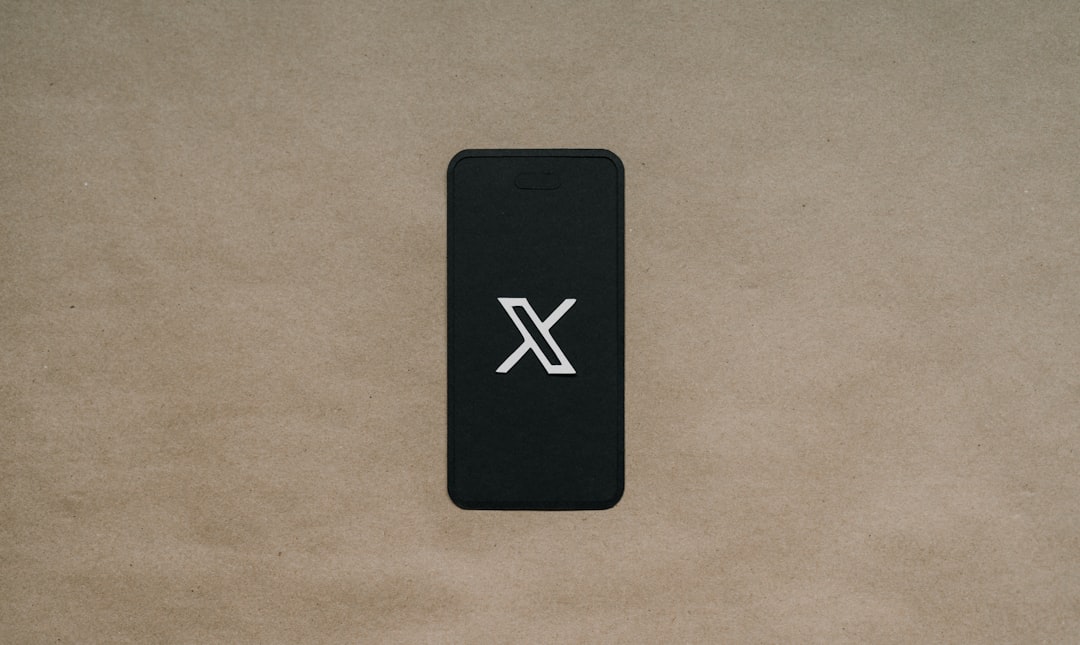
For more persistent issues, consulting Windows event logs or enabling logging features within the VPN client may provide additional insights.
Benefits of Using L2TP on Windows 10
Windows 10 natively supports L2TP/IPsec, making it an appealing choice for users who prefer built-in solutions. Its combination of strong encryption, ease of use, and widespread compatibility ensures that it remains a go-to protocol for secure remote access and anonymity online.
FAQ
-
Q: Can I use L2TP without IPsec?
A: Technically yes, but it’s not recommended. L2TP alone offers no encryption, making it insecure for most uses. -
Q: What are the required ports for L2TP/IPsec?
A: UDP 500, UDP 1701, and UDP 4500 should be open on your firewall. -
Q: Does Windows 10 come with L2TP support built-in?
A: Yes, Windows 10 includes native support for L2TP/IPsec, requiring no third-party software. -
Q: I keep getting error 789 when connecting. What should I do?
A: Error 789 usually indicates a problem with authentication or encryption. Verify your pre-shared key and review IPsec settings. -
Q: Is L2TP good for streaming and gaming?
A: While secure, L2TP may introduce more latency compared to faster protocols like WireGuard, making it less ideal for gaming or streaming.
Setting up L2TP on Windows 10 may appear complex, but with accurate configuration and the right credentials, users can gain the benefits of a secure VPN connection within minutes.
