When managing your website’s performance, especially with caching systems and content delivery networks (CDNs), you’ll often come across two common tools: Clear Cache and Purge Everything. Though they might sound similar, they serve different purposes and should be used in specific contexts to avoid unnecessary downtime or performance degradation.
TLDR:
Clear Cache selectively removes cached data, typically for specific URLs or files. It is ideal when you update one or two assets like images or stylesheets. Purge Everything wipes the entire cache stored on the server or CDN and should be used sparingly, mainly when critical site-wide changes occur. Using these tools appropriately ensures optimal site performance and minimal disruptions to your users.
What Is Caching and Why Does It Matter?
Caching stores copies of files or pages so that users can access them faster without repeatedly fetching them from the origin server. It’s a critical optimization strategy for improving speed, reducing server load, and enhancing user experience. CDNs like Cloudflare, Akamai, or Fastly use caching to deliver your site’s assets across the globe more efficiently.
There are several types of caches:
- Browser Cache: Stored on the user’s device to speed up repeat visits.
- Server Cache: Stored on your web server, which serves content faster to visitors.
- CDN Cache: Stored on geographically distributed servers to enhance global access speed.
Effective cache management is all about ensuring that users see updated content quickly without demolishing the performance benefits caching offers. That’s where the choice between “Clear Cache” and “Purge Everything” comes into play.
What Does “Clear Cache” Mean?
Clearing the cache typically refers to removing cached versions of specific assets or pages. Most platforms and CDNs allow you to localize your purge request to affect only certain content while leaving the rest untouched. This helps you keep your website speedy for most users while still allowing targeted updates to go live instantly.
Use Clear Cache when:
- You’ve updated a single CSS or JavaScript file.
- You fixed a typo on a webpage.
- You want to preview changes to specific pages without affecting others.
- You’re testing content updates or A/B changes in limited areas.
Most control panels, such as those provided by hosting services or CDNs like Cloudflare, offer user interfaces where you can enter specific URLs or choose files to remove from the cache. This is the safest and most efficient form of cache invalidation.
What Does “Purge Everything” Mean?
Selecting “Purge Everything” will remove all cached assets stored by the server or CDN. That means all users, across all locations, will be served content directly from the origin server until the cache is repopulated.
This is a more aggressive approach and should be used sparingly, as it can lead to performance slowdowns, increased server load, and temporarily degraded user experience — especially for global audiences.
Use Purge Everything when:
- You’ve made structural or global design changes to the site.
- You’ve deployed major updates or plugin/theme upgrades that affect multiple pages.
- You’re experiencing inconsistent behavior across the site due to outdated cache.
- A data breach or security vulnerability was patched and you want to eliminate potential cached versions.

Though this might be the quickest way to “reset” your site externally, keep in mind that all users will temporarily experience slower load times until the caches repopulate. Smart cache management tools or cache warming strategies can help mitigate those effects.
Risks and Consequences of Each Option
Clear Cache is usually low risk. Because it targets specific files or pages, it does not disrupt your entire site’s performance. However, there’s a small chance you might forget to clear all associated assets (like a stylesheet along with an HTML page), leading to mismatched display or functionality.
Purge Everything, on the other hand, has the potential to put high load on your origin server. Suddenly, tens of thousands of users could be requesting uncached assets simultaneously, which could drastically slow down your site or even crash it if your hosting environment isn’t equipped to handle the spike.
Therefore, you should always:
- Review what changes were made across the site.
- Determine the scope of necessary cache clearing.
- Use the least intrusive method — start with Clear Cache whenever possible.
Best Practices for Cache Management
Knowing when and how to purge cache effectively is part science, part art. Here are some tried-and-true best practices:
- Use versioning for static assets: Appending a version number to your JS or CSS files (e.g.,
styles.css?v=4) can eliminate the need to purge caches altogether. - Automate cache clearing during deployments: Modern deployment pipelines can trigger selective purges post-deployment to ensure the latest assets are served.
- Monitor site performance: Use tools like Google PageSpeed Insights, Pingdom, or your CDN dashboard to spot inconsistencies or load slowdowns.
- Warm up your cache post-purge: Automatically “pre-browse” key pages after a full cache purge to help your cache repopulate faster for global users.
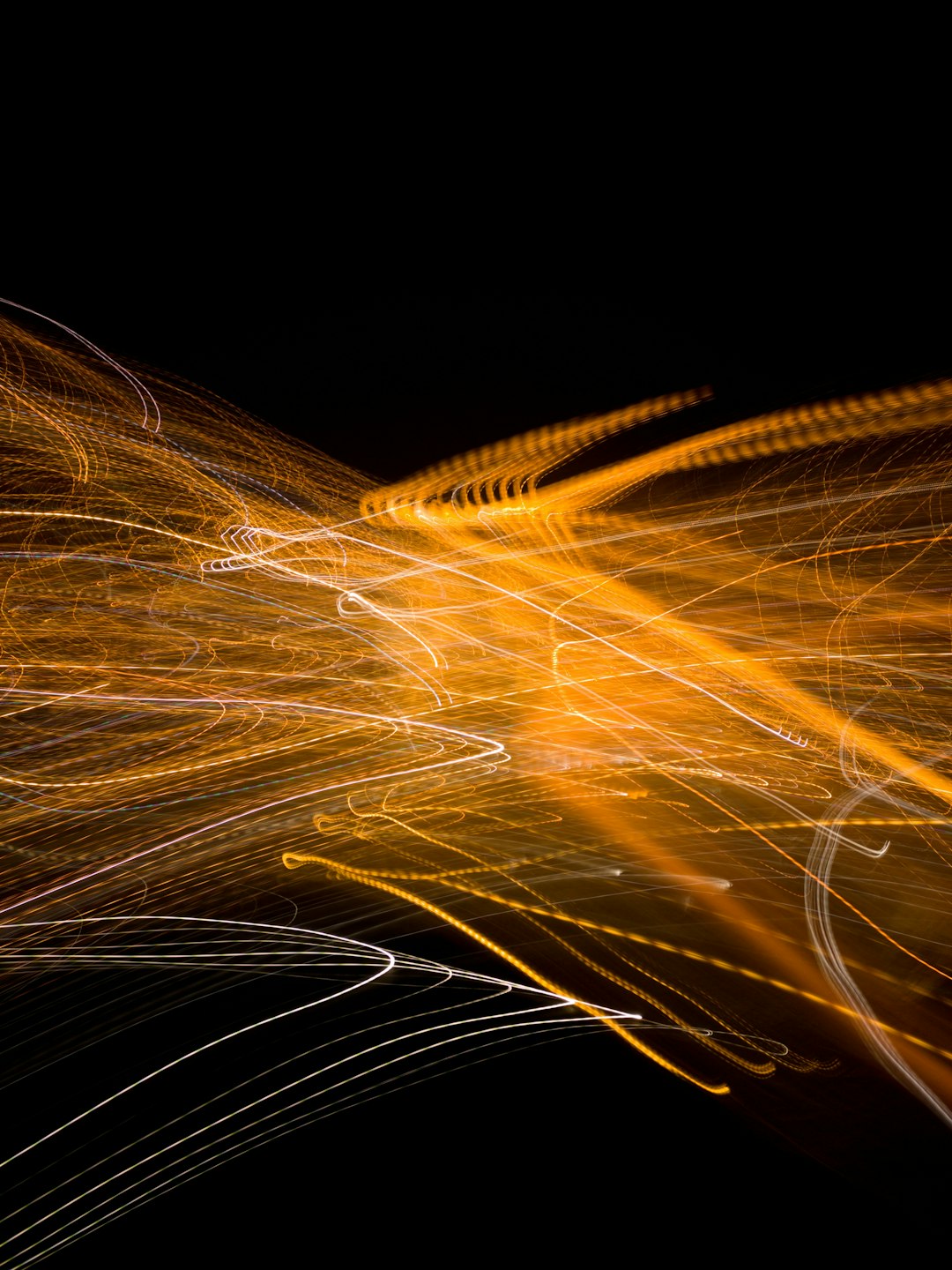
Platform-Specific Behavior
Different hosting providers and CDNs handle caches differently. Here’s a quick look at what you can expect from some of the major players:
- Cloudflare: Offers both “Purge Everything” and URL-based purging. You can also purge by cache tag or host for more granularity.
- SiteGround: Uses its own cache layers (Dynamic, Static, Memcached) and offers selective or full cache purge via their control panel.
- WP Rocket & other WordPress tools: Provide integration-level cache clearing for page-level updates, plugin activations, or theme changes.
Understanding how caching is implemented in your platform’s infrastructure is key to mastering when to clear or purge.
Choosing the Right Option: A Quick Decision Matrix
| Scenario | Recommended Action |
|---|---|
| Update a single image or CSS file | Clear Cache |
| Global site redesign or template update | Purge Everything |
| Security patch just installed | Purge Everything |
| Spelling fix on one blog post | Clear Cache |
| Content inconsistency in one region | Clear Cache (specific URLs) |
Final Thoughts
Caching is one of the most powerful tools at your disposal to improve site performance, reduce costs, and maximize user satisfaction. But with great power comes great responsibility. Knowing when to use Clear Cache vs. Purge Everything is essential to keep your website running optimally.
In general, always start small: target the specific assets or URLs tied to your update. Resort to a complete purge only when your changes span the entire site or fix critical security vulnerabilities. And always monitor the aftermath — caching doesn’t have to be a mystery if you approach it with precision and best practices in mind.
