If you’ve ever used a GoPro camera, you may have noticed files with the .lrv extension appearing alongside your main video files. These files often confuse users unfamiliar with their purpose. The question frequently arises: Can you convert an LRV file to a different format? The answer is yes — but whether or not you should depends on your specific needs.
What is an LRV File?
LRV stands for “Low-Resolution Video.” These are small preview files automatically generated by GoPro cameras. They serve the purpose of allowing fast video playback and quick previews in the GoPro app without the need to load the full, high-resolution file.
Typically, LRV files are accompanied by large MP4 video files. They’re low-resolution versions of the same footage — usually encoded at 240p or 360p. An LRV file is essentially a lightweight version of your main recording, best suited for previewing, scrubbing through the video timeline, or sharing small clips on social media without using too much data or processing power.
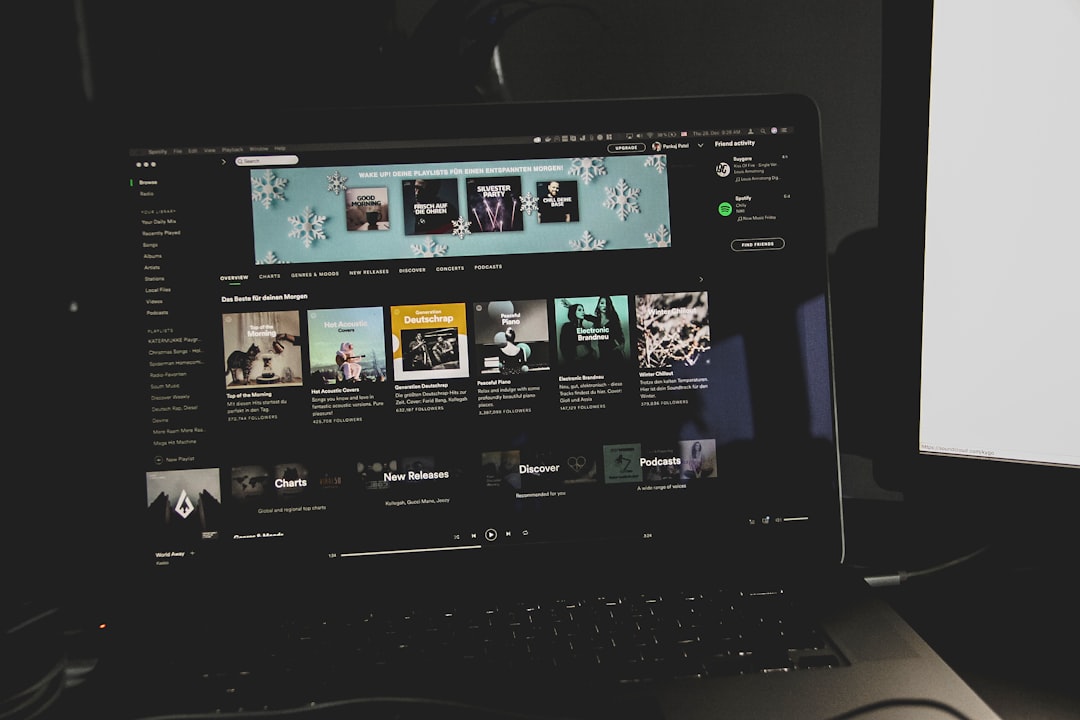
Why Would You Want to Convert an LRV File?
While LRV files aren’t meant to be your final edited video files, there can be circumstances where converting them to a more manageable format like MP4, AVI, or MOV may be beneficial:
- Quick Video Sharing: You want to send a lightweight video file via email or messenger, and the main MP4 file is too large.
- Faster Editing: You’re working on a low-spec device or early editing stages don’t require HD resolution.
- Software Compatibility: Your media player or editing software does not support LRV files natively.
How to Convert an LRV File
Since LRV files are essentially MP4 files with a different extension, the conversion process is relatively simple. Most LRV files can be converted by merely renaming the file extension, or you can use video conversion software for more control over the output format and settings.
Option 1: Rename the File Extension
This is the simplest method:
- Navigate to your LRV file in your file explorer.
- Rename the file and change the extension from
.lrvto.mp4. - Open the file with your desired media player to test playback.
This method works because LRV files are encoded in the H.264 format inside an MP4 container — they simply use a different extension for organizational and system purposes.
Option 2: Use a Video Converter
If you want to convert the LRV file to a different format (besides MP4), prefer batch conversion, or need advanced settings such as resolution or bitrate tweaks, consider using a video converter. Some popular tools include:
- HandBrake – Free and open-source video transcoder.
- VLC Media Player – Includes a built-in conversion tool.
- Any Video Converter – Intuitive interface with support for multiple formats.
These programs can convert the file to formats like AVI, MOV, WMV, or even extract audio into MP3 or AAC.

Drawbacks of Using LRV Files
Despite being accessible, LRV files have limitations due to their reduced quality:
- The resolution is too low for professional use or large-screen viewing.
- Compression artifacts may be visible, especially during motion scenes.
- Audio quality may be inferior compared to the original MP4 files.
Therefore, while converting an LRV file is possible, it should only be done for specific cases like previews or temporary edits. For anything high-quality or permanent, use the original full-resolution files.
FAQ
-
Q: What does LRV stand for?
A: LRV stands for Low-Resolution Video, used mainly for previewing footage on GoPro cameras and apps. -
Q: Can I delete LRV files?
A: Yes. Deleting LRV files won’t affect your main videos. However, preview functions in apps may be slower without them. -
Q: Can VLC play LRV files?
A: Yes, VLC can play LRV files if you either rename the file to use the .mp4 extension or open it explicitly through the “Open With” option. -
Q: Are LRV files needed for video editing?
A: While they can help with low-res previewing, most editing should be performed with the high-resolution original files. -
Q: Is there any risk in renaming an LRV file?
A: No, renaming an LRV file to .mp4 is safe and reversible as long as you don’t delete or overwrite the file.
